- Add option to hide $0 invoices
- For Open Shifts, you will have the ability to make bulk status changes from Time Tracking Views
- Task Report by Client Improvement
- Order “Task Report by Invoice Number” chronologically
- Update to Time tracking -> Finalized view
- Update Global SMS Logs to show entire conversation
- Multi-select in Entity Type drop-down for Task/Communication Report
- Updates in Caregiver Average Hours per Week
- New report introduced -Client Status Report
- Territory filter will only be applied under Reports → Client → Task/Communication Report
- Sending email from client/caregiver profile
- Improvements in Sandata Visit Maintenance page
- TELLUS – Ability to enter visit edit reason codes in the system
- Integration in the state of Nebraska with TELLUS
- Add “dosage” for all medication types
- Adding Billable and Payable hours column in Scheduled vs. Actual Time Delivered Report
1. Add option to hide $0 invoices
You will have the ability to hide the $0 invoices from the ‘Create Invoice’ screen while reviewing billing. Upon clicking the checkbox, any $0 invoices will be hidden from the view, then you finalize the batch and avoid creating $0 invoices if desired.

2. For Open Shifts, you will have the ability to make bulk status changes from Time Tracking Views
Under time tracking screen -> Views -> Open Shifts, you will have the ability to change the status of multiple open shifts in one go. You can click on bulk status update after clicking on multiple checkboxes, then a new pop-up will appear asking for the new status.
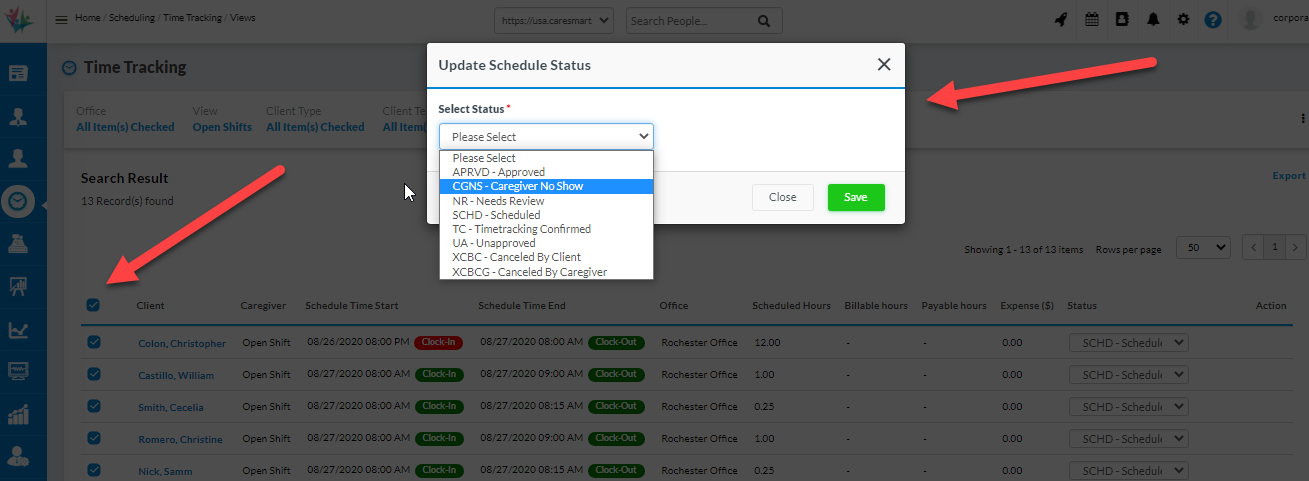
3. Task Report by Client Improvement
We have introduced a new report under Reports -> Client -> Task Report by Client. The purpose of this report is to show the task status for clients with Actual clock-in & clock-out times.
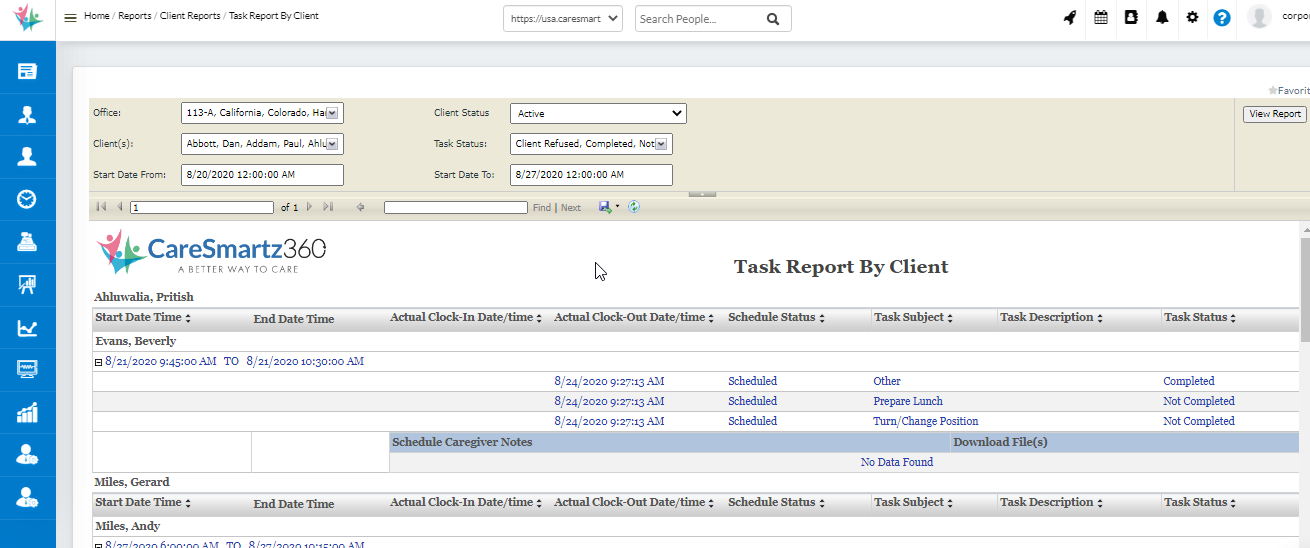
4. Order “Task Report by Invoice Number” chronologically
Currently the Task Report by Invoice Number is sorted/ordered alphabetically by Caregiver. From now onward, it will be sorted chronologically along with a new column being added for Caregiver name
5. Update to Time tracking -> Finalized view
Currently, in the Finalized view, a schedule only appears if the schedule is either Billed, Partially Billed or Payroll is completed. For this, we have added two columns named Bill Status and Pay Status so that you can view the billing/payroll status from one screen.
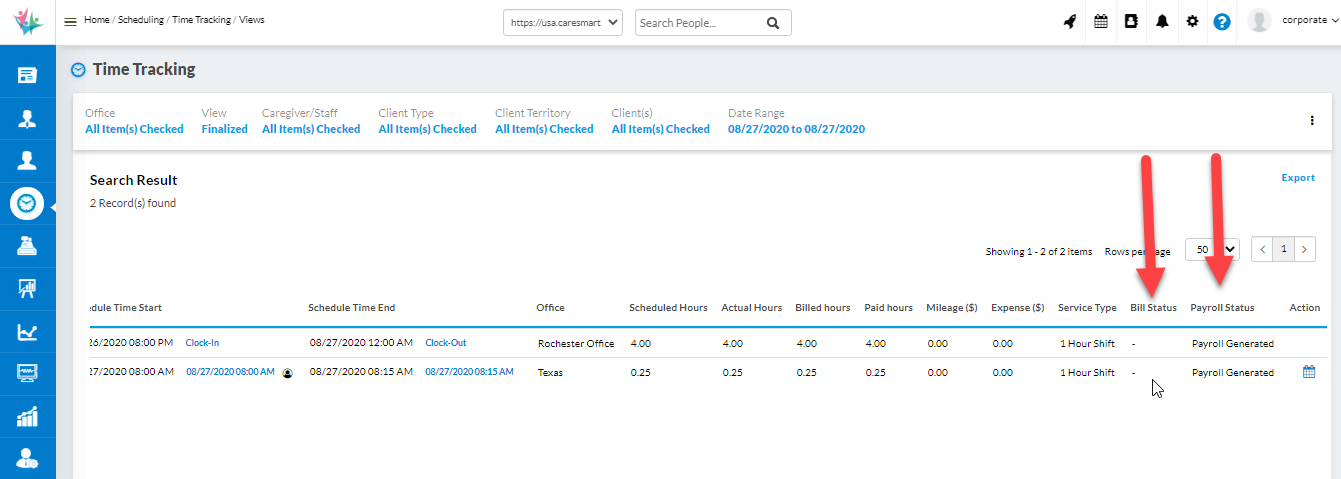
6. Update Global SMS Logs to show entire conversation
You will now see the whole SMS conversation when clicking any message in the Global SMS Logs.
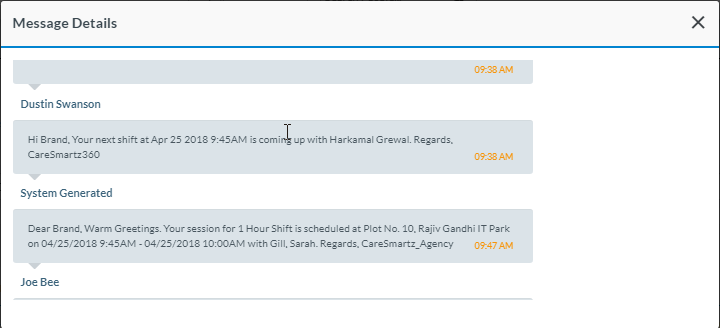
7. Multi-select in Entity Type drop-down for Task/Communication Report
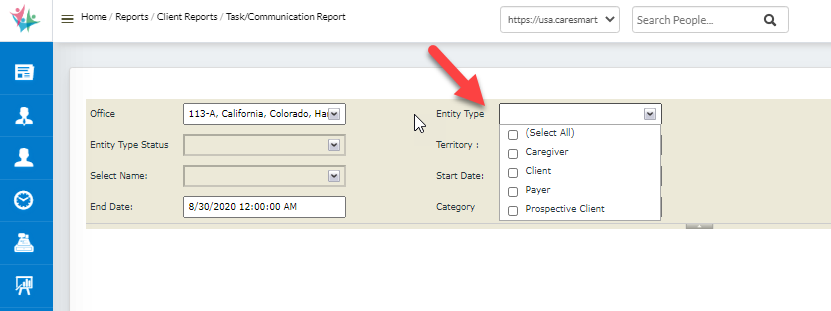
8. Updates in Caregiver Average Hours per Week
We have implemented a “Group by Territory” option in the Caregiver Average Hours per Week report so that it is easy for you to view which territory is associated with a caregiver.
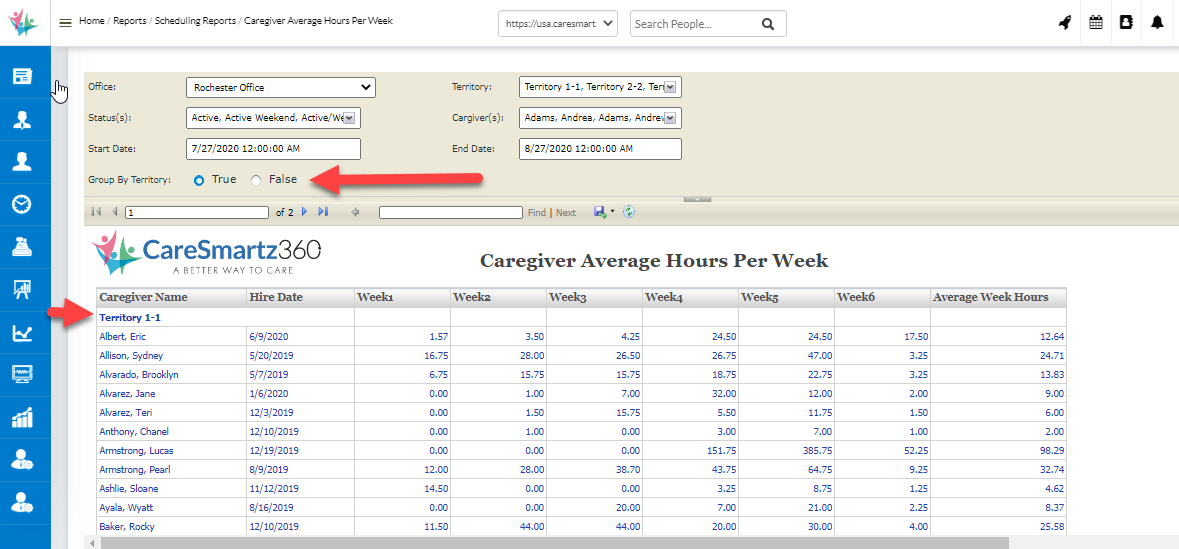
9. New report introduced -Client Status Report
We have introduced a new report that shows the status for each client along with the date when the status was updated. This can be found under Reports -> Clients -> Client status Report
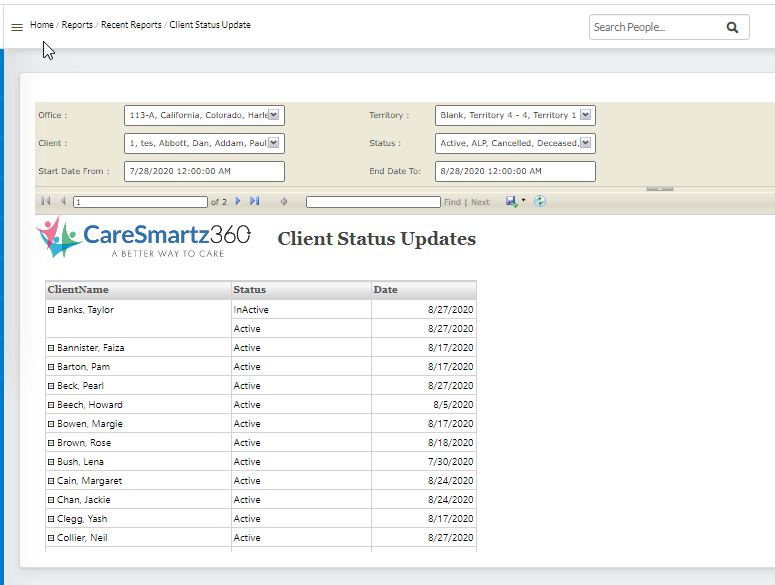
10. Territory filter will only be applied under Reports → Client → Task/Communication Report
You will see a new Territory filter in this report. Once the filter is selected, at the time of running the report, you will be able to see data from the territory selected as well. In case territory is not selected, then all data should be populated based on the other filters applied.
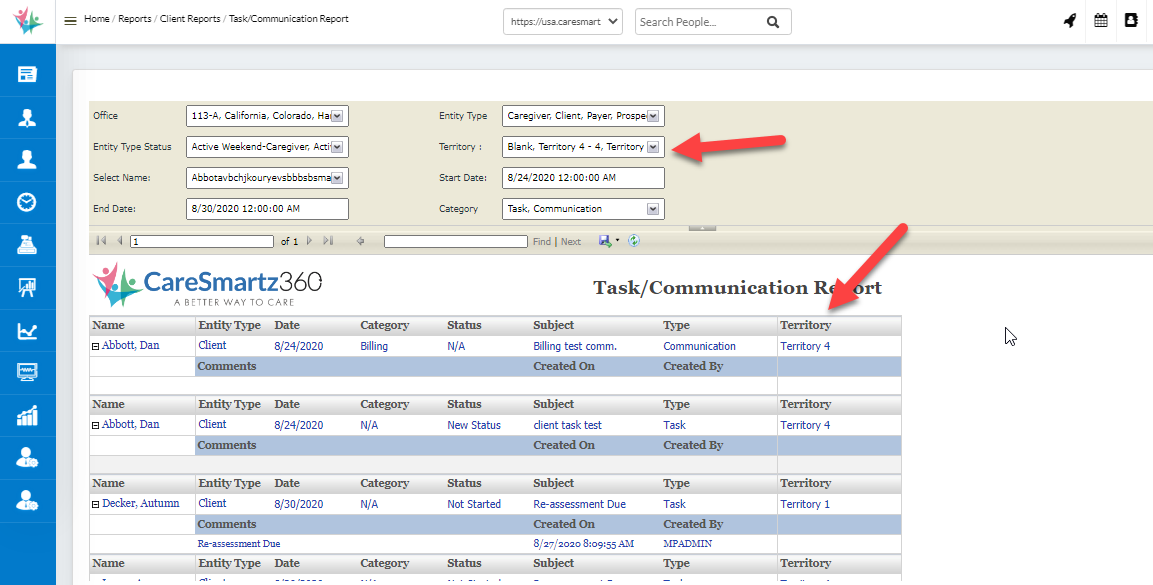
11. Sending email from client/caregiver profile
You can now send an email from a Client or Caregiver profile by clicking the email address.
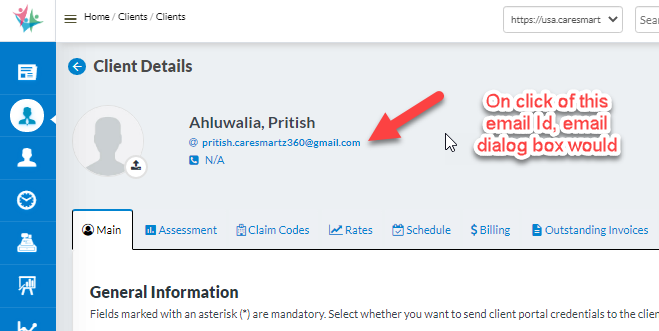
12. Improvements in Sandata Visit Maintenance page
You will now have the ability to select multiple records in one go in order to bulk-update the status. Once the records are selected, you can click on bulk update & a pop -up will open & you will have the ability to select the reason code & enter the description. After the details are entered & saved, the same reason code & description will be copied to the records that were selected & shown in the grid.
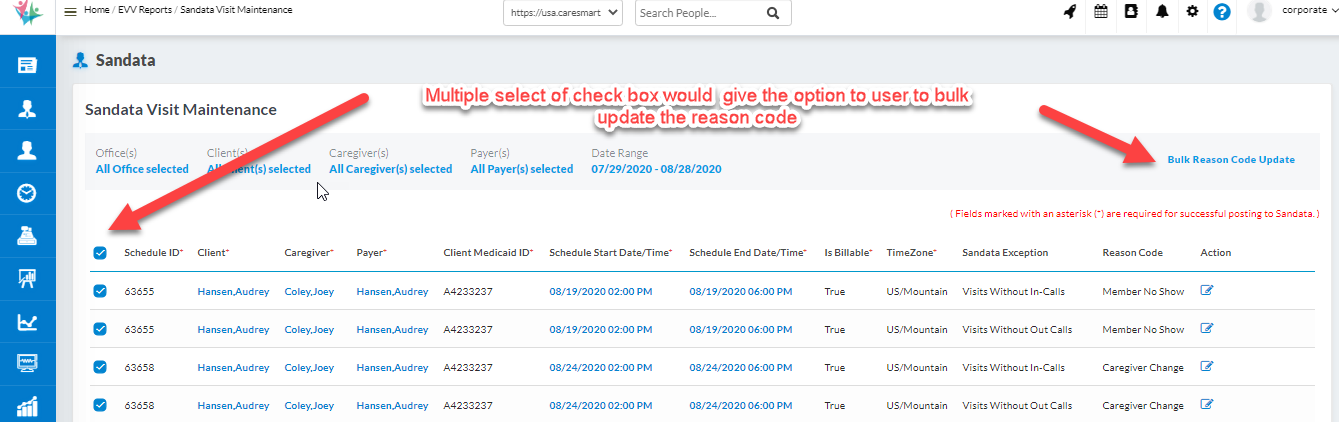
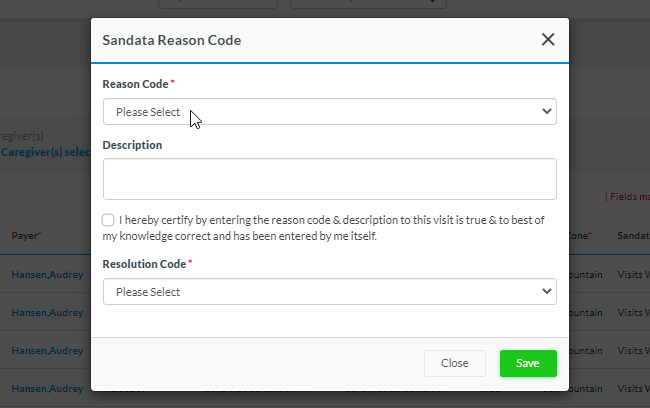
13. TELLUS – Ability to enter visit edit reason codes in the system
You can enter visit edit reason codes on the Schedule window & from the time tracking screen – single or bulk update (it shall be applicable on both). The system will prompt you to enter these reason codes upon editing the schedule & making any update. Once the Reason codes are entered, they will be pushed in the rendered services file automatically when the user will post data in from TELL-US data post screen.
Please note that reason codes will be prompted on Schedule window and Time tracking screen for schedules that have opted for TELLUS payers.
14. Integration in the state of Nebraska with TELLUS
Caresmartz360 is now compatible/integrated in the state of NE with TELLUS.
15. Add “dosage” for all medication types
You can add “dosage” for all type of Medication that are selected in the drop-down.
16. Adding Billable and Payable hours column in Scheduled vs. Actual Time Delivered Report
Two new columns have been added in the Scheduled vs. Actual Time Delivered report, named Billable Hours and Payable Hours. Please note that these two column will only be populated when the schedule is approved.

Mobile app Update
1. Showing Monthly & weekly view on Calendar screen along with Completed hours by caregiver for the week.Caregivers can toggle between Monthly & Weekly view for their shift calendar. By default, the monthly view will be shown as it was presently. For the weekly view, caregivers will also see the completed hours in that week
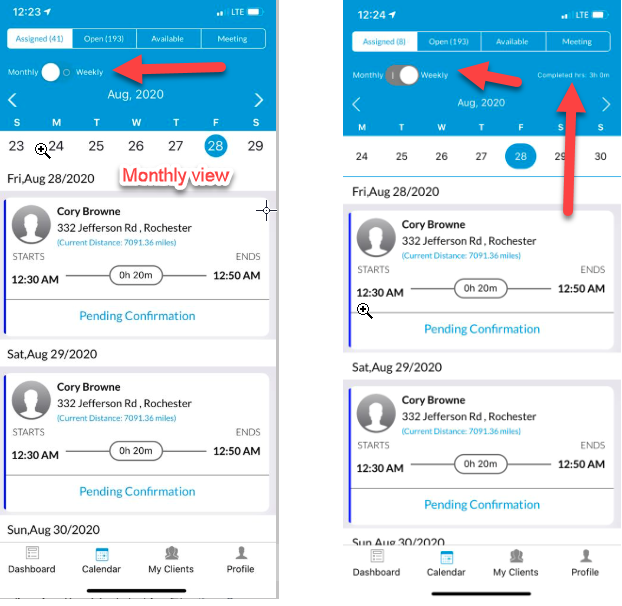
We've just scratched the surface.
Our users reported 95% customer satisfaction in 2023. Schedule a personal walkthrough to see CareSmartz360 in action.