- Select Claim Type on the Billing Screen for a Payer
- Action Column Icons will be visible at all times
- Notifications for Late Clock-Ins
- Support for three decimal digits for Travel Time/Mileage reimbursement rates
- New Search Filter on Create New Invoice Screen
- Ability to select multiple items in Power Of Attorney section in Assessment for Canadian Customers
- Ability to configure whether payer needs 837P or 837I EDI file can be configured at Payer level
- Compatibility Type Filter introduced on Find Caregiver screen
- Billing Type dropdown will be set to Weekly by default for all users under the Clients → Rates tab
- Ability to filter data based on territory in Global Communication Logs
- Ability to see the total number of hours for every plan available under Master Schedule
- System will ask the user to Sync Payer when configurations are updated
- System will guide the user to click the update button on master screen as well when the Authorization is added or updated
- ICD 10 Codes updates
- Show Schedule date/time while publishing the notes from care alerts widget on the Dashboard
- Introducing a Client status filter on Caregiver Notes report
- Authorization strip split update
1. Select Claim Type on the Billing Screen for a Payer
Currently in CareSmartz360 system, if the “Type” of Payer is Medicaid or Insurance, then CareSmartz360 generates an 837P EDI file for that Payer. If the type of Payer is Veterans Affairs, then CareSmartz360 generates an 837I EDI file.
We received the feedback from multiple customers that there are VA Payers which may require the 837P rather than the 837I. Hence, to resolve the request, there will be a new field labeled “Claim Type” in the Payer profile where the agency will be able to configure the type of EDI export file which that payer requires.
Note: When this feature will be rolled-out, all the existing payers having Medicaid or Insurance as payer type will have 837P, while Veterans Affairs Payers will have 837I already selected.
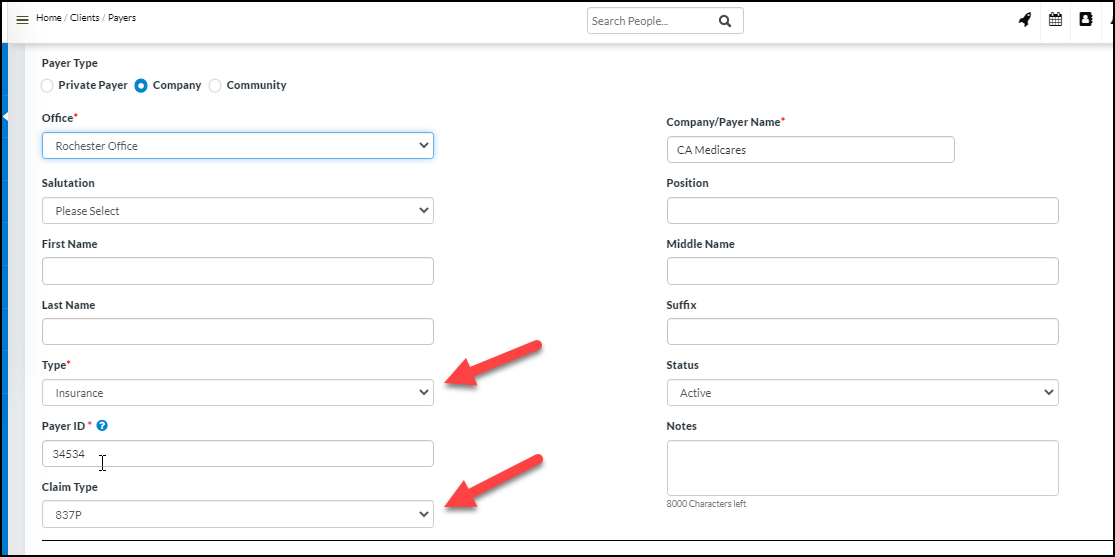
2. Action Column Icons will be visible at all times
Currently in CareSmartz360, to view the icons in the Action column in the system grid, you have to hover the mouse pointer over that column to view the available operations.
Now, as per our UI/UX improvements, these icons will be visible all the time and will not require you to to hover the mouse pointer on the action column to view the icons.
3. Notifications for Late Clock-Ins
You will now be able to select which agency/admin user(s) should receive Email/SMS Notifications when a caregiver clocks in late.
You can configure the agency user(s) from Office Settings → Notifications tab.
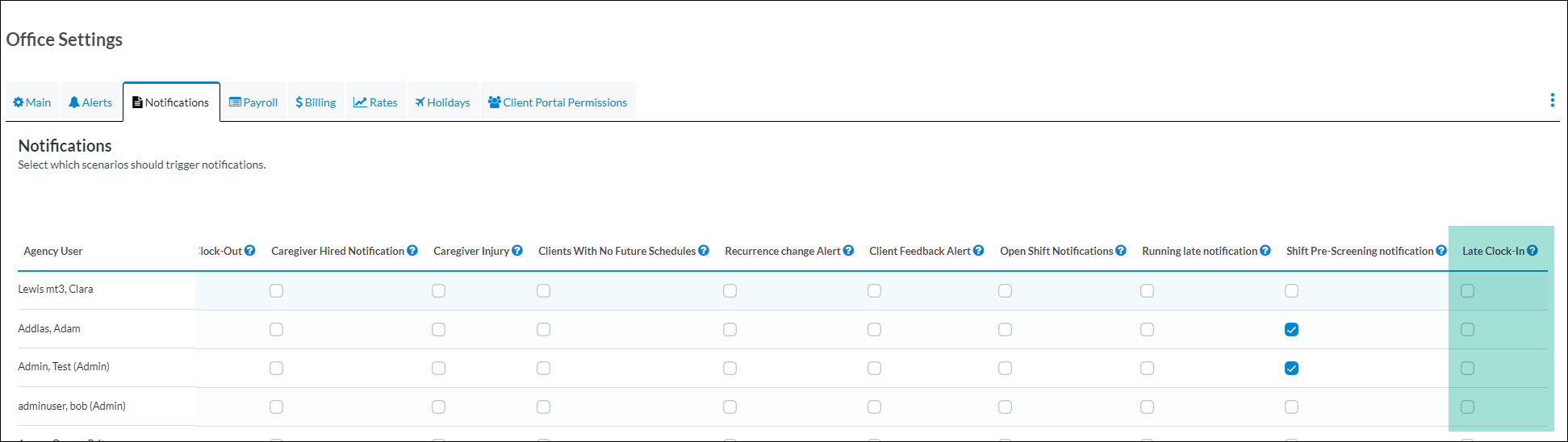
Users selected in this section will receive an Email Notification by default. You can then opt-in users for the SMS Notifications as well from Admin Section → Configuration → Configure SMS Services by locating “Late Clock-In” SMS Service.
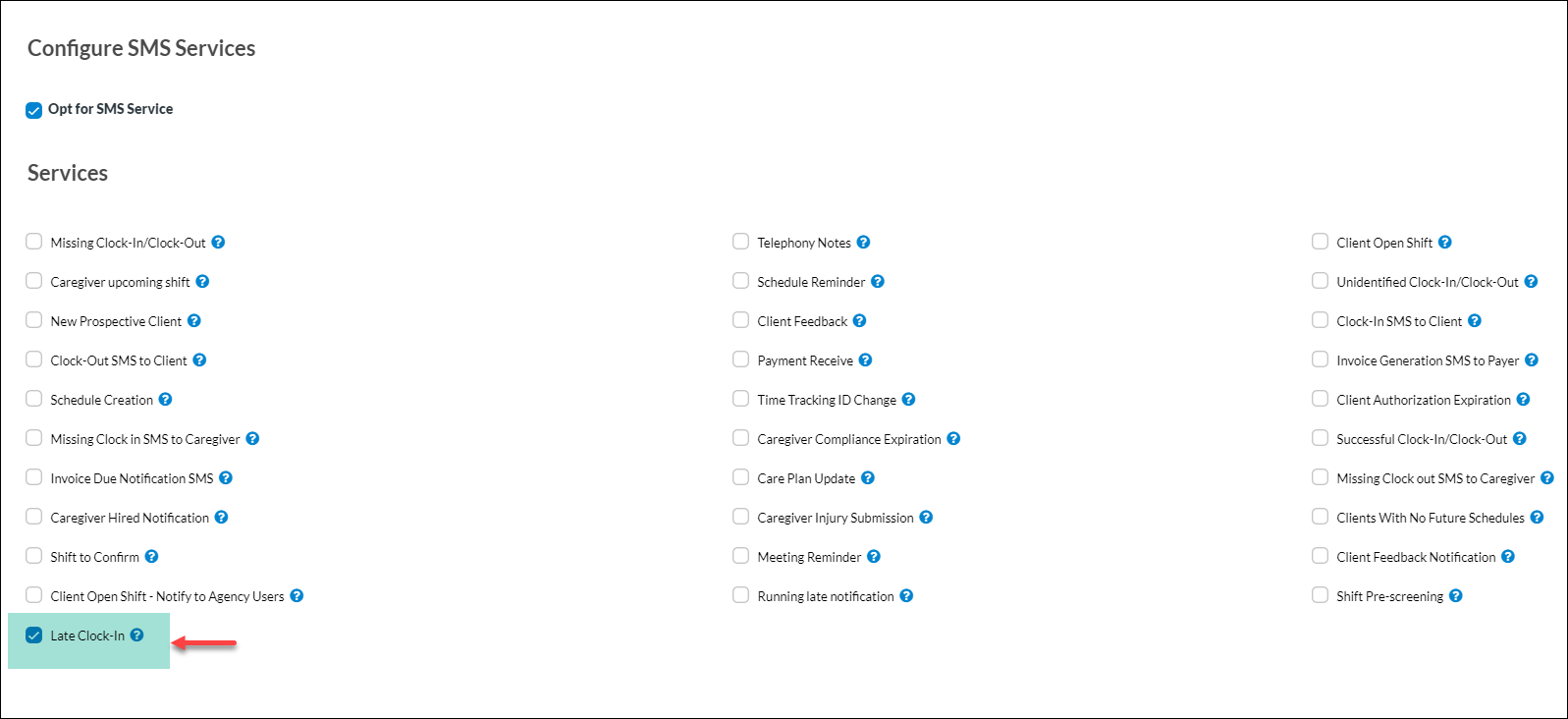
4. Support for three decimal digits for Travel Time/Mileage reimbursement rates
Agencies reimbursing their caregivers for Travel Time and Mileage for will now be able to enter their rates up to 3 decimal places.
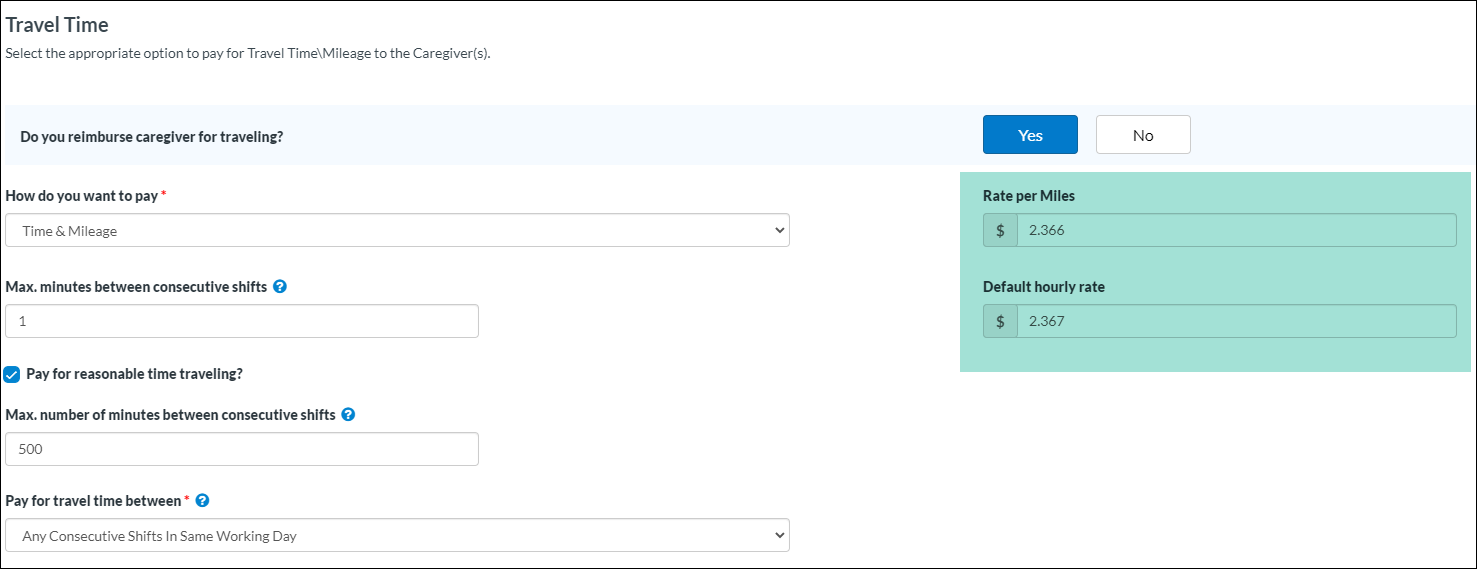
5. New Search Filter on Create New Invoice Screen
On the ‘Create New Invoice’ screen, a new search filter has been added to help you filter the Payers while searching for shifts to invoice.
The ‘Payer Type’ filter is added on the ‘Create New Invoice’ screen and, based on the selection, the system will filter the payers for associated shifts to invoice.
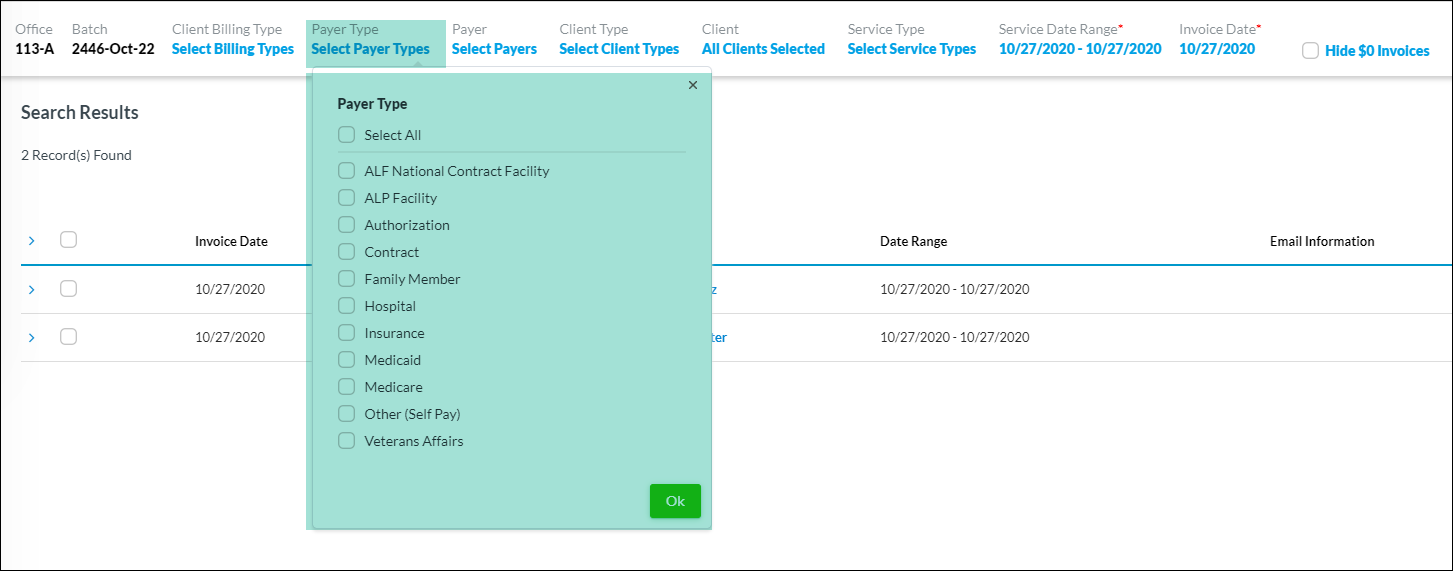
6. Ability to select multiple items in Power Of Attorney section in Assessment for Canadian Customers
Agencies using CareSmartz360 in Canada will be able to select multiple values in the Power of Attorney field under Assessment → Facesheet section.
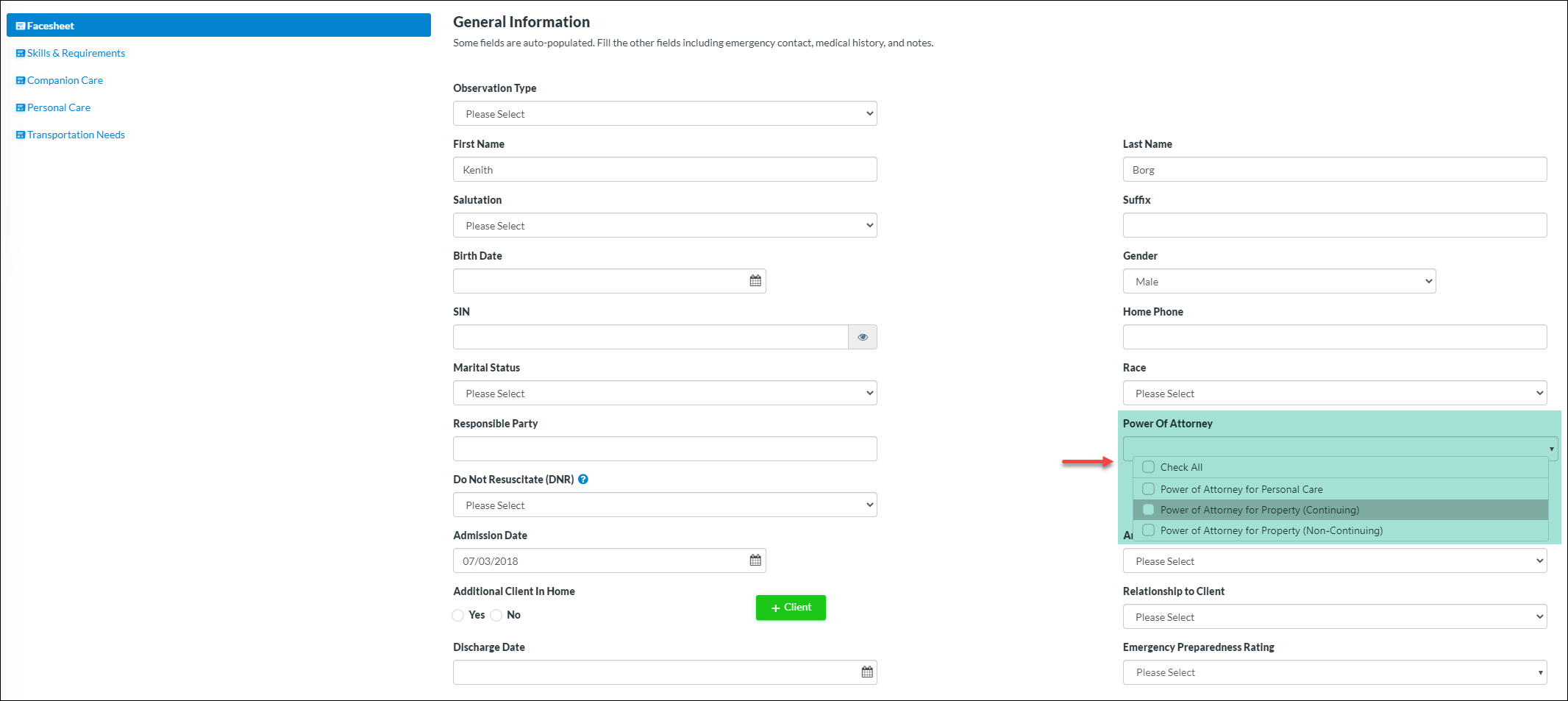
7. Ability to configure whether payer needs 837P or 837I EDI file can be configured at Payer level
You will now be able to configure different SFTP folders for the Clearing Houses requiring agencies to upload their 837P and 837I in the separate Folders.
Previously, you could only upload 837P and 837I folder in a single folder.
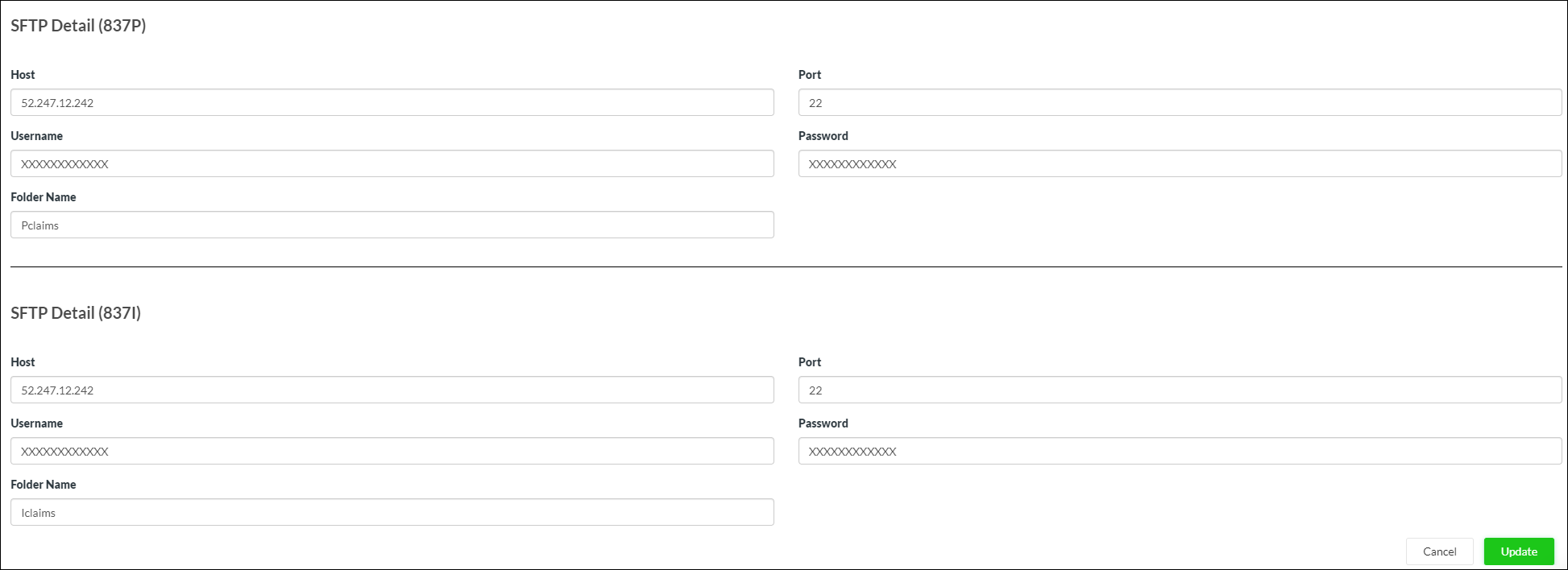
8. Compatibility Type Filter introduced on Find Caregiver screen
On the ‘Find Caregiver’ screen, to find eligible Caregivers to fill in open shift(s) more efficiently, you will be able to filter your Caregivers based on their compatibility type configured within the Client profile.
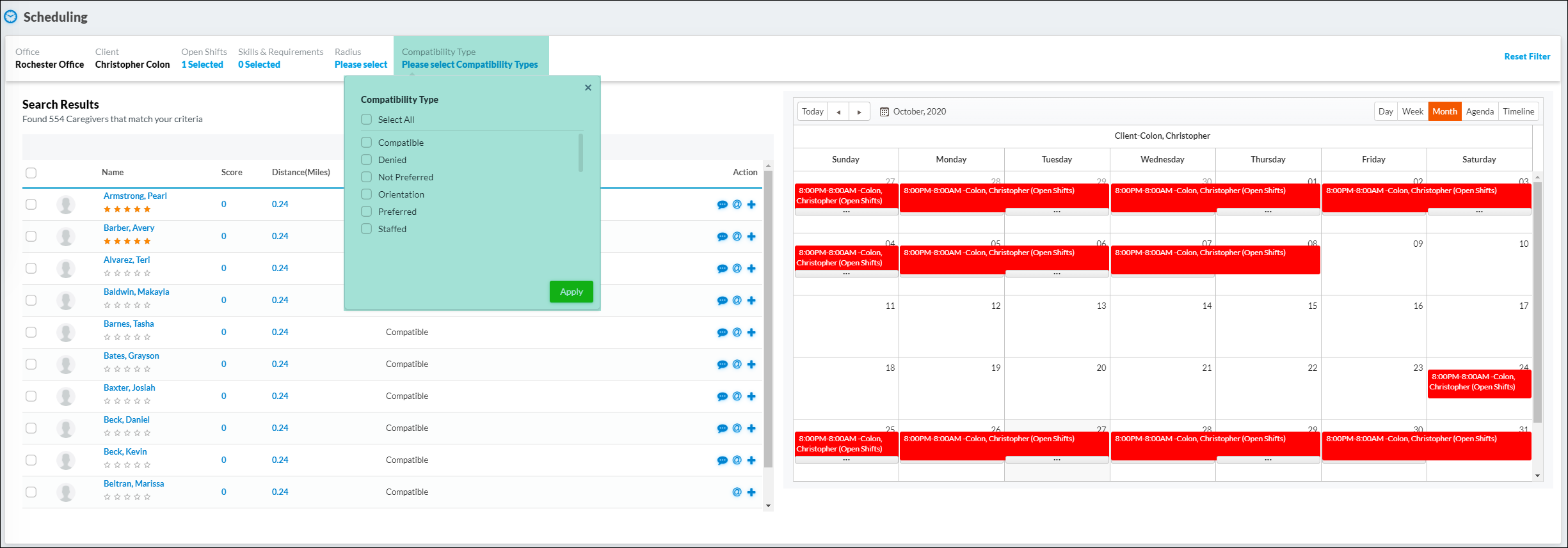
Additionally, the Compatibility Type value will be added in the Find Caregiver results grid as well.
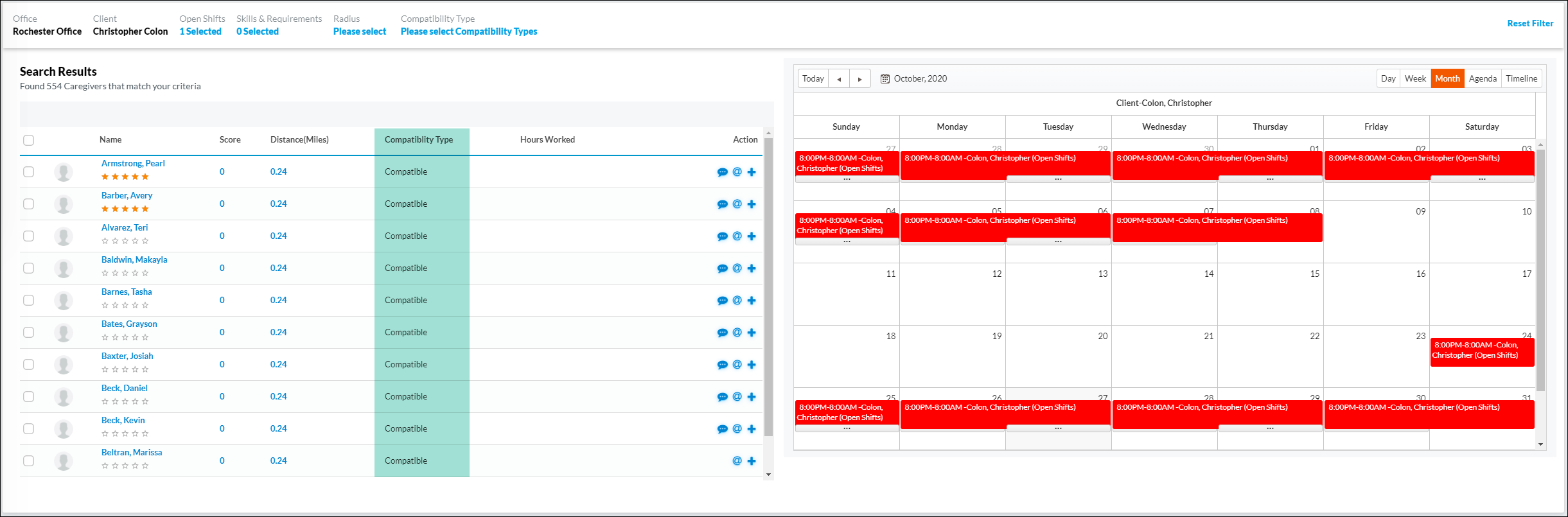
9. Billing Type dropdown will be set to Weekly by default for all users under the Clients → Rates tab
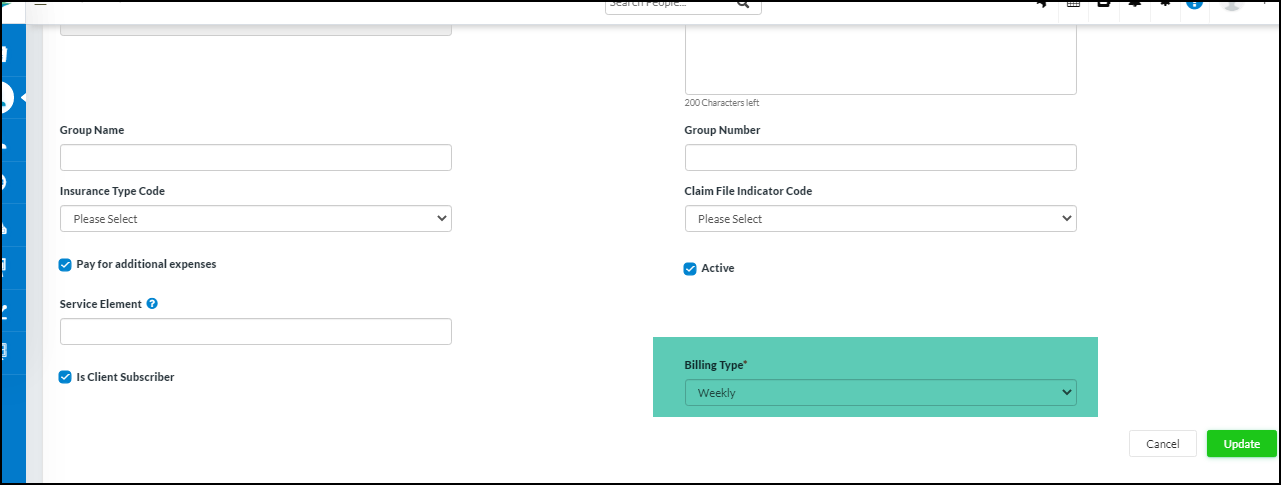
10. Ability to filter data based on territory in Global Communication Logs
You will have the ability to filter on the basis of territory in the Global Communication Logs. Also, you will be able to see the in the grid which territory the client belongs to.
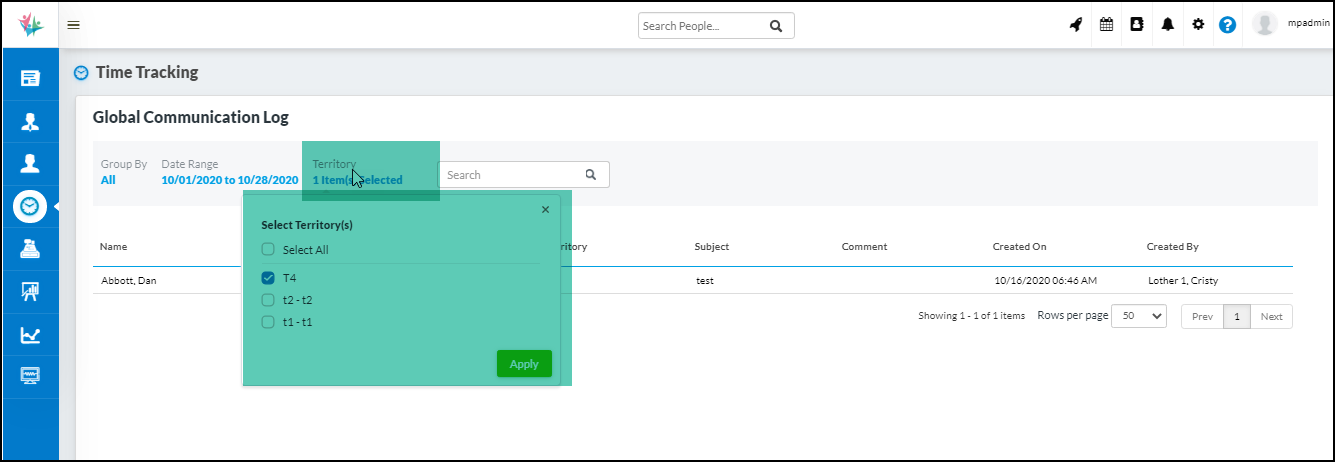
Along with the filter, you can sort on any of the grid columns.
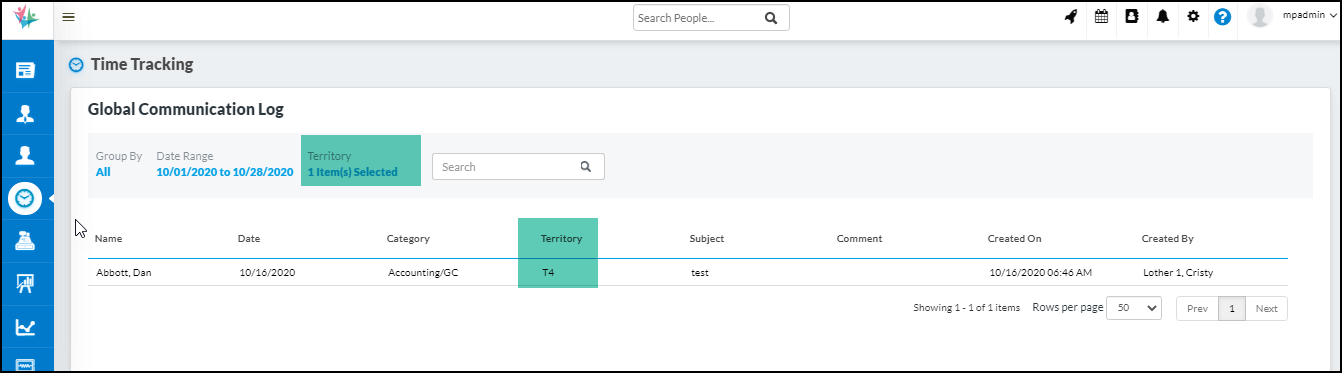
11. Ability to see the total number of hours for every plan available under Master Schedule
Under Client → Master Schedule tab, you will have the ability to see the total hours that have been planned under each plan type separately with or without caregivers being assigned.
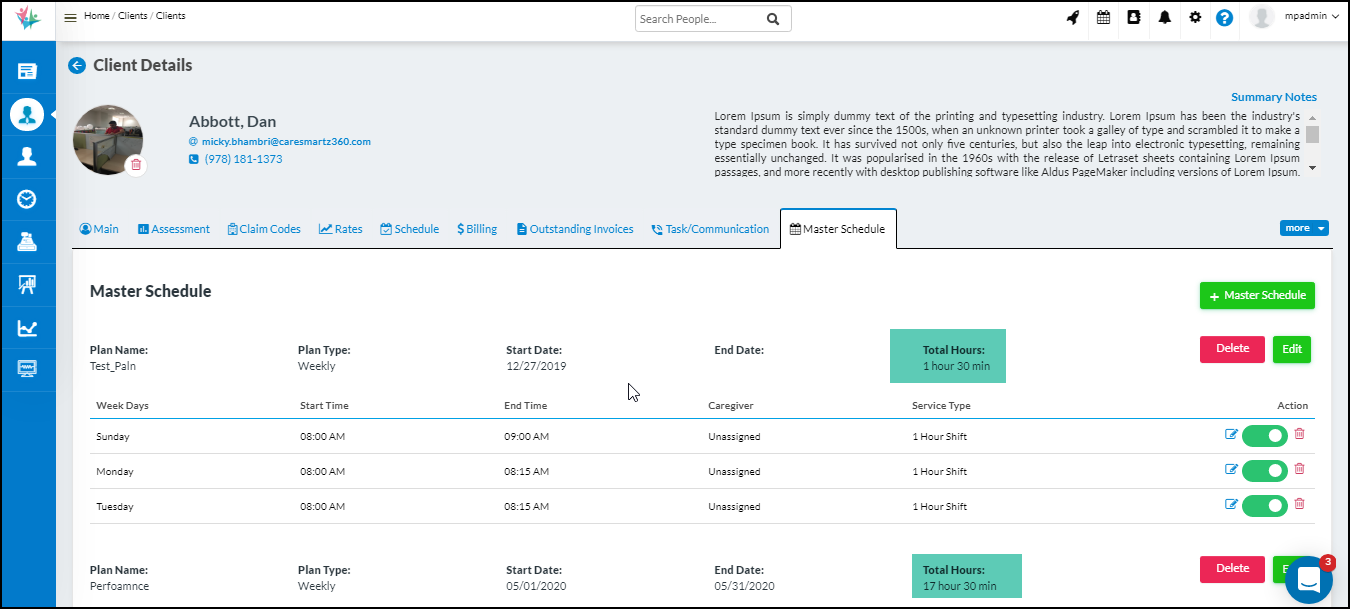
12. System will ask the user to Sync Payer when configurations are updated
CS360 will prompt you to perform a ‘sync payer’ action every time a configuration is added or updated by any user. This reminds you to sync the payer so that updated settings get applied to existing schedules as well for the ones that are not billed. This setting will not impact any schedule that is already billed.
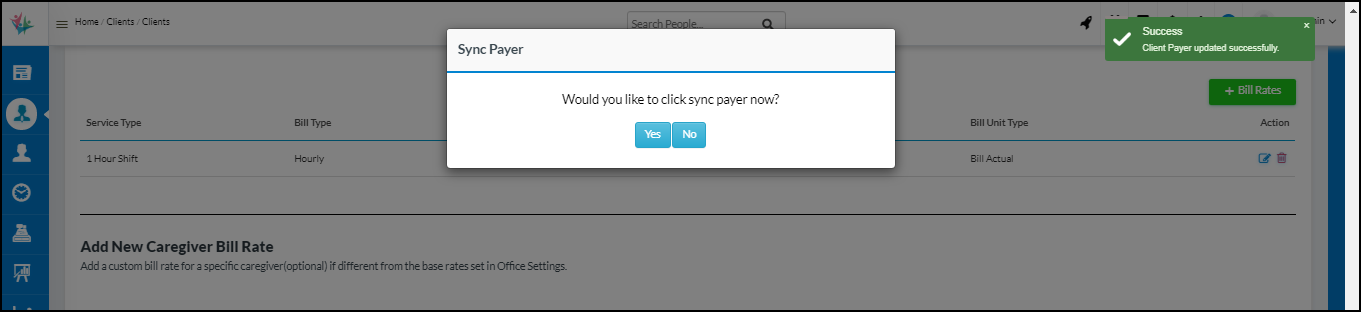
Once you click “YES,” the system will sync the payer and a confirmation message will appear once complete.

13. System will guide the user to click the update button on master screen as well when the Authorization is added or updated
As soon as any client authorization is added or updated in the system under Clients → Rates tab, you will see a message at the top of the pop-up reminding you to click on the update button on the master screen after saving or updating the Authorization. You will be taken to the “UPDATE” button as soon as the pop-up closes after saving the authorization.
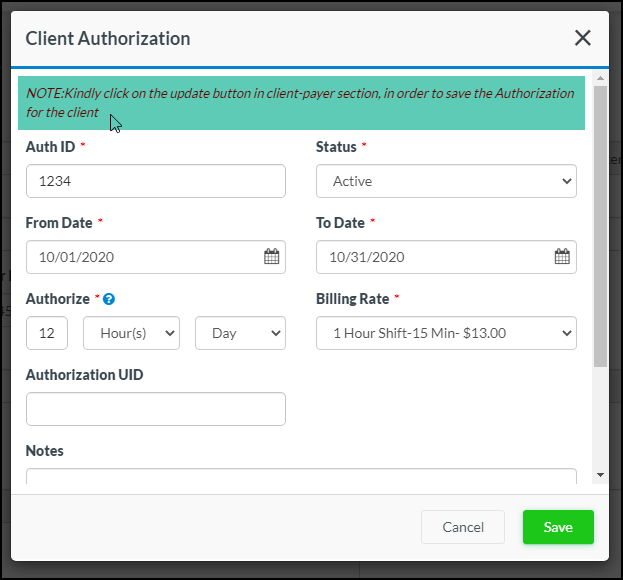
14. ICD 10 Codes updates
As per the yearly updates in ICD 10 codes, the new ICD 10 codes are available along with the revised and updated existing ones. Also, please note that a few of the old codes that are no longer used have been deleted from the system.
Users can view the changes being done in our system from a report under Scheduling → Removed/Revised ICD 10 codes report
You can find the list of New/Updated/Deleted ICD10 Codes list, here.
15. Show Schedule date/time while publishing the notes from care alerts widget on the Dashboard
You will now see the Schedule Date/Time on the View/Edit notes pop-up at the time of publishing the notes from the care alerts dashboard widget itself.
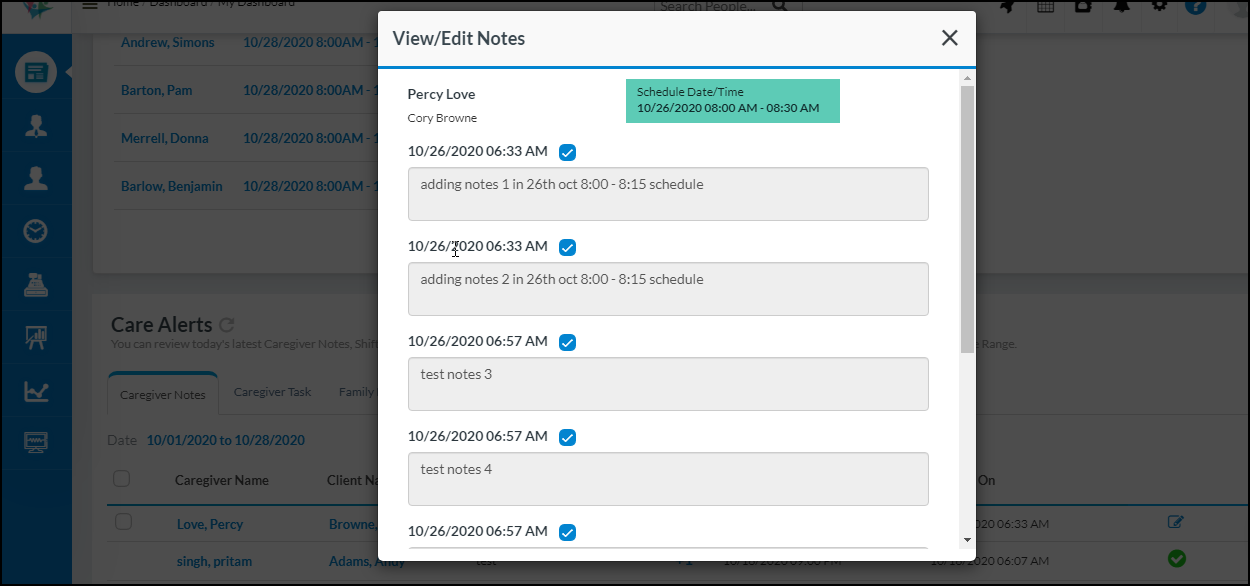
16. Introducing a Client status filter on Caregiver Notes report
We have introduced a new filter called Client Status on the Caregiver Notes report for users to filter on the basis of client status.
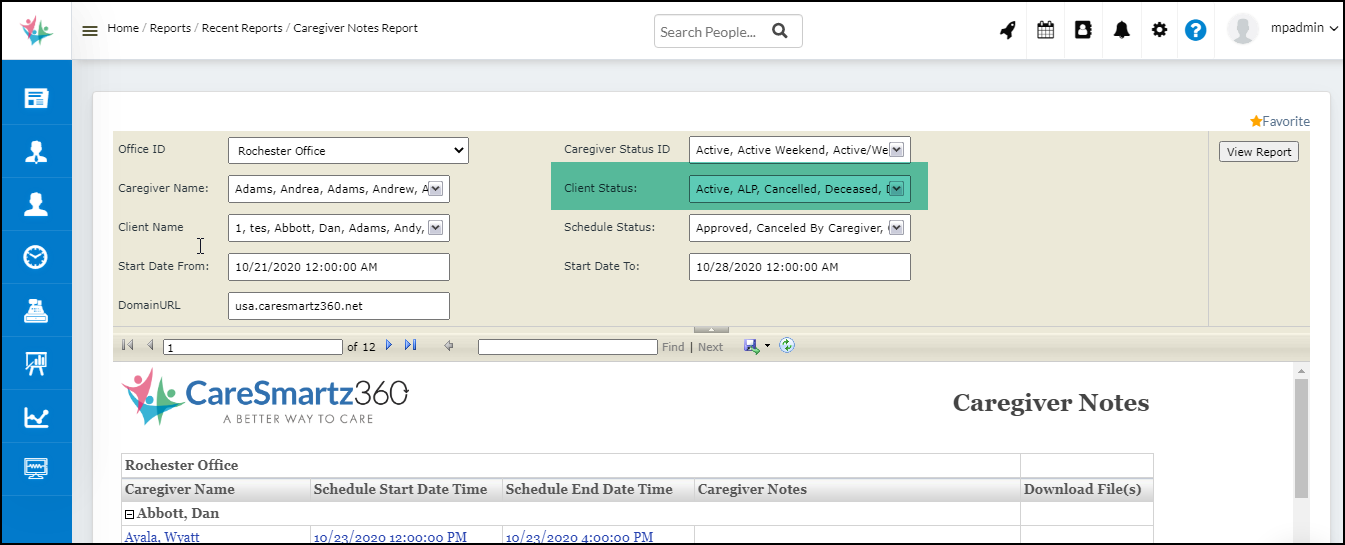
17. Authorization strip split update
You will again see the authorization strip on a client’s calendar based on the payer’s billing week selected under Payers → Billing → Billing start-day dropdown. Earlier this ability was removed with the Pro-rate feature removal but based on customer feedback, the feature to split the authorization strip will return.
Please Note: Pro-rating on Authorization hours will still be disabled. Ability to split the Authorization week based on the payer’s billing week is brought back into the system
e.g. Client Authorization Start Date: 15th Oct (Thursday) from End Date 31st Dec (Thursday) and the Authorized Hours are 40 Hours per week.
Currently, system will formalize the Authorization week as 15th – 21st Oct and then 22nd – 28th Oct for 40 Hours per week.
Now, after this release, if the Payer’s Billing Start Day is Monday, then following will be the strip split:
15th Oct – 18th Oct (Sunday) for 40 Hours.
19th Oct (Monday) – 25th Oct (Sunday) for 40 Hours.
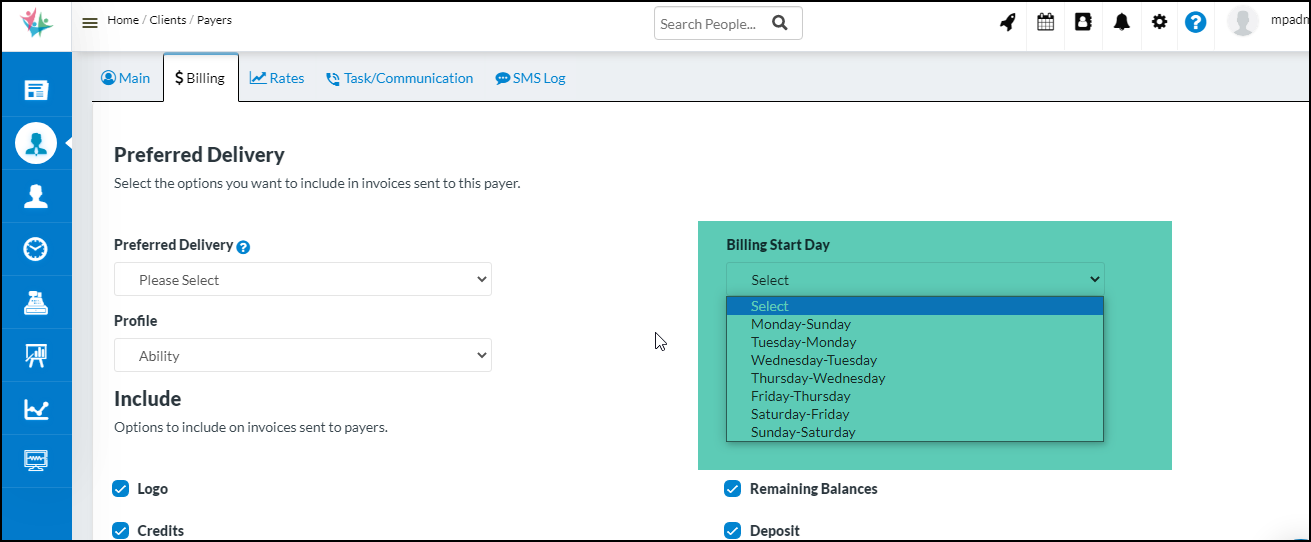
EVV Integrations
1. HHA Updates in the various states
1. Arkansas – Since CareSmartz360 is integrated & compatible with HHAeXchange for the state of Arkansas (AR), the Missed Visit codes, Visit Edit codes & Action Taken codes have been updated as per state guidelines.
2. New Jersey – Since CareSmartz360 is integrated & compatible with HHAeXchange for the state of New Jersey (NJ), the Missed Visit codes, Visit Edit codes & Action Taken codes have been updated as per state guidelines.
3. For all states using HHAeXchange, under Time tracking screen -> Missed visit screen, you can add a note along with entering the missed visit reason codes & action taken. This note would then be exported in the missed visit report against each schedule for which it was entered in the Missed Visit Import file. Also, the Missed Visit codes & Action Taken codes have been updated as per the latest guidelines from the Aggregator.
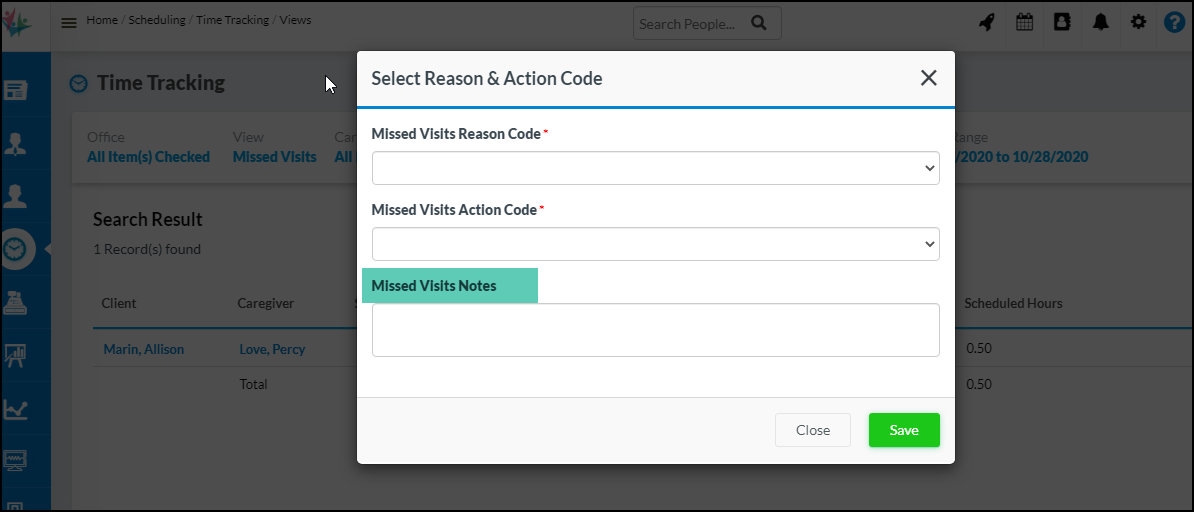
4. For all states using HHAeXchange, from now onwards, in case you have selected to round on bill type for each schedules, those values will start to show under EVV visit start & end times rather than actual start time / actual end time.
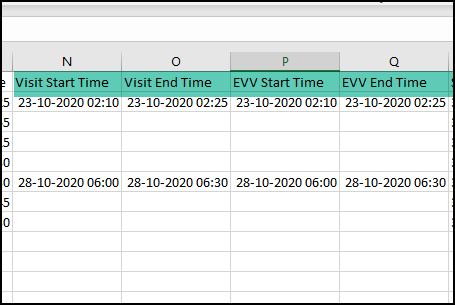
5. For all states using HHAeXchange, the Visit Edit Reason codes & Visit Edit Action Taken will be asked only on the following actions in the schedule window & from the Time Tracking screen:
a) Clock-in
b) Clock-out
c) Status change
d) Client Name (Not applicable in our system)
e) Service type change
f) Caregiver Name change
2. TELLUS updates
1. CareSmartz360 is now integrated in the state of Kentucky as per Tellus guidelines. All our agencies in this state will be compatible to send EVV information to TELLUS.
2. Error codes received after the batch is rejected from Tellus have been updated in CareSmartz360 system as per Tellus guidelines.
3. UTAH – New state integration
CareSmartz360 is now capable of sending a .CSV export file to the state of UTAH as per their guidelines.
4. IOWA – Care-bridge Integration
CareSmartz360 is now capable of sending a .CSV file via SFTP file transfer to Care-bridge which is the EVV aggregator for the State of Iowa.
5. MINNESOTA
Currently the State ID under Caregiver profile was an optional field but at the time of generating a claim file it was required. From now onwards, this state ID field will not be mandatory at the time of generating an EDI file as well. If the value is present, then it will be used at the time of generation otherwise it will send as a blank value.
We've just scratched the surface.
Our users reported 95% customer satisfaction in 2023. Schedule a personal walkthrough to see CareSmartz360 in action.