- **New Report: Client Completed Assessments
- Under Admin Section > CRM section is now labeled as ‘Address Book’.
- Ability to select multiple status filters on Caregiver Applicants section.
- Caregiver Badges Export report to contain last 4 digits of SSN.
- Completed Tasks to Display on Payer Invoice.
- Finalized Invoice and Payroll Batch section to contain batch description as well.
- Ability to customize Invoice Memo for specific invoice.
- System will show Manual Clock In/ Out entries in Schedule Care History.
- Exact time of Telephony Clock-In/Out available in EVV Report.
- Client Type parameter will now be part of the search operation in Clients section.
- Sorting on all columns of dashboard widgets .
- ** New report for shift cancellation with reason.
- Add new Schedule window recurrence section will show the Authorization End Date by Default.
- Opt out from Email Communication checkbox has been removed from the Address Book section as it was being used for informational purposes only. We will reintroduce this checkbox with more improvised functionality in coming releases.
- Pagination Implementation on Task/Communication section.
- Time Tracking view to include 6 EVV Data Pointers.
- Inclusion of SSN Number on Caregiver Applicant Section and Form which added agency control.
- Integration with Waystar Clearing House SFTP
- Deposits will be sent as Sales Receipt in QuickBooks Online/Desktop integration.
- Pay Now link in the Invoice Email. (Agencies using Transnational Payment Gateway).
- Separation Date will be asked at the time of deactivating the caregiver.
- Just like Caregiver users, agencies will be able to add/update Hire Date for the Staff Members as well.
- Missed Clock-In/Out Email Notification.
- Update for the assessment task(s) configured as ‘Upon Request’.
- QuickBooks Desktop update.
- QuickBooks Online Update.
- CareSmartz360 system is now integrated with following EVV Aggregator:
NOTE: Not all features are immediately available to all portal users. Many agencies limit user access to just what is important for doing a specific job. Any new feature below marked with an ** will need to have access granted from the Admin Settings>Role Management.
**New Report: Client Completed Assessments
In this report, agency users will be able to check which client’s assessment was completed, when, and what type of assessment that was (i.e. Initial, Reassessment or Care Plan Update)

Under Admin Section > CRM section is now labeled as ‘Address Book’.

Ability to select multiple status filters on Caregiver Applicants section.
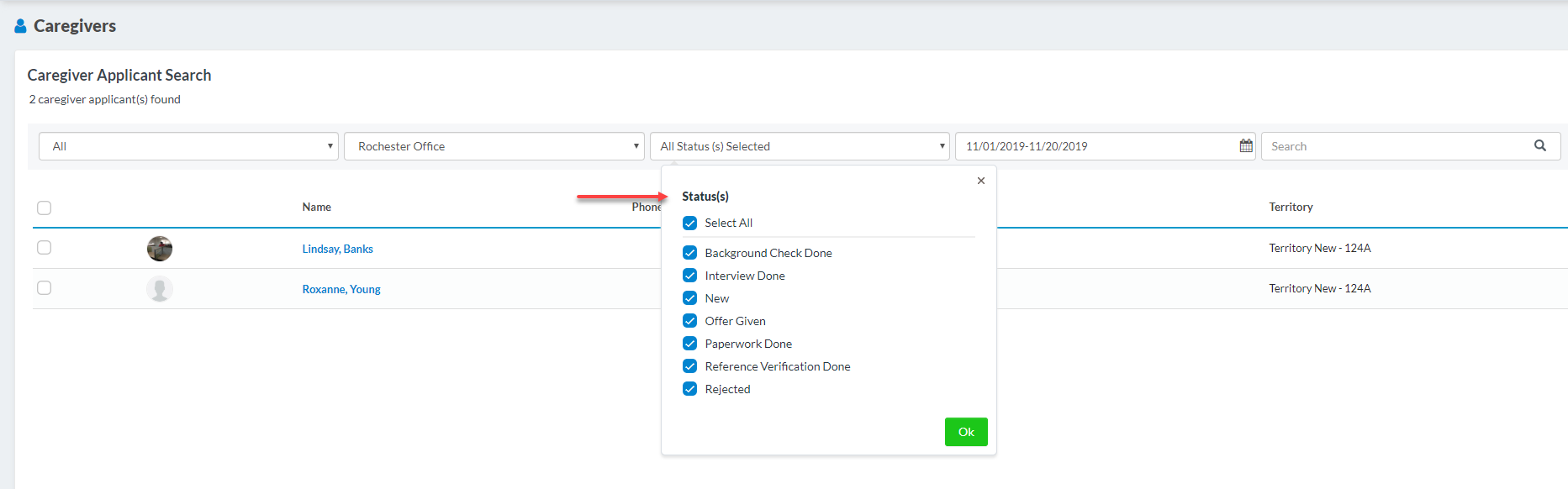
Caregiver Badges Export report to contain last 4 digits of SSN.
Caregiver Badges Export report is now updated with last 4 digits of Caregiver SSN.
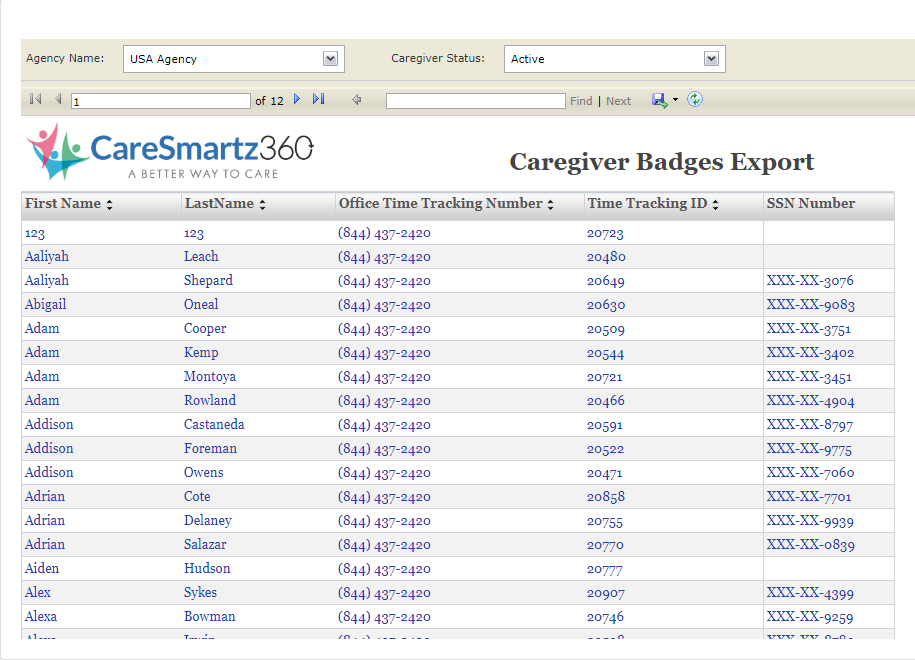
Completed Tasks to Display on Payer Invoice.
Agencies will now have the option to print completed task(s) for the schedule on the Payer Invoice.
Under Payer Profile > Billing, there is a parameter labeled “Completed Task(s)”. Selecting this checkbox will ensure that for this specific Payer’s Invoice, completed Task(s), per schedule, are printed on the Invoice. Agencies will have to update any payer profiles that are already in the system. In the event that an agency wants this information on ALL invoices, the setting should be added in the Office Settings>Billing.
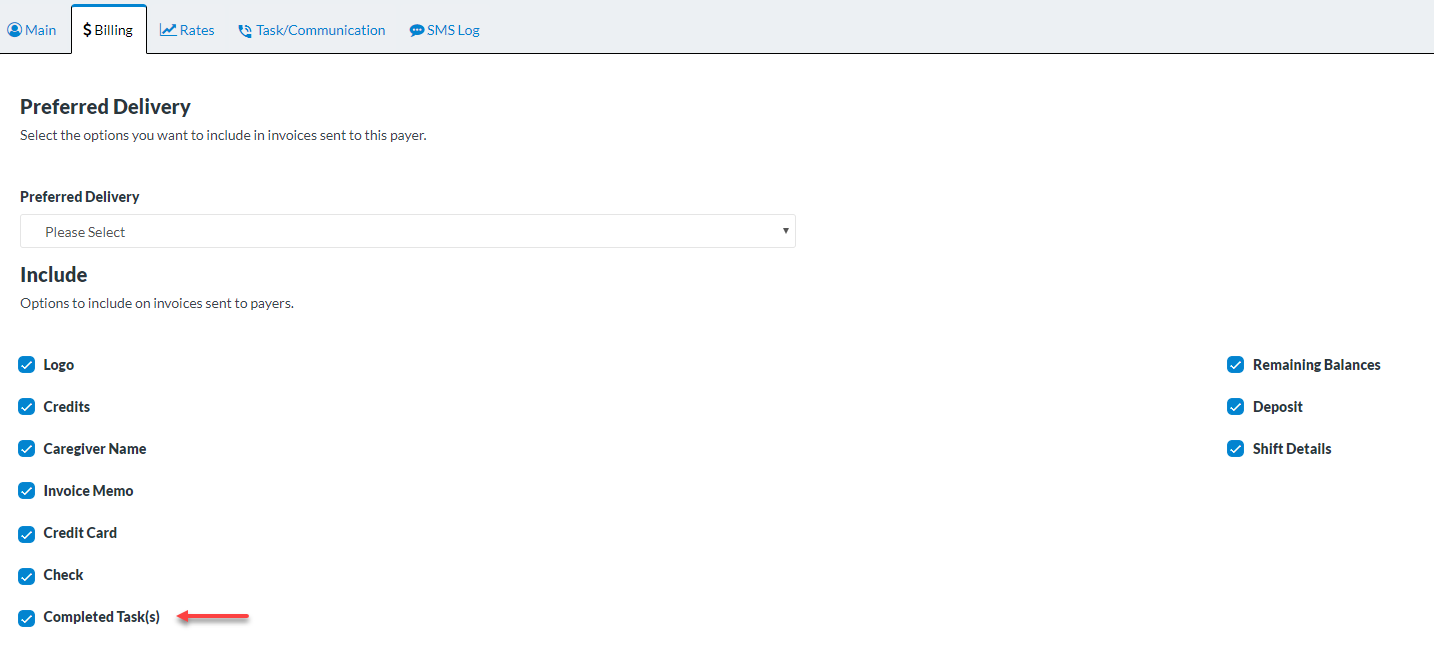
View on Invoice:

Finalized Invoice and Payroll Batch section to contain batch description as well.
We have added batch description alongside batch name on the Finalized Invoice and Payroll Batch screen, so that it is easier for the agencies to select the correct batch they want to run.
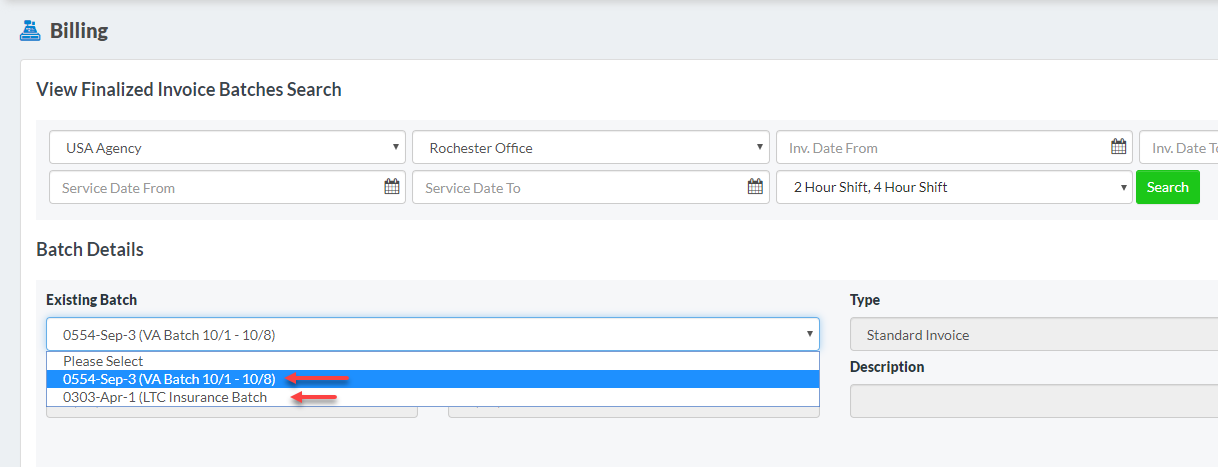
Ability to customize Invoice Memo for specific invoice.
Currently, if agency needs to print invoice memo on the payer invoice, they would have to enter the invoice memo text Under Office Settings > Billing section and have to make sure that this parameter is selected to print on payer invoice from Payer Profile > Billing section.
For all the payers currently, system will only prints the Invoice Memo from the Office Settings, and every invoice has the same memo.
From now on, if there is a need that for any specific invoice to have a unique memo, they will be do that as well.
From “View Finalized Invoice Batches Search”, select the batch to locate the invoice for which custom invoice memo needs to be entered.
Click on the “Update Invoice Memo” icon.

A new pop-up will be opened, where agency will be able to enter in the custom invoice memo.
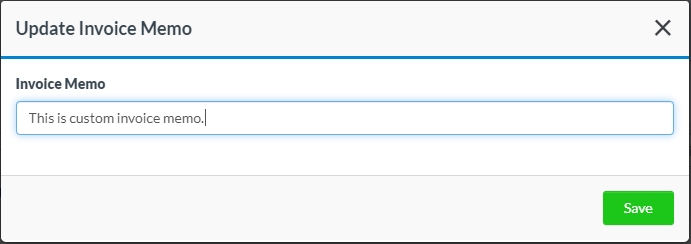
After saving, the custom invoice memo text will be printed on that specific invoice only.
System will show Manual Clock In/ Out entries in Schedule Care History.
Currently, if an agency user performs a Manual Clock-In or Out on the schedule, agencies used to refer Clock-In/Out Location and Mode report to refer who performed the Manual Clock-In or Out and when.
But now, within the schedule screen > Care History section, we have added the Manual Clock-In and Out events as well so that agency users don’t have to open the report specifically to check who performed the clock-in or out.
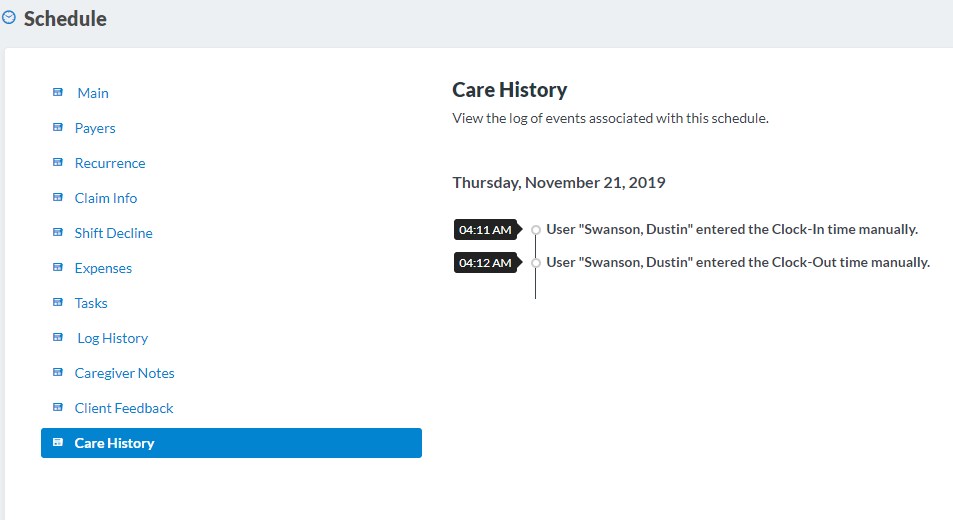
Exact time of Telephony Clock-In/Out available in EVV Report.
We have updated the Clock-In/Out Location and Mode report to show the exact time of Clock-In and Out happening via Telephony system.
E.g. In Office Settings, Round Settings are set to round. Now, as per the Round setting functionality, Clock-In/Out done at 7:55 AM or 8:05 AM will show as 8 AM on the schedule.
But, with help of updated report, agency will be able to check the exact time the caregiver called in/out.
Client Type parameter will now be part of the search operation in Clients section.
From now on, Client Type parameter of the client will also be part of the search operation. Agencies will be able to filter their clients via Client Type keyword search as well.
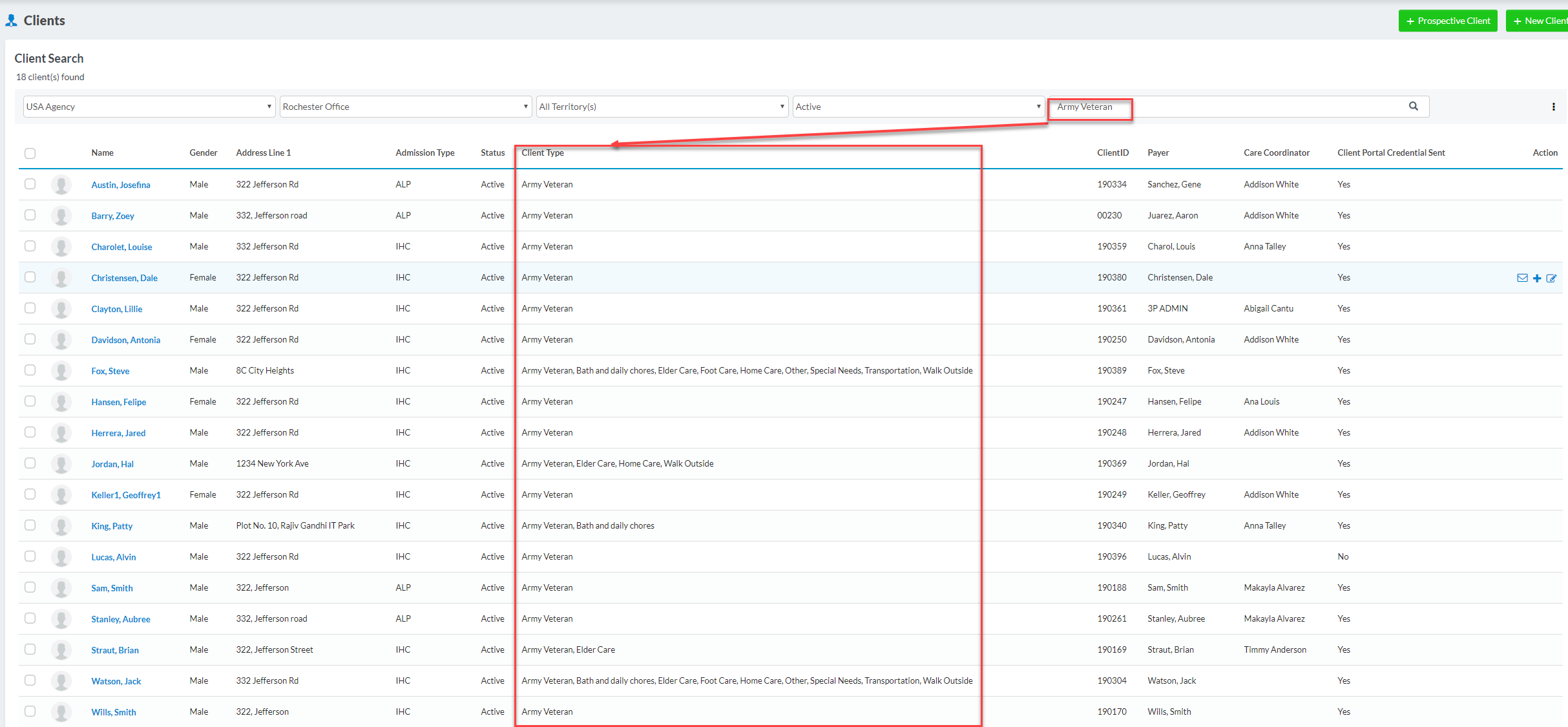
Sorting on all columns of dashboard widgets .
Sorting has been enabled on all Dashboard Widgets.
** New report for shift cancellation with reason.
A new report has been introduced in Schedule category of reports, where agency users will be able to track who changed the schedule status to Canceled by client or caregiver or Unapproved.
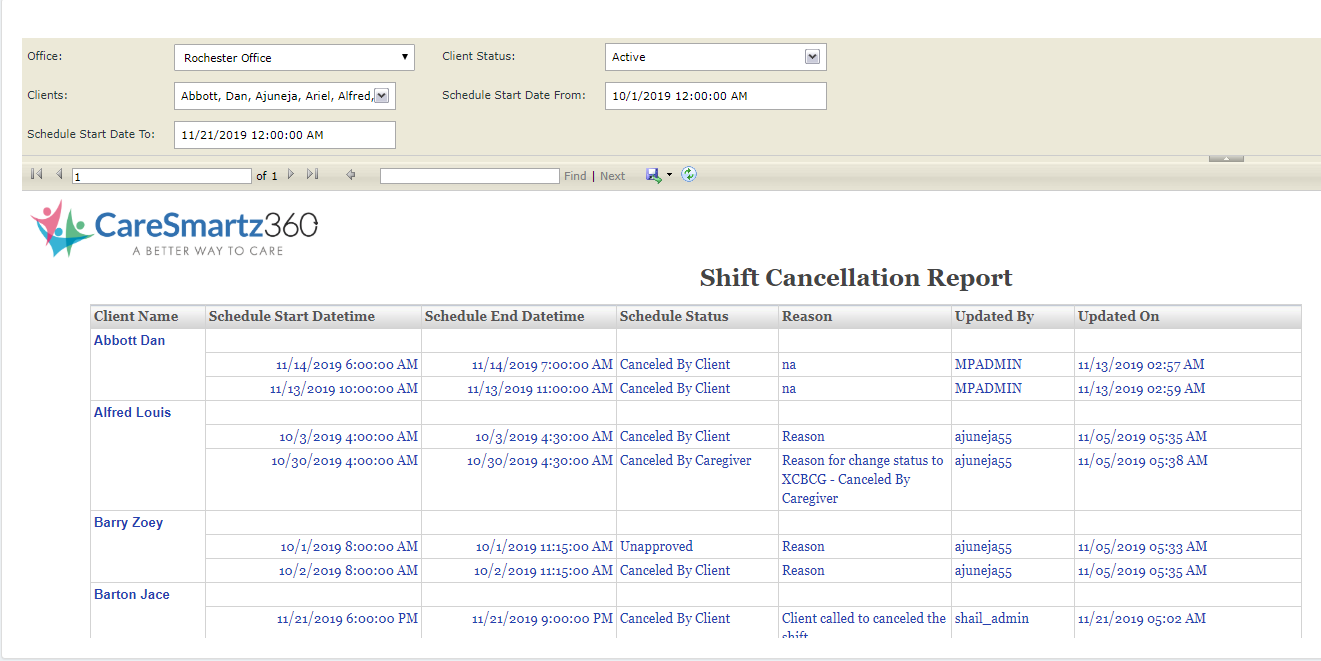
The agency will have to filter the report data with Schedule Date Range, and Client Status and Client Names as well.
Add new Schedule window recurrence section will show the Authorization End Date by Default.
If there is a Client with an Authorization, e.g. Personal Care Authorization which ends at 12/31/2019,
at the time of creating schedule for the specific client, if the scheduler wants to create the recurrence, the system, by default, will show the Authorization End Date in the Recurrence Date field so that the scheduler does not have to remember the Authorization End Date of the client. However, user will be able to change the date as per the requirement. The system will show the date by default.
This feature will only be triggered when Schedule service type and Bill Type matches the Authorization of Client.
Opt out from Email Communication checkbox has been removed from the Address Book section as it was being used for informational purposes only. We will reintroduce this checkbox with more improvised functionality in coming releases.
Pagination Implementation on Task/Communication section.
Paging has been implemented on the Task/Communication section. By default, 10 records per page will be shown but agency will have the option to expand the page per view as per their requirement.
Time Tracking view to include 6 EVV Data Pointers.
Time Tracking section has been updated to view all 6 EVV Data Pointers.
This screen will now include:
a) Type of service rendered – Service Type
b) Name of the person providing the service – Caregiver
c) Name of the person receiving the service – Client
d) Date of the service – Schedule Start/End Date/Time
e) Time the service begins and ends – Actual Start/End Date/Time
f) Location where the service is provided – Latitude and Longitude of the Clock-In/Out if happened via Smartphone App or Web Portal by Caregiver.
With every Clock-In and Out record, new icons have been introduced which will indicate how the Clock-In/Out has happened on the schedule. Different modes of Clock-In/Out in CareSmartz360 are:
1) Smartphone App
2) Caregiver Web Portal
3) Telephony/IVR System
4) Manual Clock-In/Out performed by Agency
5) Auto Clock-In/Out configured by Agency.
Inclusion of SSN Number on Caregiver Applicant Section and Form which added agency control.
Agencies can now ask for the SSN Number from the caregiver applicants submitting their job applications from the form.
In Admin Section > Caregiver > Caregiver Applicant Form Settings screen, agencies can opt to add SSN field on the Application form. Agency can also configure whether this field should be mandatory or optional or agency can decide to NOT to include this field on the application form.
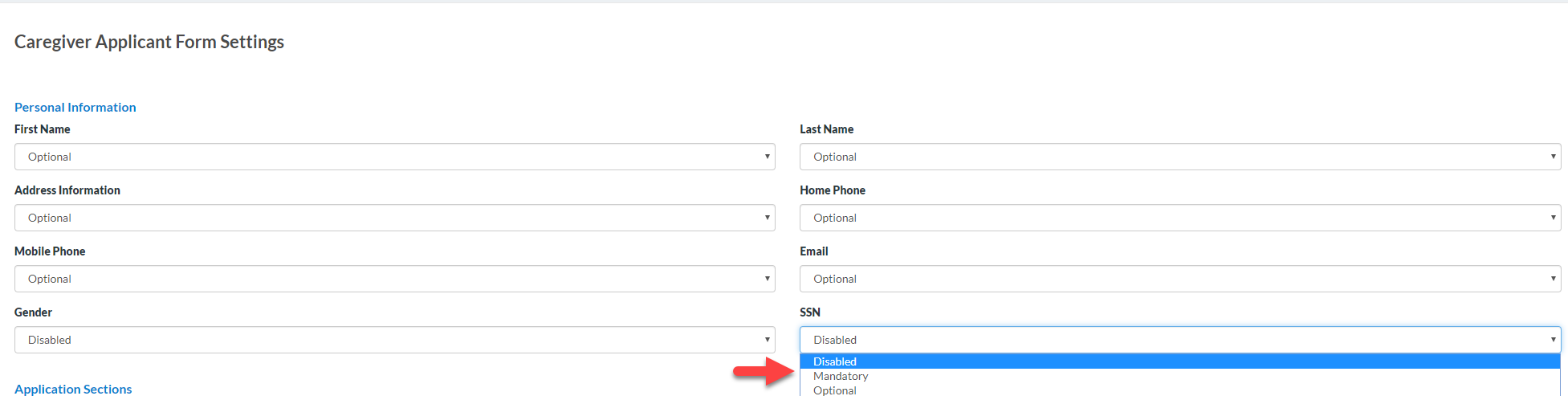
Additionally, SSN field has been introduced in the Caregiver Applicants section as well. Although, this field has been kept optional, agencies will now be able to capture this information as well if they need to.
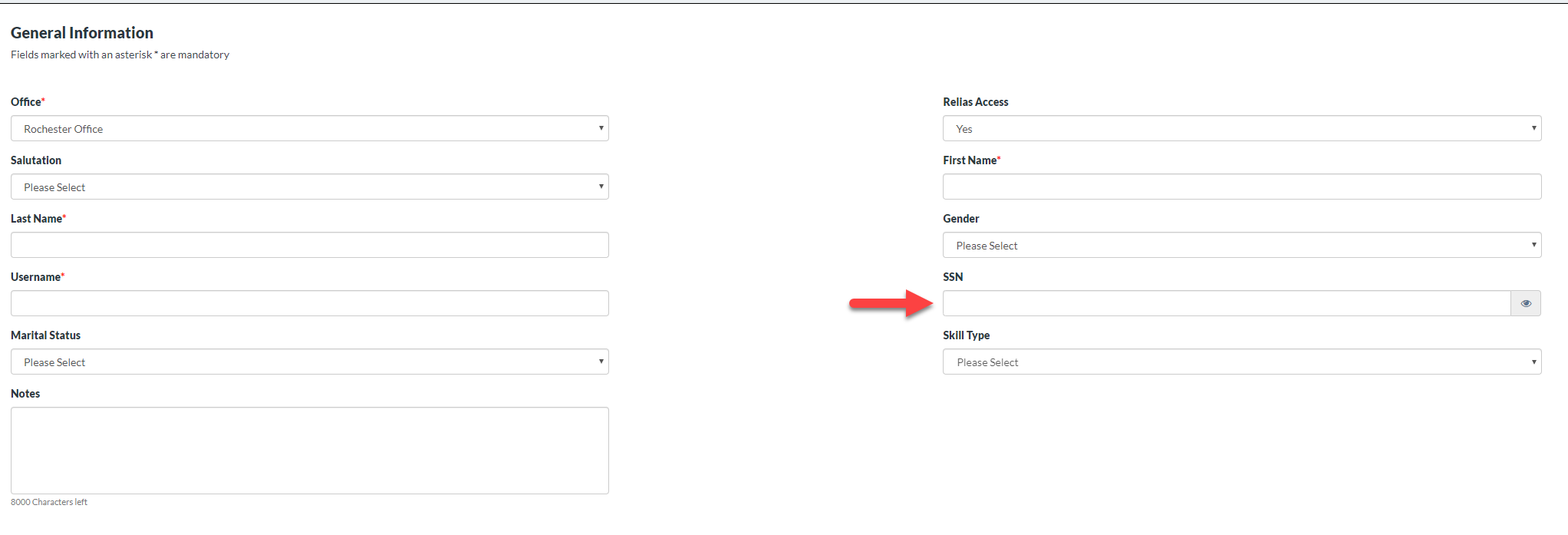
Integration with Waystar Clearing House SFTP
Agencies using Waystar as their Clearing House vendor, will be able to directly connect and send the claims to their configured SFTP upload folder which will reduce the steps to manually download the EDI Claim file and then uploading on the Waystar SFTP folder or uploading on Waystar web portal.
In Admin Settings > Agency > Billing Information section, if the Clearing House is selected as Waystar, then a additional block of SFTP details is added, where agency users can enter in their Waystar SFTP credentials provided by Waystar Team to complete the connectivity. These parameters are:
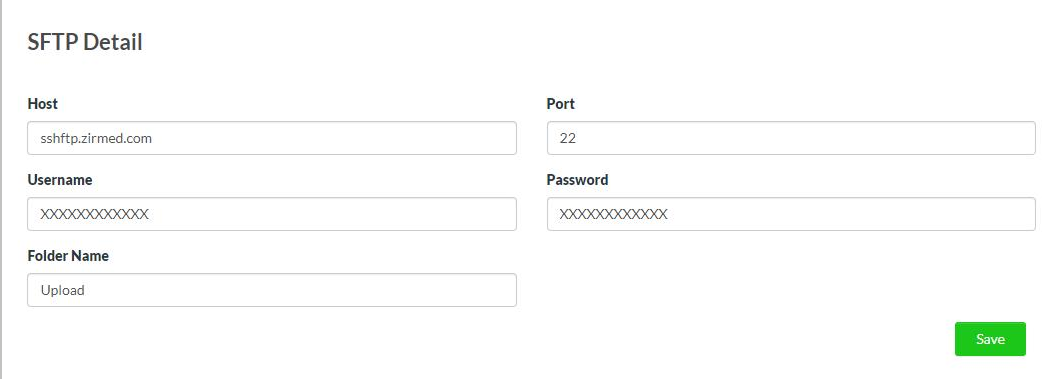
Hostname, Username, Password, Port, and the Folder Directory where the claim file needs to be uploaded automatically.
E.g. If Waystar team instructs to upload the Claim file in Upload folder which is present in the root location of SFTP location, then the agency just needs to write Upload in the Folder Name field.
Deposits will be sent as Sales Receipt in QuickBooks Online/Desktop integration.
When a deposit is received in CareSmartz360 system and pushed to QuickBooks Online/Desktop system, it will be sent as Sales Receipt instead of Bank Deposit.
Pay Now link in the Invoice Email. (Agencies using Transnational Payment Gateway).
All the agencies using Transnational as their preferred Payment Gateway will be able to send Invoice email containing “Pay Now” which will let the payer pay for the outstanding invoice without even logging into Client Portal.


Agencies can send an email to Payer from Finalized Invoice screen. The email will contain an link, and clicking on the link will open a new web page where the end user can pay for the outstanding invoice via Credit Card or Bank Account without even logging into Client Portal.
Separation Date will be asked at the time of deactivating the caregiver.
While deactivating the caregiver or agency profile, the system will ask the agency user to input the separation date as well alongside separation reason.
This separation date and reason will be housed in Caregiver profile > HR Section > Separation Details section.
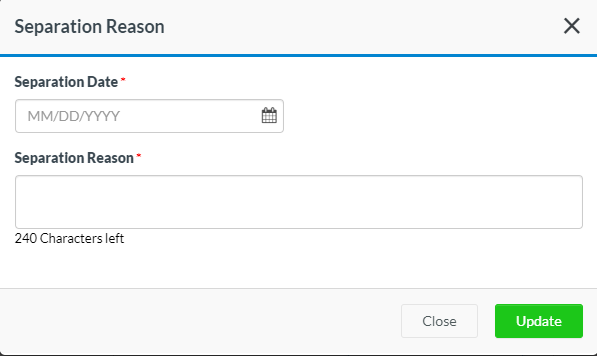
Just like Caregiver users, agencies will be able to add/update Hire Date for the Staff Members as well.
When the staff user is created in the system, creation date of the staff user will be considered as the Hire Date, by default, but the agency can override this hire date at any given time after creation of staff profile.
Missed Clock-In/Out Email Notification.
Earlier, Missed Clock-In Notification Email was sent to the email addresses configured in Office Setting > Main > Time Tracking Alert Emails. Now, this functionality has been streamlined with the Office Settings > Notifications > Missed Clock-in/out event.
From now on, any agency/admin user selected under this event will received Missed Clock in and Out Email notification. SMS will only be sent if the Missed Clock-In/Out SMS service is enabled in the Admin Settings > Configure SMS Services.
Time Tracking Alert Email field will now contain the email addresses which will receive an email notification when a caregiver applies for an Open shift from Web Portal or Smartphone App,
This field is now relabeled to “Email-ID for Caregiver Schedule Request: ”

Update for the assessment task(s) configured as ‘Upon Request’.
From now on, task(s) which are marked as Upon Request in the Client Assessment, will make their way to each schedule. It will depend on caregiver whether he/she wants to update the task(s) marked as Upon Request.
Please note: This feature will only take place on the assessments which will be completed after the feature is released on the servers. i..e Already completed assessments or schedules will not be impacted when this feature goes LIVE.
QuickBooks Desktop update.
Following features have been introduced for the Agencies using QuickBooks Desktop:
1) Just like QuickBooks Online, QuickBooks Desktop integration is now capable to sync payments between QuickBooks Desktop and CareSmartz360 system. i.e. Agency can create an invoice in CareSmartz360 system > sync that invoice with QuickBooks Desktop > Take Payment on the invoice in CareSmartz360 or QuickBooks Desktop system and sync that payment with the QuickBooks Desktop or Vice versa.
2) Similar to QuickBooks Online, Agencies which are using territories concept in CareSmartz360 will be able to link their CareSmartz360 Territory with QuickBooks Classes.
3) Agencies will now be able to map the Earn Type/Pay code configured under their Employee Profile in QuickBooks Desktop with Service Type in CareSmartz360 to streamline Time-sheet data export.
4) Agencies using QuickBooks Desktop will be able to map their Staff members in QuickBooks as well and will be able to export their meeting time-sheet data as well.
QuickBooks Online Update.
We have upgraded our QuickBooks Online web services to 2.0 as per QuickBooks security updates. All agencies using QuickBooks Online integration with CareSmartz360 will be disconnected from their CareSmartz360 – QuickBooks Online integration connectivity. Agencies will have to reconnect their Agency account in CareSmartz360 to their QuickBooks Online account by going into the QuickBooks Integration section. All the setup process remains same.
CareSmartz360 system is now integrated with following EVV Aggregator:
a. Tellus