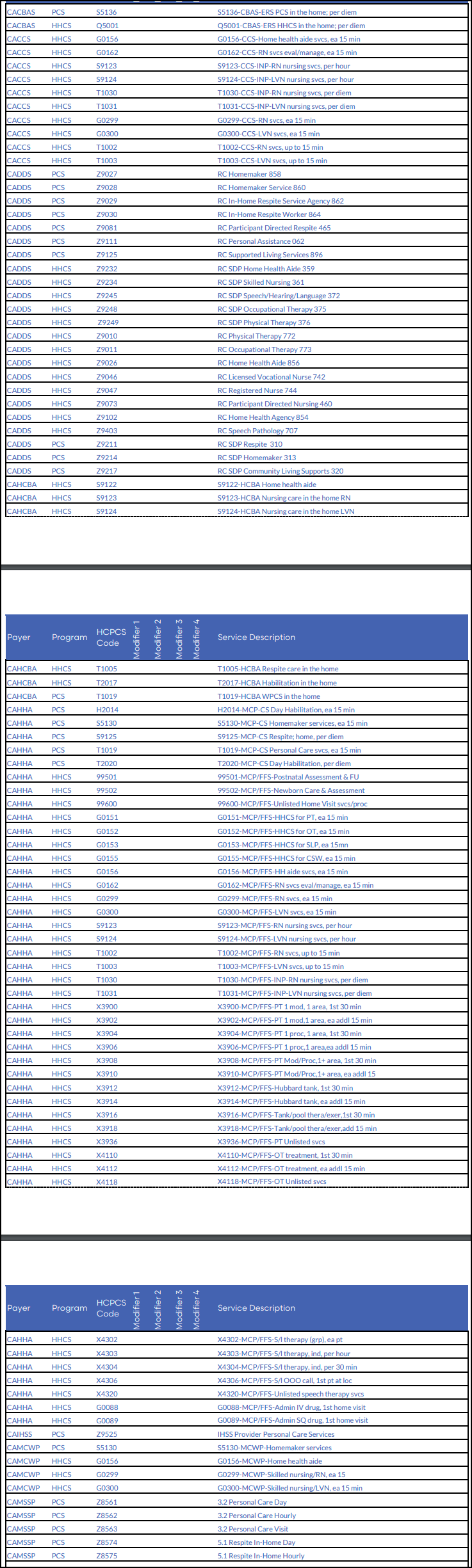- Correcting the Error Message from Paychex
- Ability to apply Client/Caregiver filter on the Publish Master Schedule
- Improved email communication between Agency Users, Client Portal Users, and Care Coordinators
- Caregiver HR Report Filtering by Employee Type
- Open Shift Color Management
- Client Name Column in Client Invoice Outstanding
- Territory Filter in the “Invoice Aging Grouped by Client” Report
- Caregiver’s Race/Ethnicity in Caregiver Report
- Client’s Race/Ethnicity in Client Report
- Caregiver/Employee ID is added in the Caregiver Hours and Units Report
- Adding Client’s Date of Birth to the Weekly Care Summary
- Showing Clock-in / Clock-out Times on schedule window on the Caregiver portal
- Adhoc Scheduling – Prohibit schedule creation if authorization is exceeded
- EVV/EDI Updates
There is NO update to Agency mobile app & Caregiver mobile app with this release. The minimum operating system requirements are “Lollipop” for Android and v11.0 for Apple devices.
Correcting the Error Message from Paychex
While exporting your payroll from CareSmartz360 into Paychex in the case that there is an inconsistency between the pay component and the worker type, then an appropriate error message will now be displayed to the user, highlighting the employee’s name, the pay component, and the worker type.
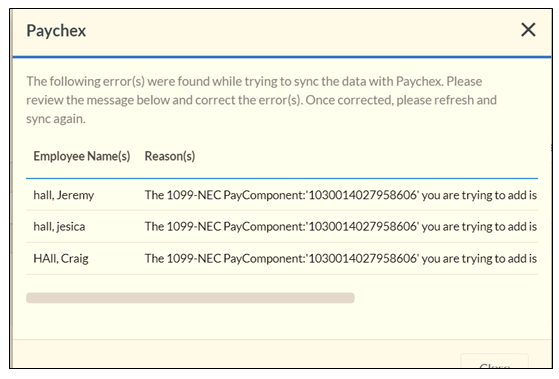
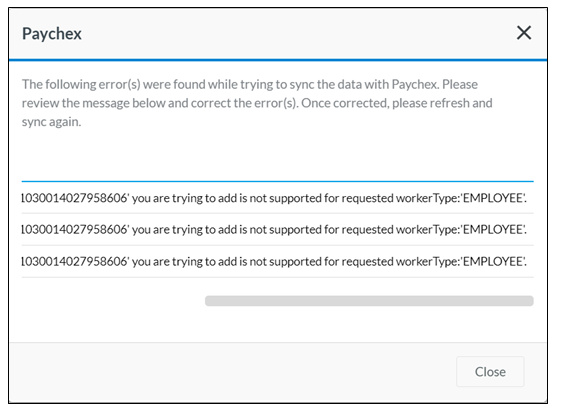
Ability to apply Client/Caregiver filter on the Publish Master Schedule (list view)
On the list view of the Publish Master Schedules, now the Agency user(s) will be able to filter the schedules based on Client/Caregiver on the Publish Master Schedule list screen. Previously this was only possible on the Calendar view.
The Client filter will appear with the Client grouping and the Caregiver filter with the Caregiver grouping. It is a multi-select filter.
With this new addition, we have rearranged the placement of the filters to – Office, Territory, Group by Client/Caregiver, Filter by Client/Caregiver, and Plan Type.
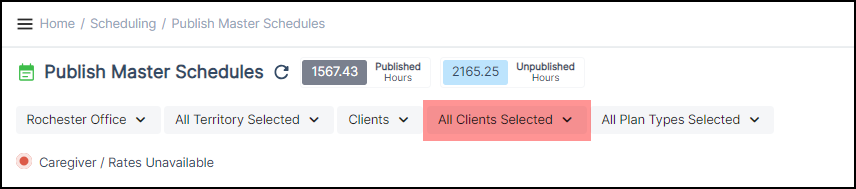
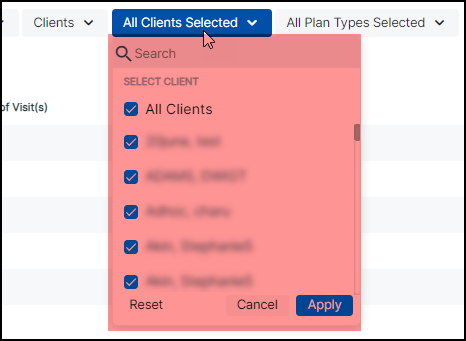
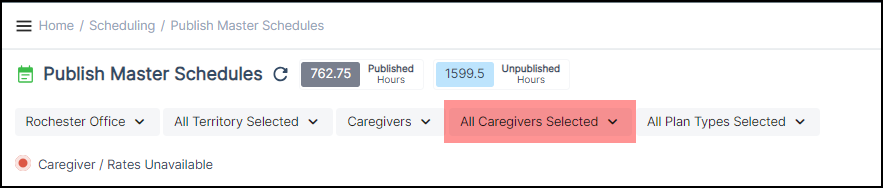
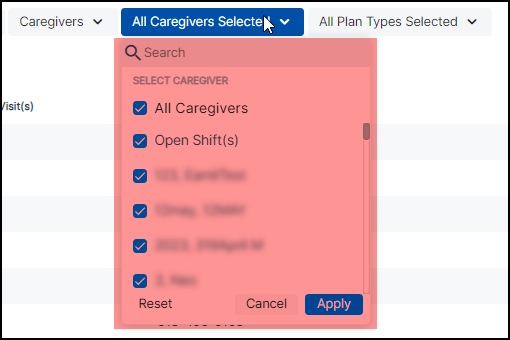
Improved email communication between Agency Users, Client Portal Users, and Care Coordinators
Previously, the Reply functionality was not available for emails triggered from the Client Portal. With this New Feature, Agency/admin users can now reply to the emails received from the Client Portal so that the reply is sent to the Client User and the Care Coordinator (associated with that Client).
This update will be reflected on the following templates:
- Contact Us
- Schedule Request
Client Feedback Template
Caregiver HR Report Filtering by Employee Type
In the Caregiver HR Report agency users will now be able to filter the results based on Employee Type.
The report now ensures that the values in the result section are filtered according to the selected Employee Type.
If the user does not select any item in the Employee Type filter, the report will, by default, show data based on all types of Employee Types.
Open Shift Color Management
The admin users can now manage the background color and text font color for Open Shifts. This setting is available under Schedule Settings > Schedule Status, where we have added scheduled open shift as an option from which the open shift’s background color, as well as font color, can be managed.

The admin user needs to click on the edit icon to make any background color and/or font color change for the Open-Shifts.
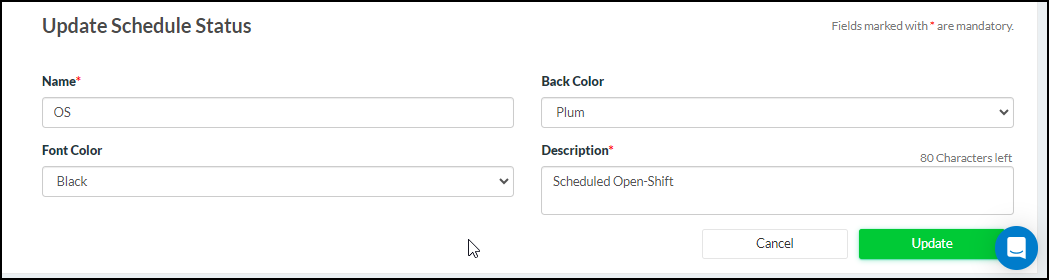
By default, the background color will be red for the open shift and the font color will be set as black. You can select the Back Color as well as the Font color from the dropdown. The background color will automatically be changed once the shift status is changed. This color change will be visible over the different calendars and lists as per the current behavior of the system.
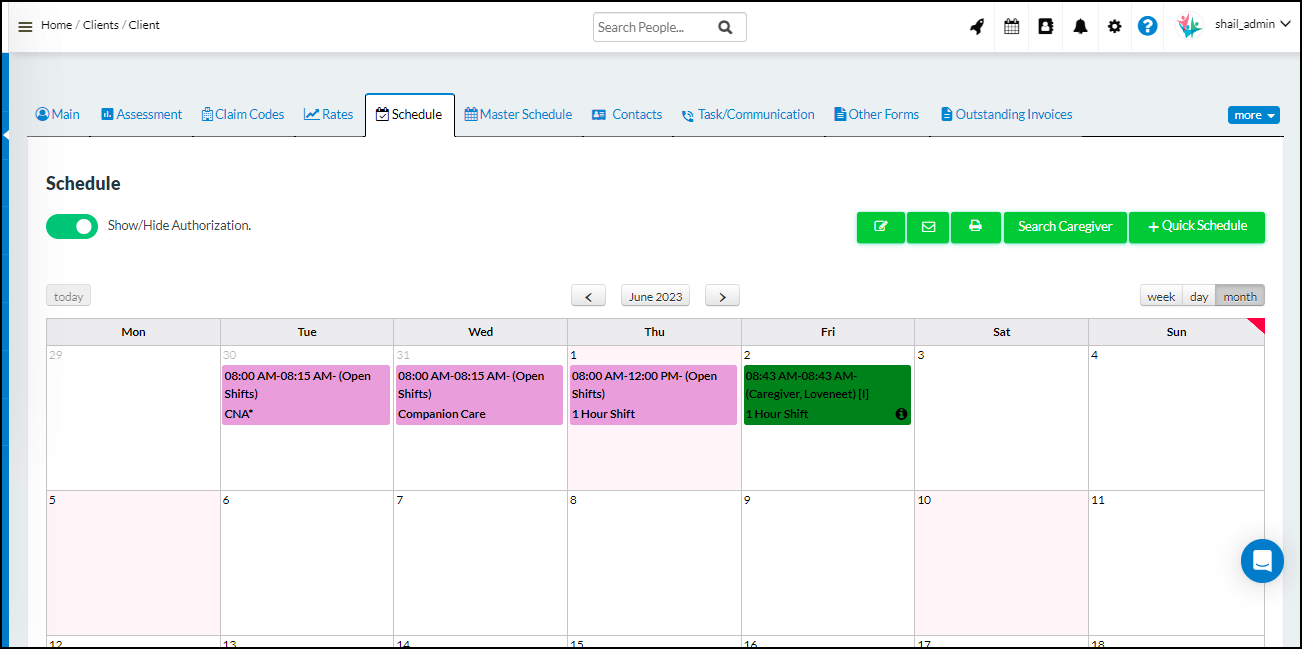
These changes are currently applicable to the agency portal, client portal, and caregiver portal. Changes to the Caregiver app & agency app will come later.
Client Name Column in Client Invoice Outstanding
Now you can view the outstanding invoices by the selection of client type as well as client name in filters. The Client name will also be displayed in this report with the addition of the Client Name filter.
The results will be grouped by the clients. Under each client, there will be records of all the invoices outstanding for that client.
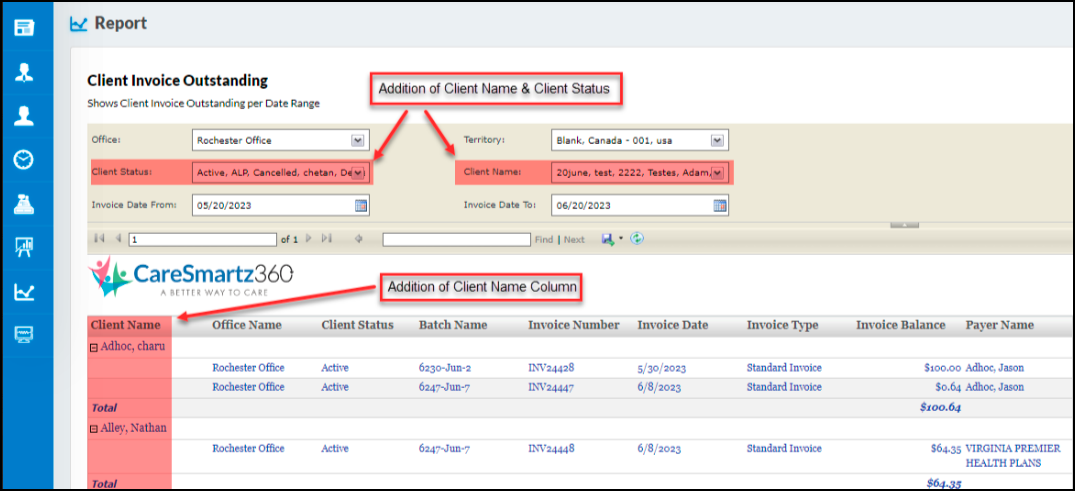
Territory Filter in the “Invoice Aging Grouped by Client” Report
Now you can apply a filter of territories on the “Invoice Aging Grouped by Client” report with a multi-select option. Territories will be displayed in the filter as added and available for the agency.
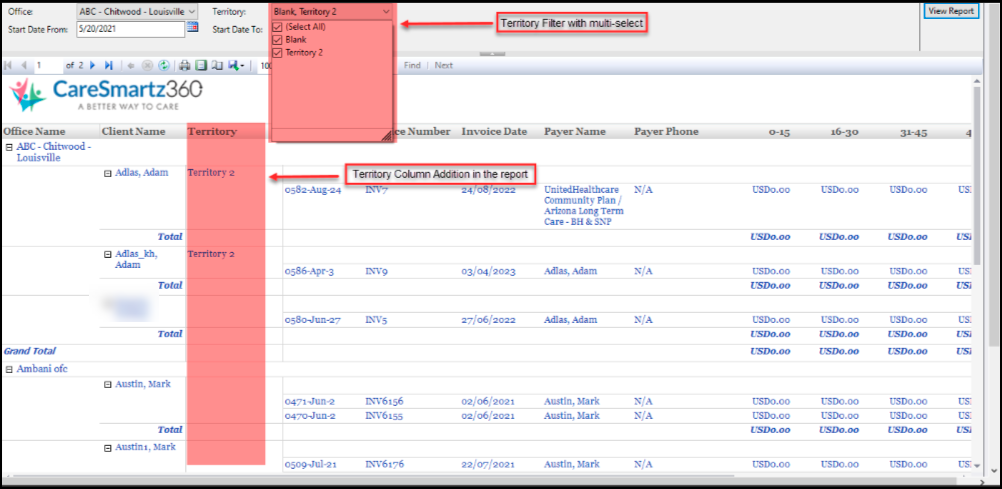
Caregiver’s Race/Ethnicity in Caregiver Report
With the introduction of the Caregiver’s Race/Ethnicity in the Caregiver report you will now be able to view a new column named Race/Ethnicity. This column will be displaying the value as set in the caregiver’s profile.
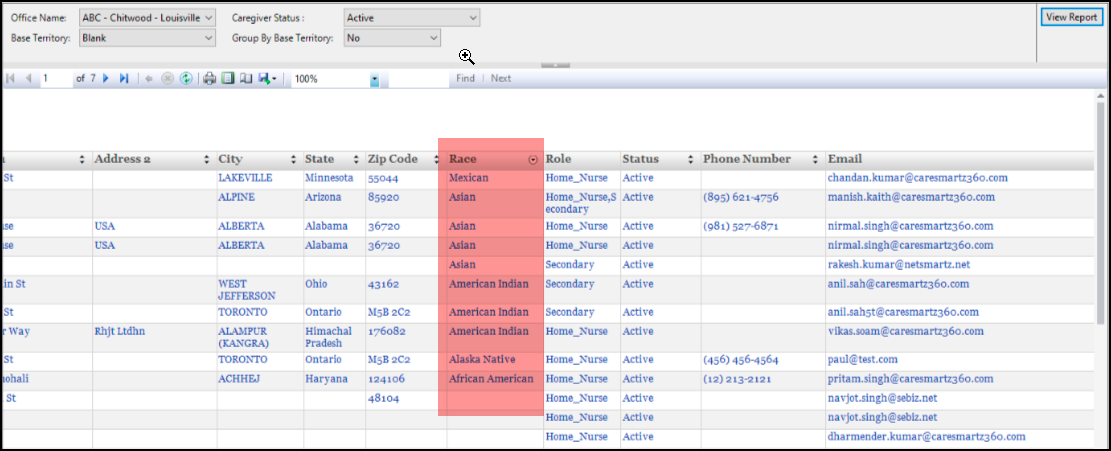
Client’s Race/Ethnicity in Client Report
With the introduction of the Client’s Race/Ethnicity in the Caregiver report you will now be able to view a new column named Race/Ethnicity. This column will be displaying the value as set in the client’s profile.
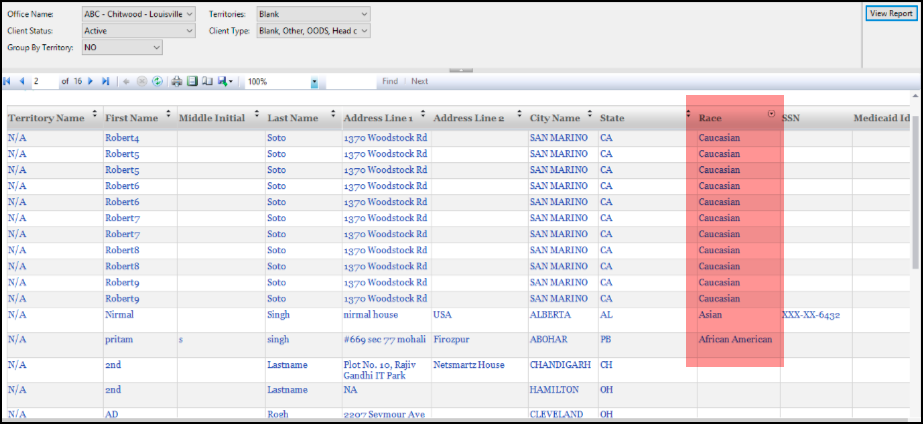
Caregiver/Employee ID is added in the Caregiver Hours and Units Report
Caregiver/ Employee ID will be shown on the Caregiver hour & units report from now on.
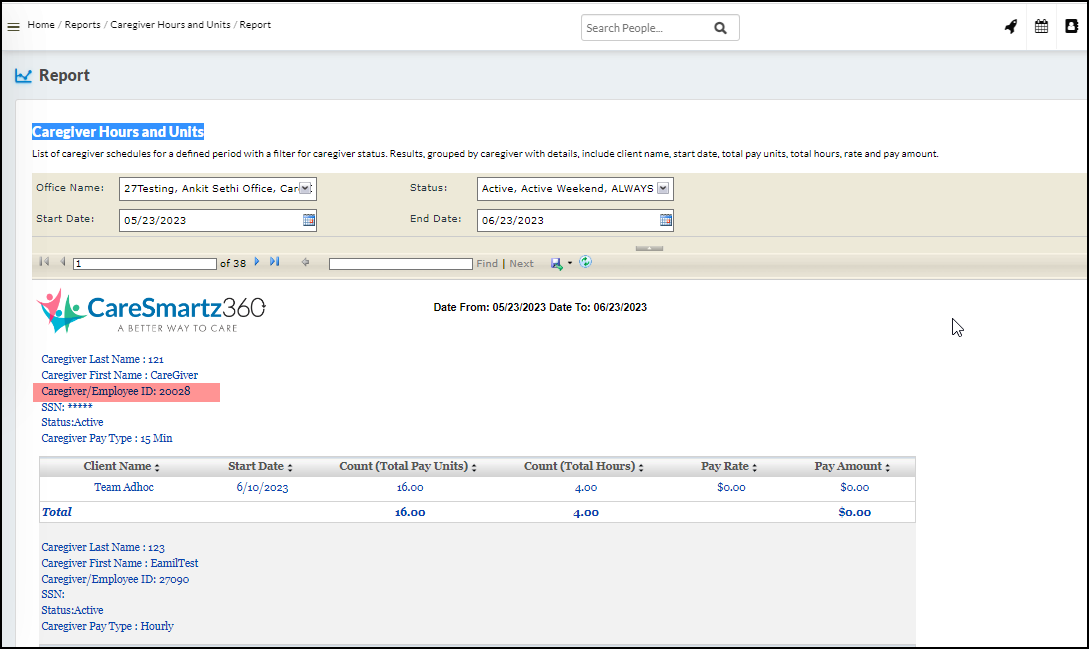
Adding Client’s Date of Birth to the Weekly Care Summary
Client’s date of birth will be shown on the weekly care summary report. This will be setting derived from Office Settings → Care Summary → Weekly Care Summary. If it is turned on, only then it will be shown on the weekly care summary report. If it is turned off, then it will not be shown on the report.
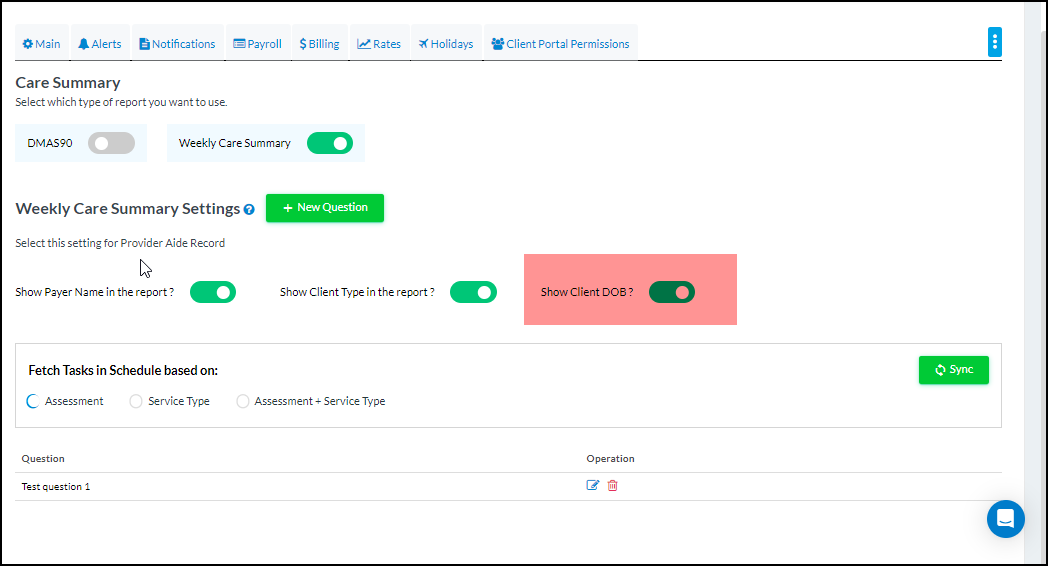
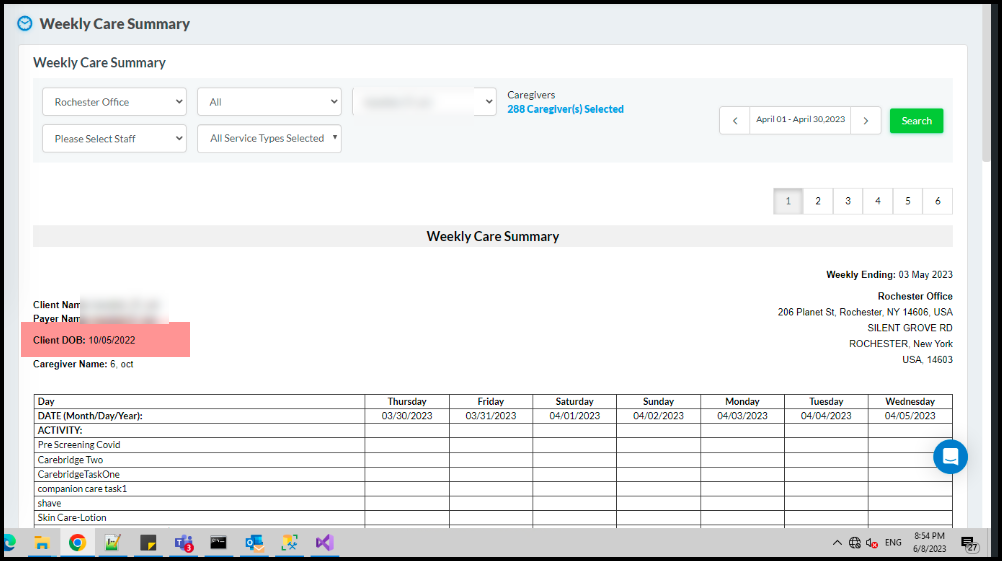
Showing Clock-in / Clock-out Times on schedule window on the Caregiver Portal
On the caregiver portal, Clock-in Clock-out times will be shown on the Schedule window, if the clock-in/clock-out has already being done
After the clock-in & clock-out has been done, the clock-in & clock-out button are to be disabled & time will be shown for the user.
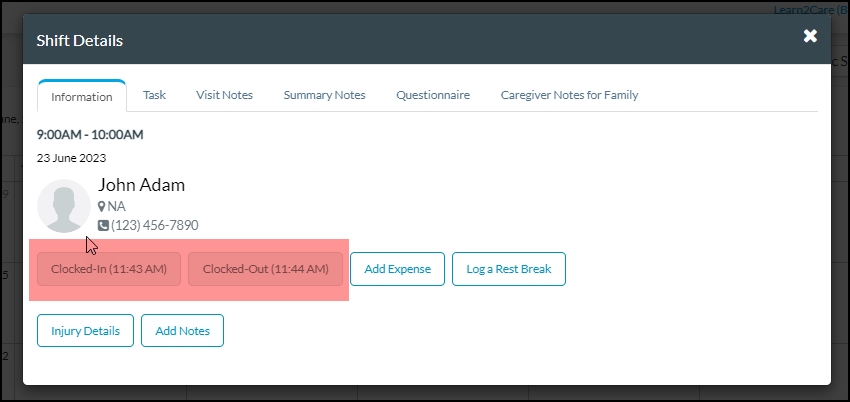
Adhoc Scheduling – Prohibit schedule creation if authorization is exceeded
While creating adhoc schedule from Caregiver app or caregiver portal, the system will act on the basis of Office settings → Alert tab → Authorization Limit Exceeded event. Caregiver on the mobile app & caregiver portal will be able to create adhoc schedule on the basis of the above trigger settings.
If the setting is set to “Alert”, Caregiver will be able to create adhoc schedule in case the authorization is already exceeded & then caregiver will get a alert on the caregiver Portal & mobile app at the time of creation with the following message:
“Since authorization has already exceeded. Would you still like to proceed further”
1. On click of Yes, the adhoc schedule will be created.
2. On click of No, the adhoc schedule will not be created.
The Existing functionality of sending SMS & Email notification on Exceed authorization on approval from agency approval will be applicable.
If the setting is set as “No Alert”, the caregiver will not get any alert at the time of adhoc schedule creation. The Existing functionality of sending SMS & Email notification on Exceed authorization on approval from agency approval will be applicable.
If the setting is set as “Prohibit”, Caregiver will not be able to create adhoc schedule in case the authorization is already exceeded & then will be shown the below message.
“Since authorization has already exceeded, Please contact your agency as the access has been restricted for adhoc schedule creation”.
Also, please note that Service type dropdown at the time of creation, will now include the Authorization ID along with the service type for Caregiver to make selection accordingly.
P.S – This feature will be available on the Caregiver portal with the release & will be available on the Mobile app in the upcoming release.
EVV/EDI Updates
HHAeXchange Updates
HHAeXchange Data post – add Dual Tax ID under EVV Configuration
Ability to add multiple tax ID’s & EIN number under the EVV configuration screen while configuring so that user can pick the appropriate profile at the time of posting.
P.S – This feature will be available only for HHAeXchange data post as for now. CSV export will work as it is currently, no change.
Sandata Updates
Ability to sync payer programs to visits that are already posted with Success status
Users will be able to sync payer programs to visits that have been already posted to Sandata with success status. Earlier, visits already posted status were not synced as they have been posted successfully.
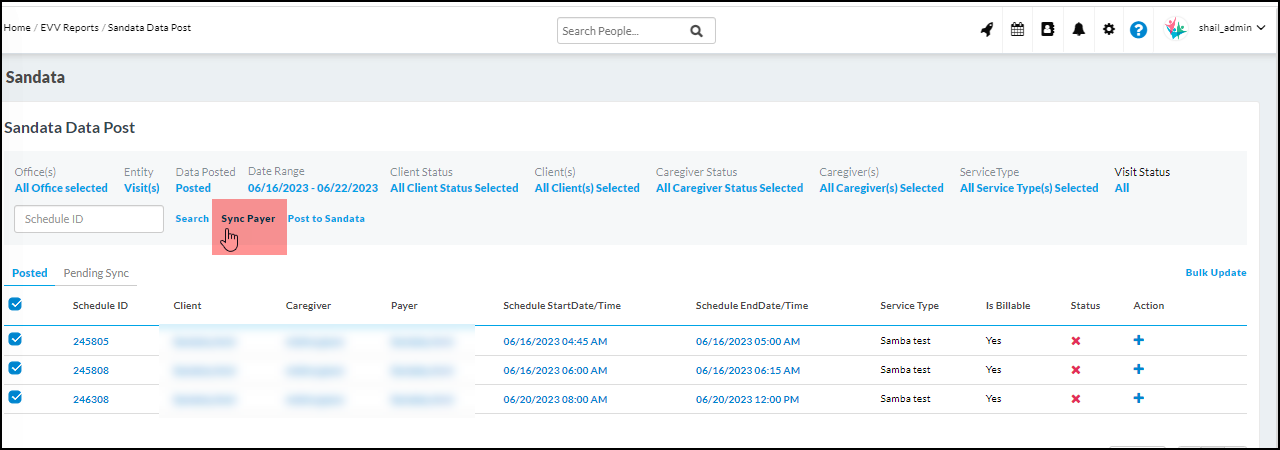
Workflow update in the state of Wisconsin – Client posting
For Payer “WIFFS”, client posting is required in the state of Wisconsin. For all other payers, client posting is not required. With this release, under the client listing, only those clients that have “WIFFS” as the payer selected will be shown for posting.
However, visits will be posted for all the payers & client combination, there is no change in the same.
Showing Procedure codes & Modifiers in front of each payer program
With this release we will be showing the procedure codes & modifiers in front of the description so that user can select the correct payer program based on their service.
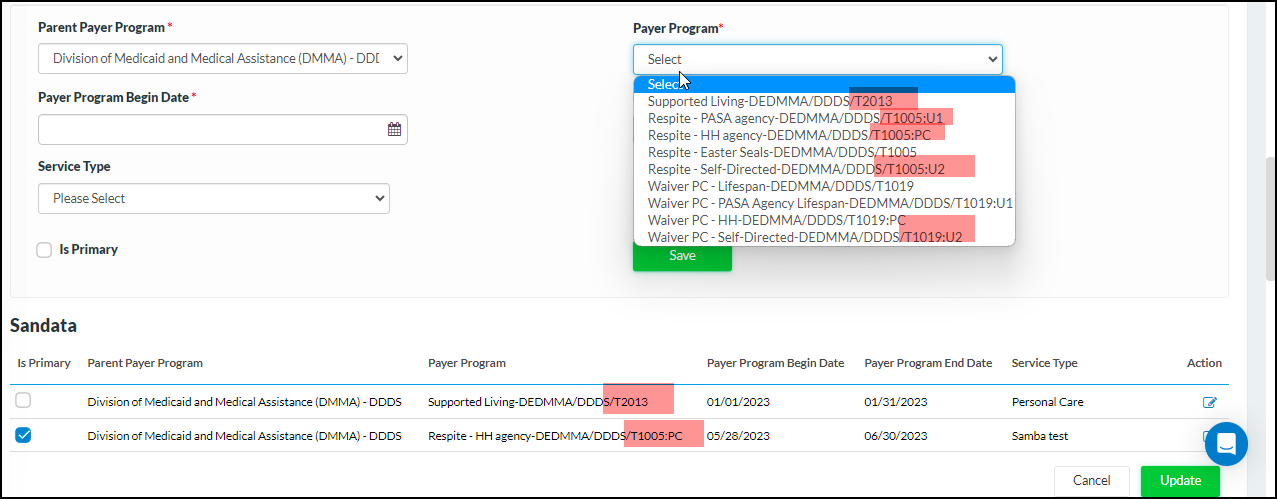
Sandata Updates – North Dakota
New payer/program service codes/modifiers for HHCS and PCS
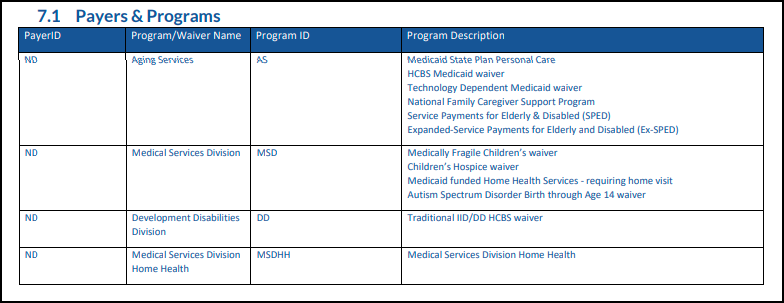

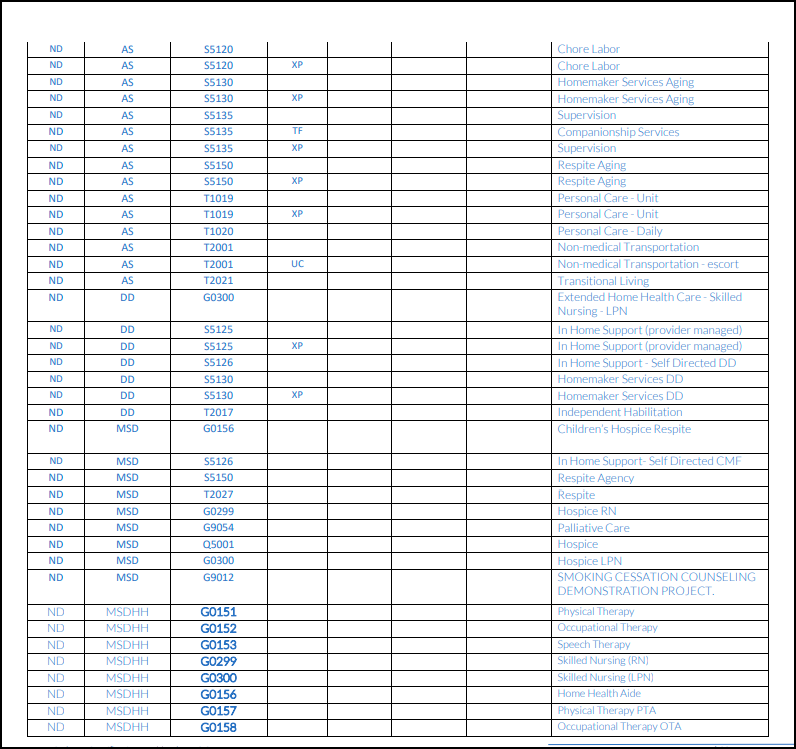

Sandata Updates – Delaware
New payer/program service codes/modifiers updated
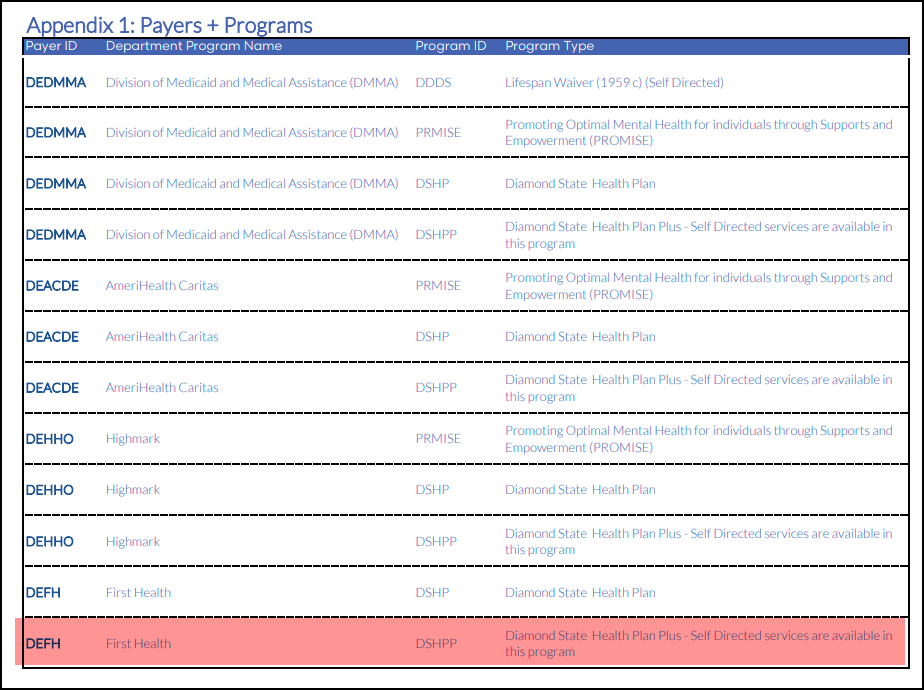

Sandata updates – California
Added new services and program for CAHHA payer and service descriptions updated