There is NO update to Agency mobile app & Caregiver mobile app with this release. The minimum operating system requirements are “Lollipop” for Android and v11.0 for Apple devices.
Viventium CSV Export
We now have an option to download to Viventium compatible csv file. On the View Finalized Payroll Batch screen, there is an option to download Viventium CSV export.
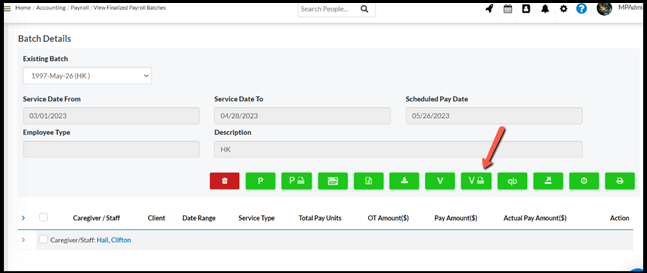

The Viventium CSV export is identical to the Payroll CSV download option that we have in CareSmartz360, except for the inclusion of the following fields:
- Employee Number: This field will display the value that has been updated in the Payroll File Number in the HR Tab of the Caregiver’s profile.
- Department Code: A new field called ‘Department Code’ has been introduced in the client’s profile. This field will only be visible if the Viventium Settings are enabled in the Office Settings.
- Class Code: The class code will be populated with the value from the Client Type field in the client’s profile.
Paychex CSV Export
A new icon for Paychex CSV has been added on the View Finalized Payroll Batch screen, on click of the same the Paychex csv would be downloaded.
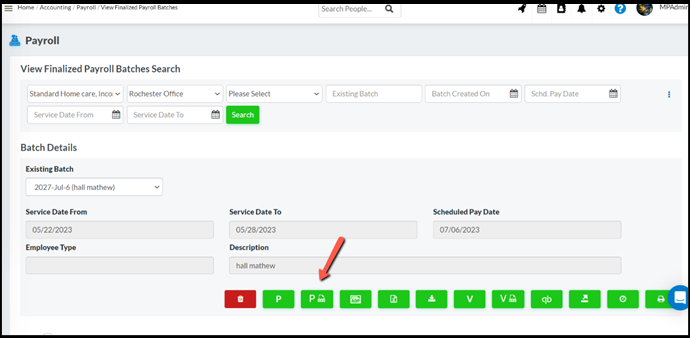
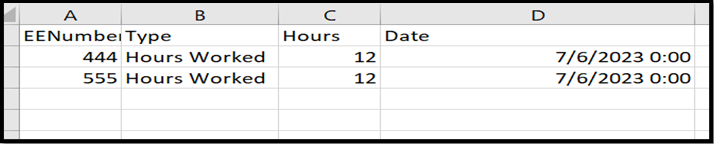
The CSV file downloaded will have the following fields:
- EE Number – This the Payroll File Number in caregiver profile’s HR tab.
- Type – This field will remain static and will have the value ‘Hours Worked’.
- Date – This field will represent the start date of the pay period.
- Hours – This field will display the total of the worked hours of a worker id.
Paychex to maintain their Worker pay rates and Caresmartz would provide hours data required for Payroll calculations
In CareSmartz360, there is now a feature that allows sending the hours data alone, without the pay amount, for the purpose of calculating payroll in Paychex. In order to ensure that the payroll is successfully submitted in Paychex, the agency needs to ensure that the worker pay rate is configured before creating the pay period in Paychex.
Vendor Workflow for QBO
As an agency user we are now able to add the vendors in QBO and also, we have the provision to send the payroll data for the vendors in QBO. On the Caregiver Matching screen there is a provision to select whether the user wants to send the caregiver as an employee or as a vendor in QBO. Post making the selection of the employee type, the user needs to check the add to QuickBooks checkbox to proceed. On selecting the add to QuickBooks option, the drop down would be disabled. On click of the “Save” button the user would be able to send the Caregivers/Vendors based on the selection into the QBO. Depending on how the user is set up in QBO, the payroll would be submitted accordingly.
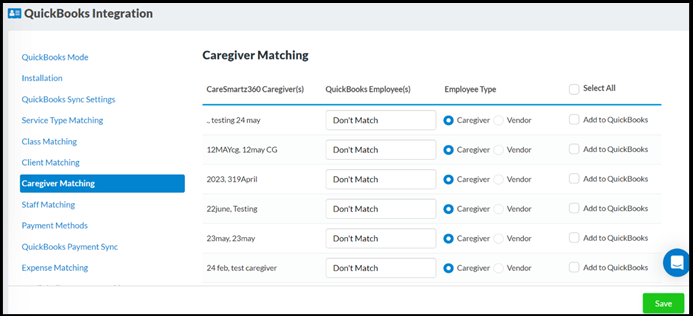
New report – Tax Details Associated with Invoices Report
A new report titled the ‘Tax details associated with Invoices Report,’ can now be accessed under the accounting section. This report is designed to assist agency users in determining the Tax Percentage and Tax amount linked to each invoice. Additionally, it enables users to identify the total tax amount associated with all invoices within a selected date range.

Report Updates – Meeting details
Meeting details are now available in a report which can be reviewed under “Scheduling” reports on the agency portal. The report title is “Meeting Details” as highlighted in the below screenshot:
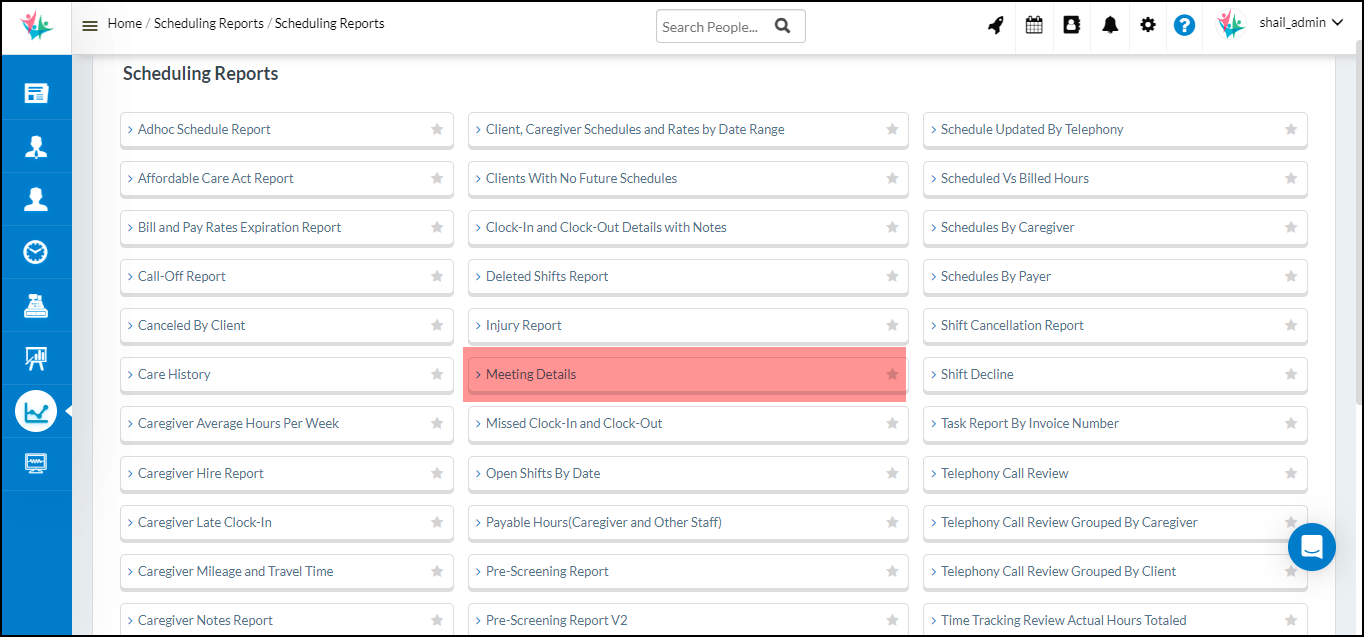
Upon opening the report, By default, the meetings for the past 1 month will be loaded, and all the remaining filters will be selected by default. Filters that are available in this report are Office Filter, Meeting Status, Participant Type, Status (for Participant), Participant Name, and Meeting Type (All these filters will be multi-select with Select All functionality).
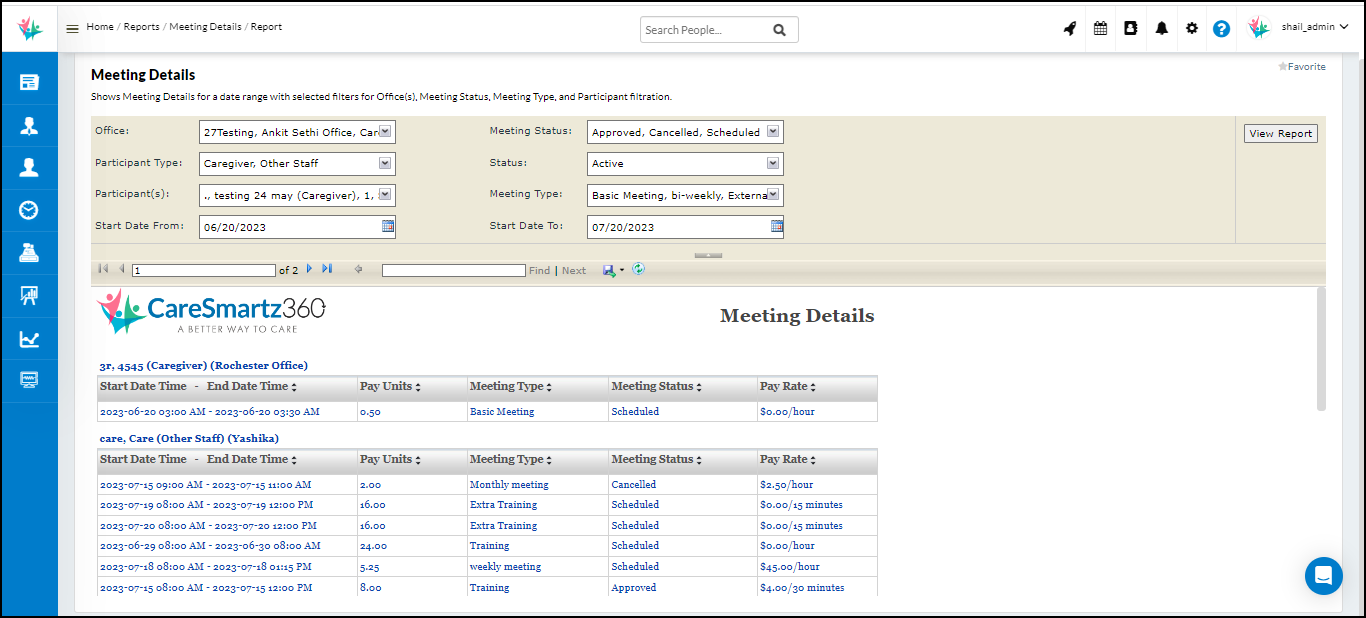
The result set will be grouped by the Participant which will also constitute of the participant type and office in the bracket ahead of Participant name.

A participant can have multiple records of meetings as per the selected date range.

The meeting details will be consisting of Start Date Time – End Date Time, Pay Units, Meeting Type, Meeting Status, and Pay Rate.
Improved Open Task filters on the Dashboard.
Previously, Agency users had the capability to navigate through tasks based on specific dates to view Open Tasks. However, there was no option to see a comprehensive list of ‘All Open Tasks’. The Open task ‘View All’ section has now been updated with new filters, replacing the calendar with standard options such as Today, In the next 7 days, In the next 30 days, Custom Date Range, Show All Overdue, and Show All. The updates made to the filters are confined to the ‘View All’ section of Open Tasks. There is no change in the main widget on the Dashboard.
These filter enhancements provide users with a more effortless way to search for relevant tasks while still retaining the flexibility to select a custom date range if needed. Notably, the new filters allow users to instantly access either All Overdue Tasks or All Tasks with just a simple click.
Additionally, the Open task card now includes the Due Date, enabling users to get a quick overview of all tasks at a glance. This improvement further streamlines the task management process.

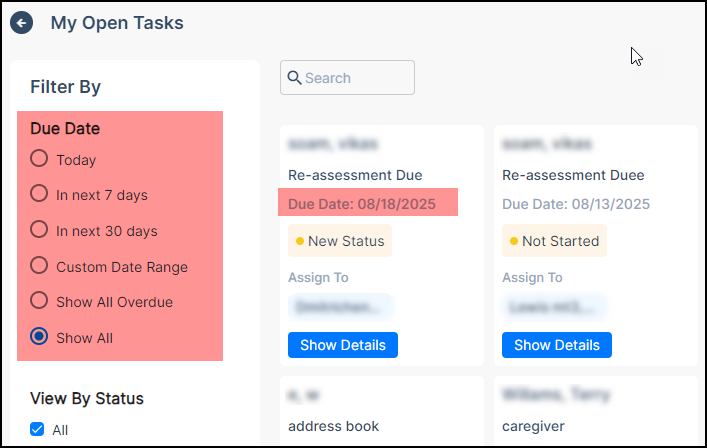
Introducing Estimated Miles and Travel Time for efficient Scheduling on the Schedule window
This new feature will enhances the scheduling and coordination capabilities for agency users. With this update, you can now view the estimated Miles and Time required for a caregiver to reach a selected client’s location directly within the schedule window & find caregiver screen.
On the Schedule window, User will see a clickable text next to the caregiver dropdown labelled “Show Time/Miles” By clicking on this text, user can view the estimated distance and time it will take for the selected caregiver to reach the chosen client’s location. The “Show Time/Miles “option will be visible in the schedule window for all shifts, including past, current, and future shifts, when the schedule status is set as ‘Scheduled’.
- If it’s the first shift of the calendar day for the selected caregiver, the schedule window will display the recommended distance and time calculated by the Google API between the caregiver’s base location and the selected client location.
- When the caregiver is scheduled for consecutive shifts for the same client, the schedule window will display the recommended distance and time calculated by the Google API between the caregiver’s base location and the selected client location.
- If it’s not the first shift of the calendar day for the selected caregiver, the schedule window will show the recommended distance and time calculated by the Google API between the client’s location where the caregiver last performed a shift or is yet to perform a shift, and the selected client location.
- When determining the estimated distance and time for consecutive shifts within the same calendar day, the system will utilize the “Schedule End Time” instead of the “Actual End Time”. This ensures accurate distance and time calculations, as it accounts for shifts that cross over into the next day.
- For example, if a caregiver has a shift from 8:30 PM to 11:30 PM on 12th June and clocks out at 12:20 AM on 13th June, the information of the estimated Miles and Time for the next shift scheduled from 5 AM to 7 AM on 13th June will show the recommended distance and time calculated by the Google API between the caregiver’s base location and the selected client location.
- The estimated distance and time details will be dynamically updated in real-time whenever there are changes to the selected caregiver, start time, end time, start date, or end date.
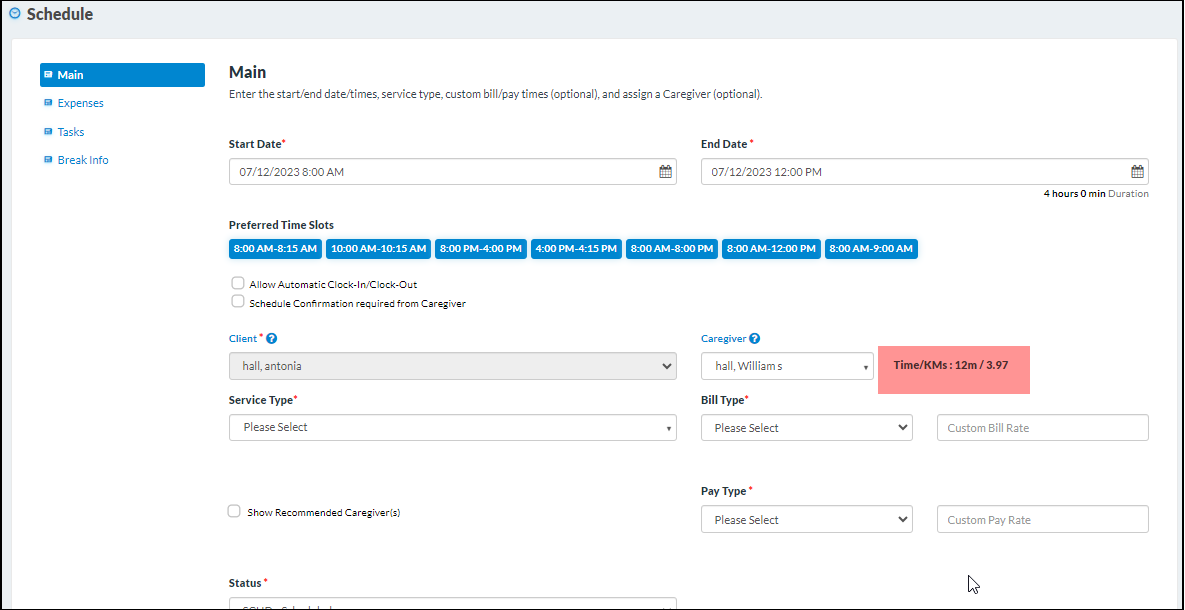
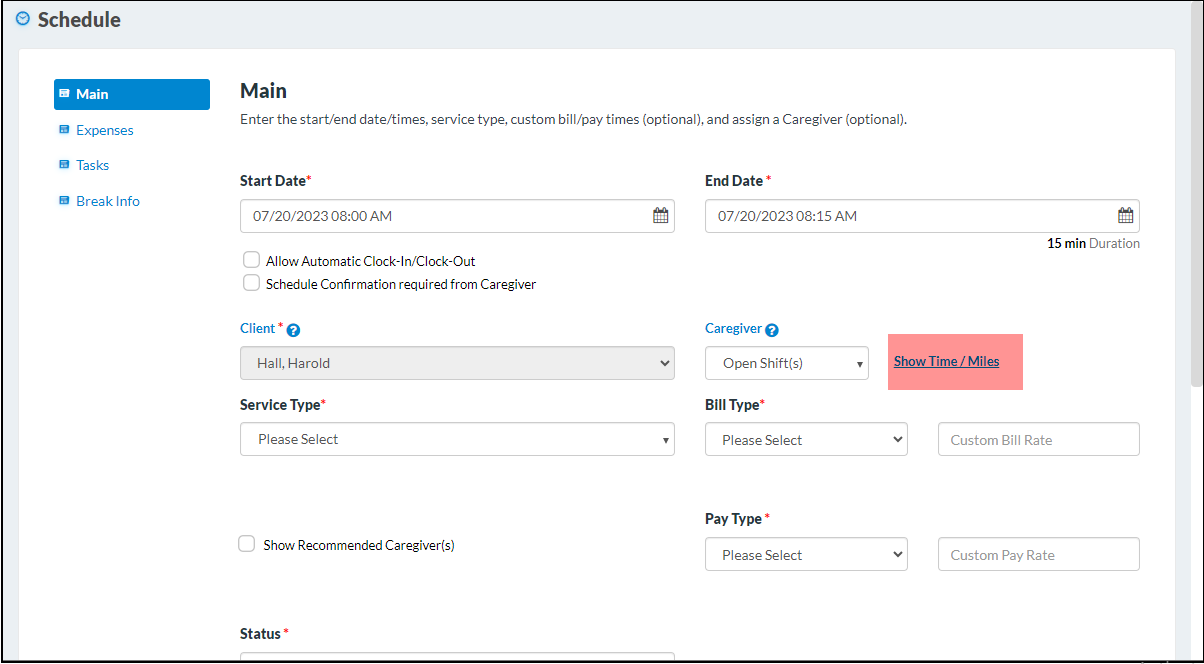
Find Caregiver Screen
With this update, when a single shift is selected in the “Find Caregiver” screen, you will now see an additional column for “Time” alongside the existing “Distance(Miles)” column. These columns will display the recommended time and distance calculated by the Google API, offering critical insights based on the caregiver’s schedule and location.
- When you select a single shift in the “Find Caregiver” screen, an additional column for “Travel Time” will be displayed.
- If it’s not the first shift of the calendar day for the caregiver, the “Time” column will show the recommended time calculated by the Google API between the client’s location and the caregiver’s last or upcoming shift location.
- If it’s the first shift of the day for the caregiver, the “Time” column will show the recommended time calculated by the Google API between the caregiver’s base location and the selected client location.
- The existing “Distance” column in the “Find My Caregiver” screen will be relabeled as “Miles”.
- If it’s not the first shift of the calendar day for the caregiver, the “Miles” column will display the recommended distance calculated by the Google API between the client’s location and the caregiver’s last or upcoming shift location.
- If it’s the first shift of the day for the caregiver, the “Miles” column will display the recommended distance calculated by the Google API between the caregiver’s base location and the selected client location.
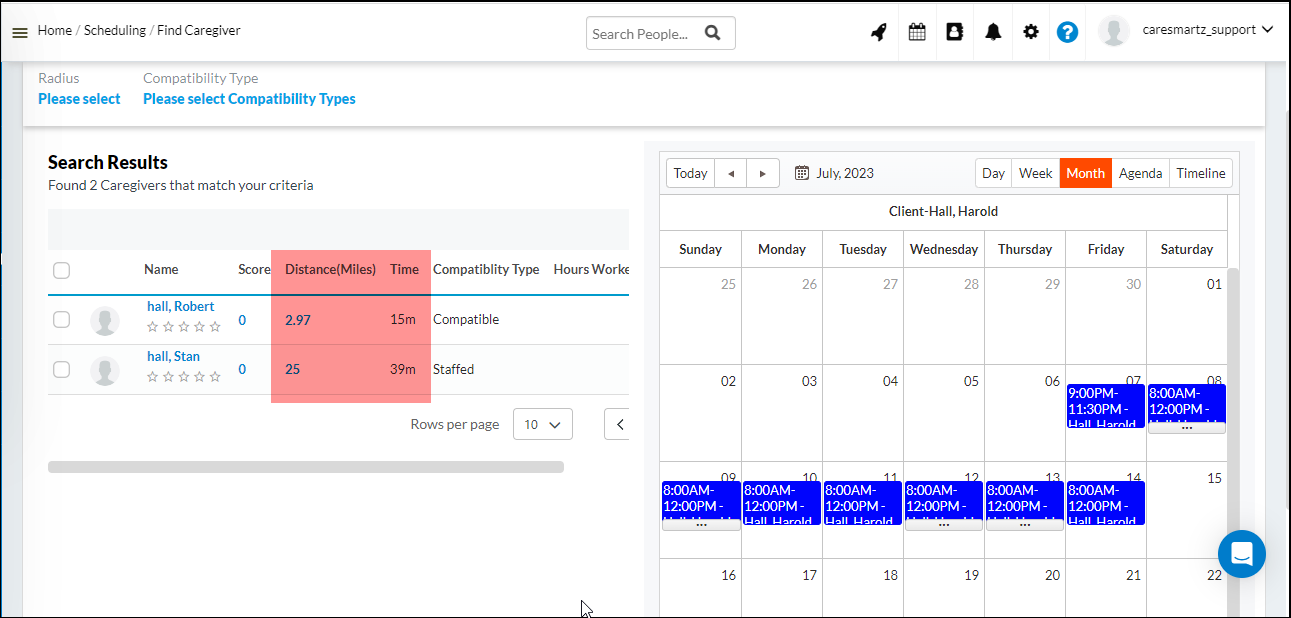
When scheduling consecutive shifts for the same client, the “Miles” and “Time” columns will display the recommended distance and time calculated by the Google API between the caregiver’s base location and the selected client location.
Note: The functionality for multiple shifts selection remains unchanged.
Displaying the Client phone number on mobile app via settings
Earlier, Client’s phone number was displayed on the caregiver mobile app permanently. With this release, the number’s visibility will be setting based from the office settings.
Under office settings -> Main tab -> Show client’s Primary phone number on caregiver mobile app, New setting will be visible that shall have the ability to enable or disable based on the agencies preferences. If it is enabled, the phone number will be visible for all caregivers & if it is disabled, the phone number will not be visible.

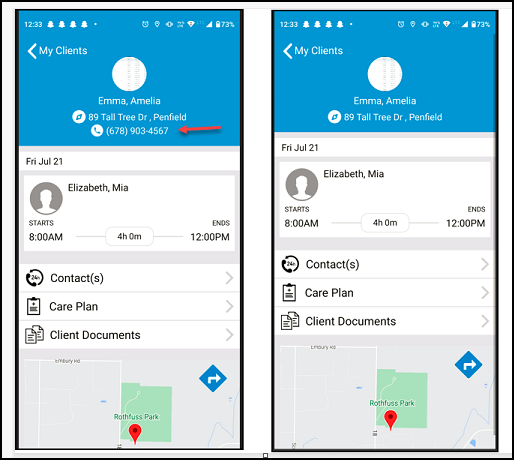
Injury notification email will include the details of the injury in the email
Users will be able to see the injury details on the email submitted by the Caregiver from mobile app or Caregiver portal via email template ” Injury Details submitted by Caregiver”.
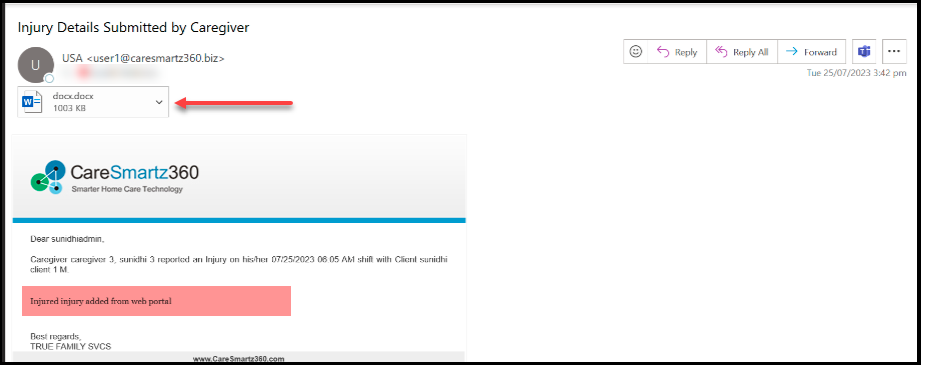
Caregiver Application link now appears within agency portal
Previously we only provided the Caregiver Application link with the welcome email and then once during training. However, now there is a self-serve way for the agency to retrieve this information from the caregiver applicant form settings available under the Office Settings. Once an agency is set up the applicant URL would automatically be displayed in the settings. On click of the Caregiver Applicant URL, the caregiver applicant form would open up in a new tab.
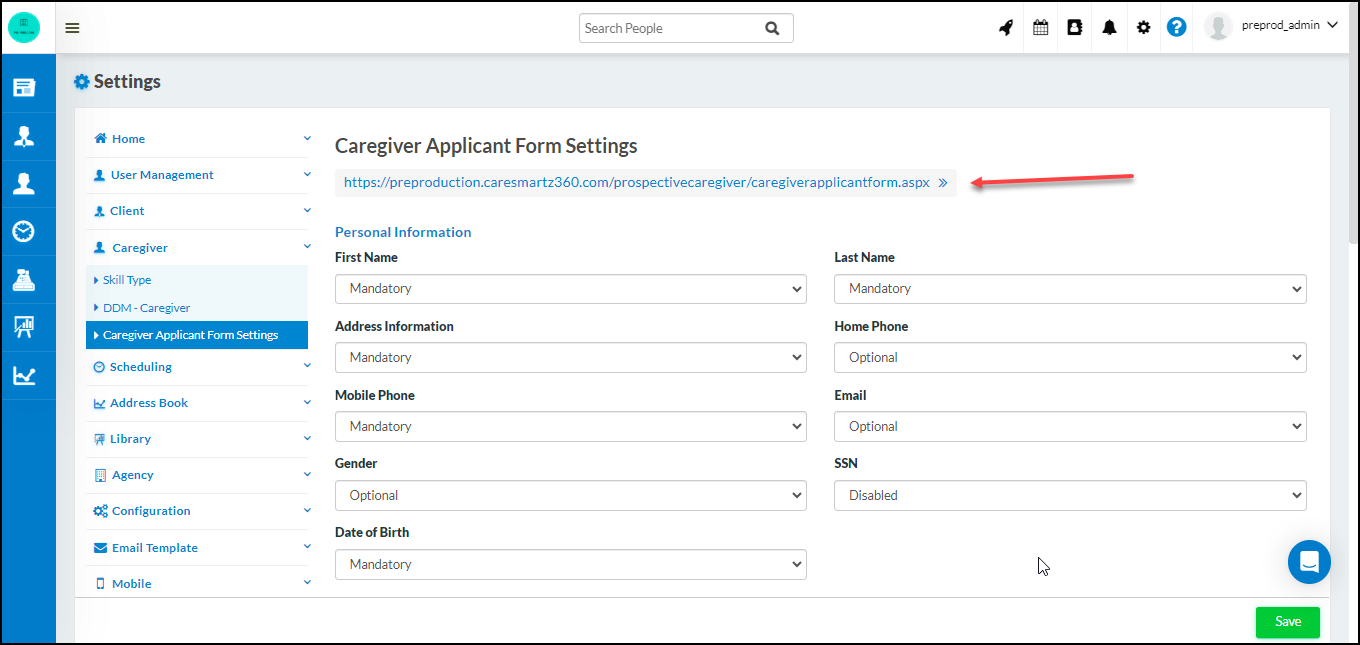
Additional Fields for EVV Audit Report
New fields have been added on the EVV audit report for more clarity & EDI Reporting. The fields are as below
- Client Profile – Main Tab > Place of Service
- Client Profile – Rates Tab > Claim File Indicator
