- Add a task status filter to the Task/Communication Report
- Include Email2 field in the Caregiver Report
- Caregiver report which includes their middle initial as well as their Role
- Territory filter added in Report “Payroll grouped by caregiver”
- Task Report Updates
- New Report on Caregiver overtime
- Add “Territory” and “Status” as filters on the “Client Report”
- New Report – Address Book Notes
- Change to how long an open shift is on the dashboard widget
- Territory info now added to the Birthdays/Anniversaries widget on the Dashboard
- Updated ‘SMS Logs’ widget on Dashboard
- Print-Ability of Personal Calendar
- Ability to post partial data from Payroll screen
- Ability to perform ‘Print and Export’ on selected items on Payroll Screen
- Ability to view Queued schedules to QBD on View Finalized Payroll Batches
- Performance improvement on Payroll Creation screen
- Performance improvement on Invoice Creation screen
- Added “Day” of the week next to Dates while multi-editing from Schedule Calendar
- Ability to perform multiple edits on schedules of more than a week
- Ability to expand all shifts together in Open Shift Manager
- Added Availability/Unavailability filter on Schedule Calendar
- Added Notification when a caregiver was running late to a shift and now has clocked in.
- Resetting the Caregiver and Other Staff password becomes easier for Agency users
- Expense rate can now be configured up to 3 decimal places.
- Ability to share selected documents with Caregivers visible via My Clients section in Web/Smartphone App
- Client Profile – Add address, age and emergency contacts to grey strip at top of profile view
- Caregiver Profile – Add address, Age and Date of Hire to grey strip at top of profile view
- Updated Caregiver search/ listing page
- Caregiver results updated on Find Caregiver screen
- Caregiver results updated on Find Caregiver screen
- Caregiver will now have the ability to add an expense up to 3 decimal places from the Caregiver Mobile app from the ‘Add Expense’ screen
- Caregiver app will now be available in Spanish in addition to English
- Users will have the ability to add a video as an attachment from the Caregiver mobile app
1. Add a task status filter to the Task/Communication Report
The Task and Communication Report will now include a filter to select the task status. This will allow you to generate a Task and Communication report based on the selected status.
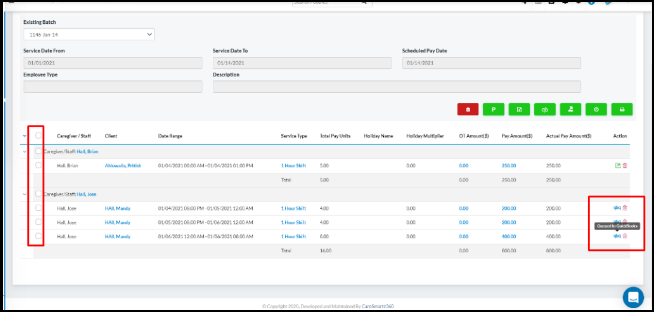
2. Include Email2 field in the Caregiver Report
The Caregiver Email report will now have an additional field named Email 2 within the report. The Email 2 field is mapped to the Email 2 field of the Caregiver profile in the application.
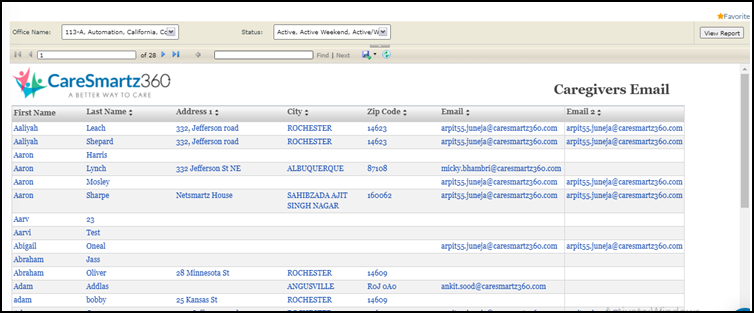
3. Caregiver report which includes their middle initial as well as their Role
You will now find the caregivers’ middle name initial as well their role in the Caregiver List Report.
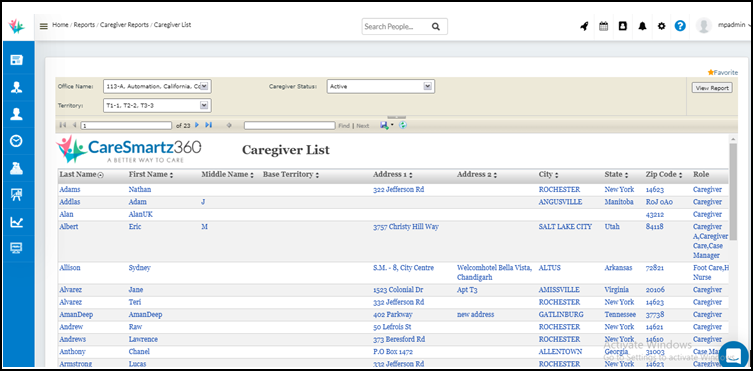
4. Territory filter added in Report “Payroll grouped by caregiver”
Under Report > Accounting reports > Payroll grouped by Caregiver, now has a new filter added as “Group by Territory” field.

5. Task Report Updates
The following updates will be made to the “Task report by Client”:
- Caregiver Grouping removed
- New column added with Caregiver name
- Shifts are chronologically sorted based on time, not the first digit of the date
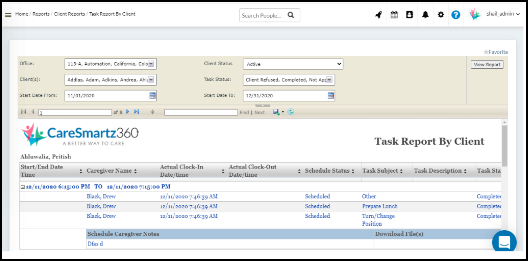
6. New Report on Caregiver overtime
A new Report named ‘Caregiver Overtime’ has been added under Reports > Scheduling. This report which will show how many hours of regular, overtime, double overtime or 7th consecutive day Overtime caregiver worked between the selected period. Only schedules which are approved and set as Payable will be taken into account in the report calculations. Travel Time/Reasonable travel time are considered hours worked, so those hours are calculated for this report as well.
The following filters can be applied:
- Office
- Territory
- Caregiver Status
- Date From
- Date To
The following filters can be applied:
- Caregiver Name
- Regular Hours
- Overtime Hours
- Double Overtime Hours
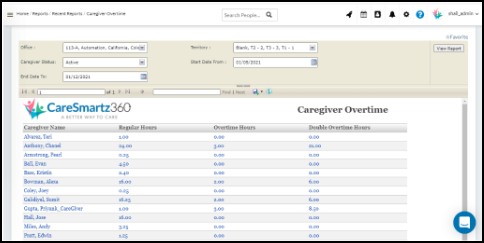
7. Add “Territory” and “Status” as filters on the “Client Report”
In Reports > Client Reports > Client Report, two new filters ‘Territory’ and ‘Client Status’ have been added for better filtering of data.
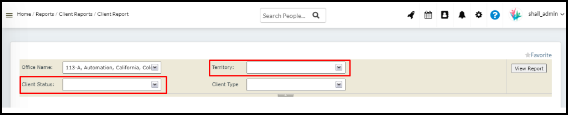
8. New Report – Address Book Notes
A new report is added to the system under Reports > CRM reports > Address Book Notes. This will fetch all the notes entered in the Address Book.
In this report, user(s) will be able to input a number (mins) which would then be used to filter the results. In other words, if the number is 5, the only shifts that would show are the ones where actual clock-in time was more than 5 minutes greater than the scheduled clock-in time.
Following filters will be applied:
- Office
- Status
- First Name (for First Name keyword search)
- Last Name (for Last Name keyword search)
- Company Name (for Company Name keyword search)
Following results will be displayed:
- Office
- First Name
- Last Name
- Company Name
- Type
- Notes
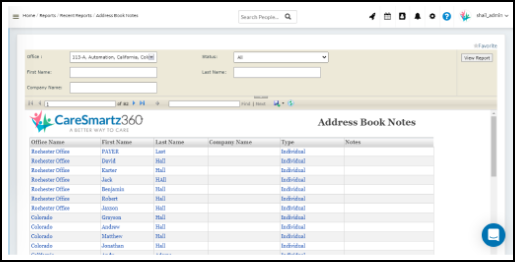
9. Change to how long an open shift is on the dashboard widget
You will now be able to view the shifts in the open shifts widget until the shift time ends. Also , the users will be able to view upcoming open shift(s) for up to the next 30 days.
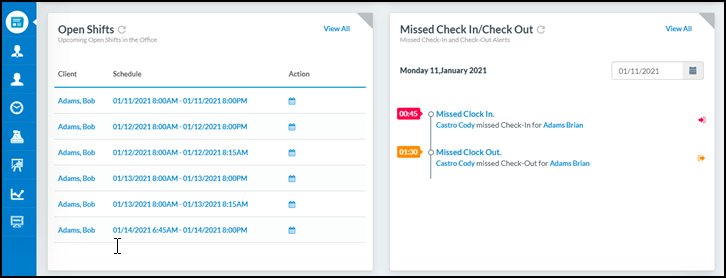
10. Territory info now added to the Birthdays/Anniversaries widget on the Dashboard
Now, if applicable, you will see Territory information on the Birthdays/Anniversaries widget. The widget shows birthdays for Clients, Caregivers and Staff members.
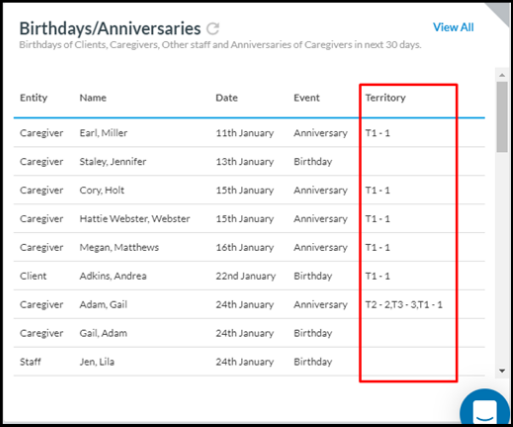
11. Updated ‘SMS Logs’ widget on Dashboard
Now by default, the ‘SMS Logs’ widget will show all Incoming SMS for that day and the previous day. Also, there will be an ability to switch/filter dates.
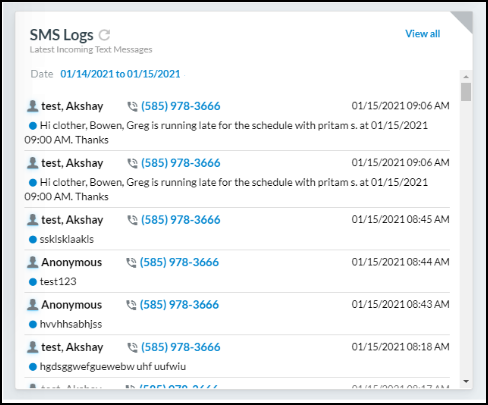
12. Print-Ability of Personal Calendar
Print functionality has been made available on the personal calendar. Users will now be able to print the calendar to have a hard copy reference.
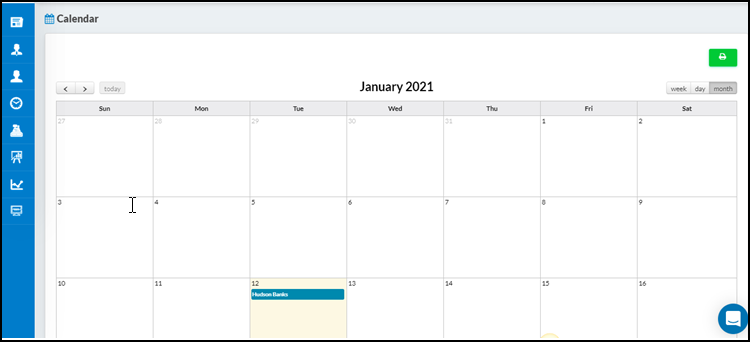
13. Ability to post partial data from Payroll screen
Previously payroll data was exported to QuickBooks either by the entire batch or by single line items. Moving forward, you can select the appropriate items and export them as one-off batches.
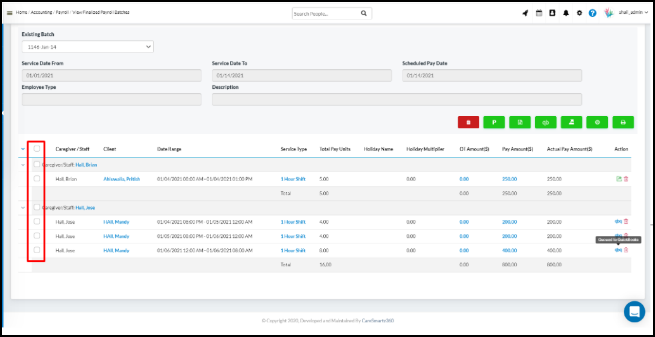
14. Ability to perform ‘Print and Export’ on selected items on Payroll Screen
On the ‘Accounting > Process Payroll’ screen and ‘Accounting > View/Process Drafted Payroll Batches’ screen, we have added the ability to perform a ‘Print and Export’ action on selected items.
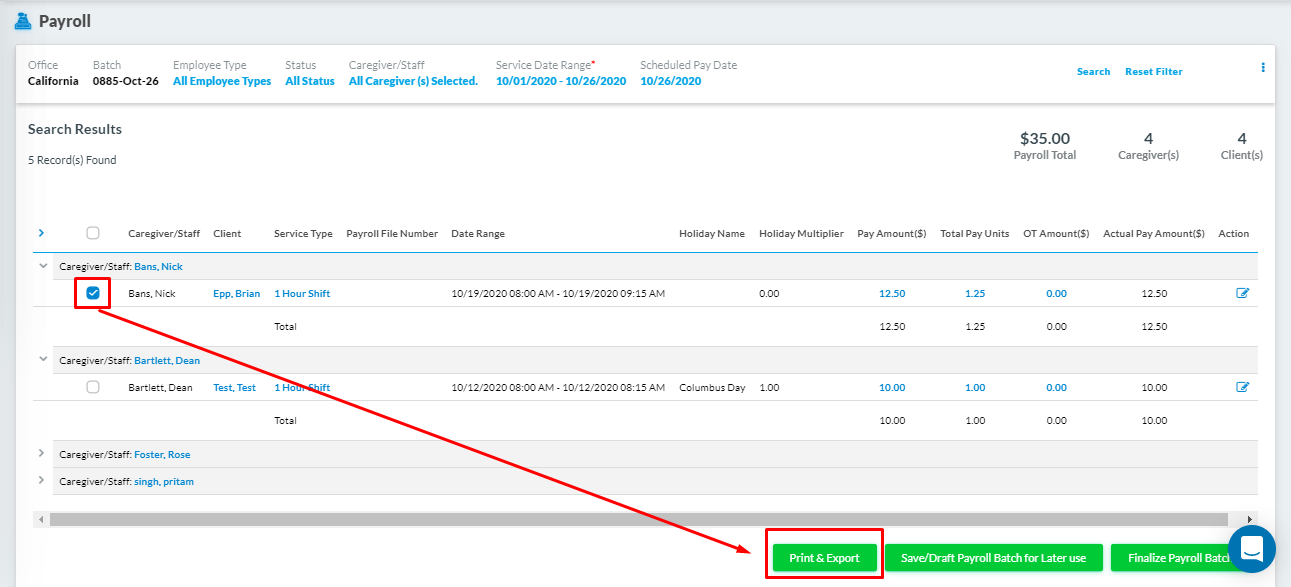
15. Ability to view Queued schedules to QBD on View Finalized Payroll Batches
On the Payroll screen, after posting data to QB Desktop, we have added an icon which says ‘Queued to Quickbooks’ to guide Agency users as to which schedules are in the queue. Agency users can still modify the queued items and post again. Once the schedules are posted the checkbox will disappear, so no posted schedules are re-posted.
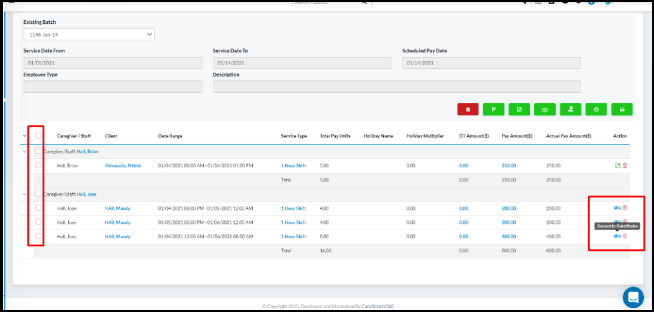
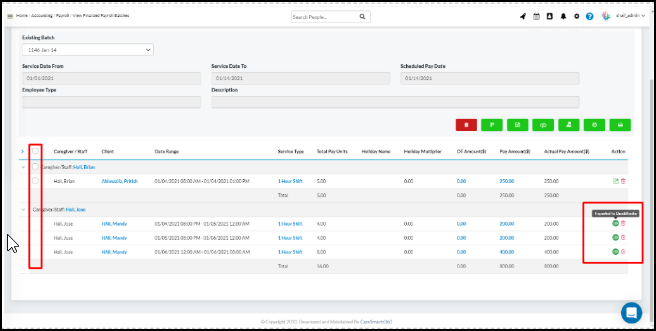
16. Performance improvement on Payroll Creation screen
When opening the Payroll Creation screen, initial results due to default filters have been removed which has decreased the loading time of the screen. Now the screen will load with no results and user can quickly apply their own filters. This will save you the time required to wait for the initial load.
17. Performance improvement on Invoice Creation screen
When opening the Invoice Creation screen, initial results due to default filters have been removed which has decreased the loading time of the screen. Now the screen will load with no results and user can quickly apply their own filters. This is similar to the change noted above on the Payroll Creation screen.
18. Added “Day” of the week next to Dates while multi-editing from Schedule Calendar.
While multi-editing schedules from the “Schedule Calendar”, the day of the week has been displayed next to the date so editing becomes easier. Having additional “Day” info will help in identifying and locating schedules.
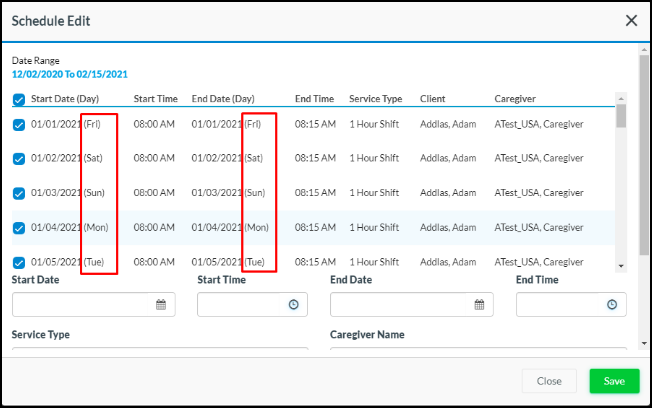
19. Ability to perform multiple edits on schedules of more than a week.
While performing multiple edits from the Schedule Calendar, we have added a date range filter so that users can search for a custom date range to edit schedules. This will allow more reach over the number of schedules as compared to just one week earlier. This is implemented in both Group by Client and Group by Caregiver View.
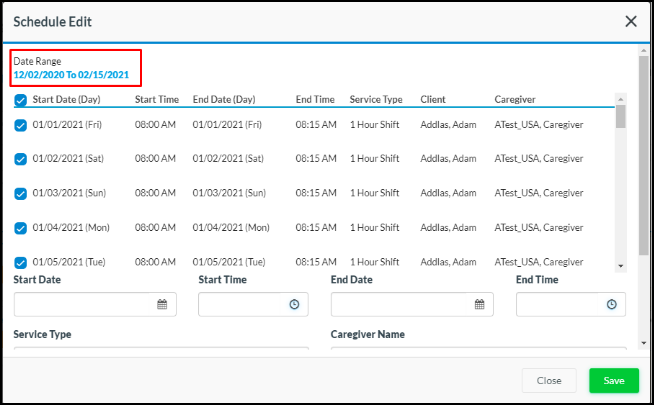
20. Ability to expand all shifts together in Open Shift Manager
With the addition of a button to expand all shifts at once makes it convenient to view and assign shifts.
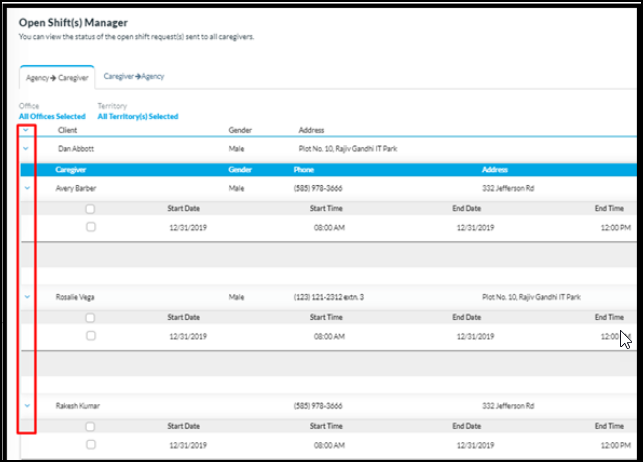
21. Added Availability/Unavailability filter on Schedule Calendar
This filter is placed at the bottom of the Schedule Calendar and will assist where an agency can opt to see Availability/Unavailability slots made on the calendar.
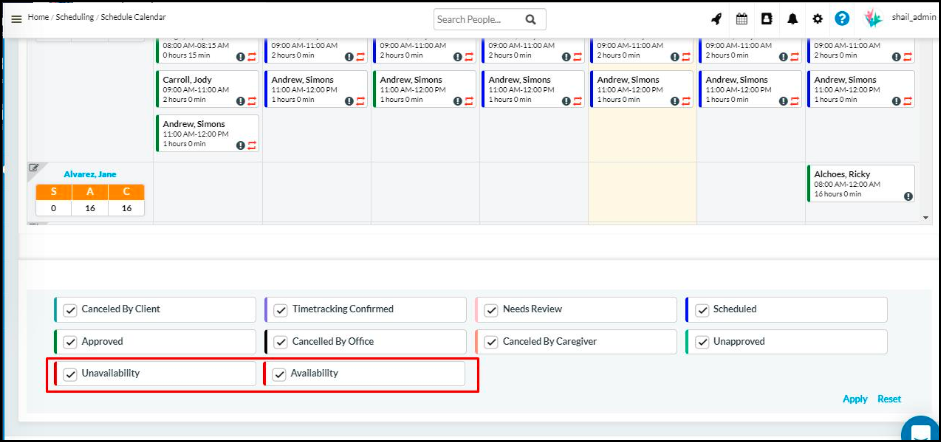
22. Added Notification when a caregiver was running late to a shift and now has clocked in.
Previously, the “Running Late Notification” only triggered notifications to selected Agency users when a Caregiver does not clock-in within a specified time. We have expanded the functionality of “Running Late Notifications” which will now also trigger notifications, to the selected people, when a Caregiver, who is running late, clocks-in. To enable this notification, please navigate to Office Settings >> Notifications.
For example: An Agency have defined two agency users under “Running late Notifications”. So, if a shift is scheduled for 10:00 AM and if there is no Clock-in till 10:05 AM (based on Admin settings), the two users will be notified. Now the two Agency users will be notified additionally if the same Caregiver Clocks-in (within the threshold limits.
23. Resetting the Caregiver and Other Staff password becomes easier for Agency users
Previously the ability to reset a password was limited to the Admin users. Now we have brought this functionality to Agency users as well. You will be able to reset Caregiver and Other Staff member passwords from their respective listings.
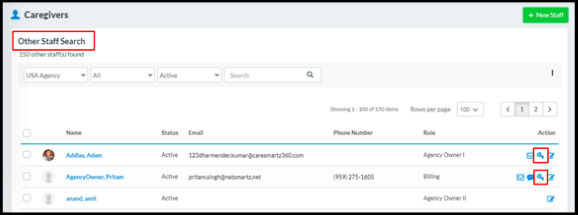
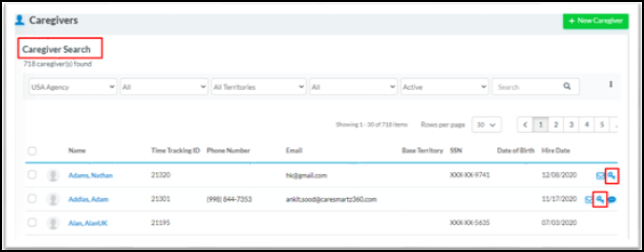
24. Expense rate can now be configured up to 3 decimal places.
Under Office settings > Rates > Configure Expense(s), can be configured up to 3 decimal places.
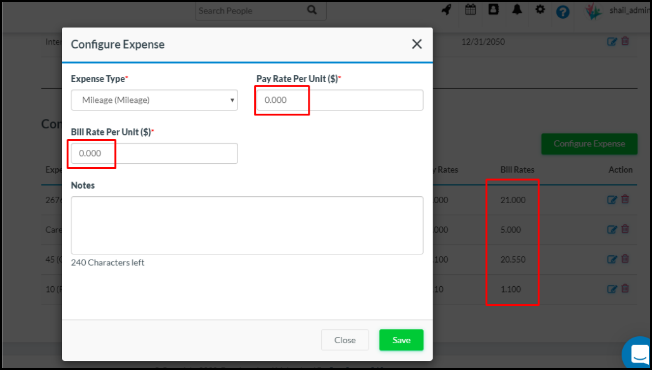
25. Ability to share selected documents with Caregivers visible via My Clients section in Web/Smartphone App.
Agency users now can share documents with Caregivers from the Client Profile > Key Documents. Next to each uploaded document, in Client profile, there will be an icon named ‘Share with Caregivers’. Caregivers working with this client can then download and review those documents via the ‘My Clients’ section in the Web/Smartphone App. After sharing, the icon will change to ‘Stop sharing with Caregivers’ which you can then use to stop sharing the document.
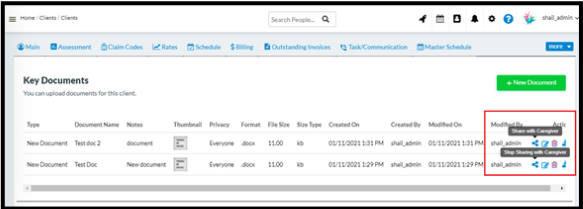
26. Client Profile – Add address, age and emergency contacts to grey strip at top of profile view
Important Client details like Address, Age and Emergency contact have been made more easily accessible by showing them with the Client name on the grey strip at the top of their profile.
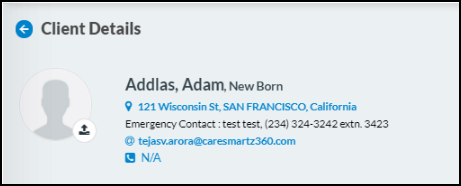
27. Caregiver Profile – Add address, Age and Date of Hire to grey strip at top of profile view
Important Caregiver details like Address, Age and Date of Hire have been made more easily accessible by showing them with the Caregiver name on the grey strip at the top of their profile.
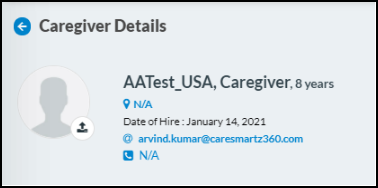
28. Updated Caregiver search/ listing page
On the Caregiver search/listing page, two new columns for ‘Date of Birth’ and ‘Hire Date’ have been added. This will give more insights on the listing page itself and reduce the need to go into each Caregiver’s profile to locate this info.
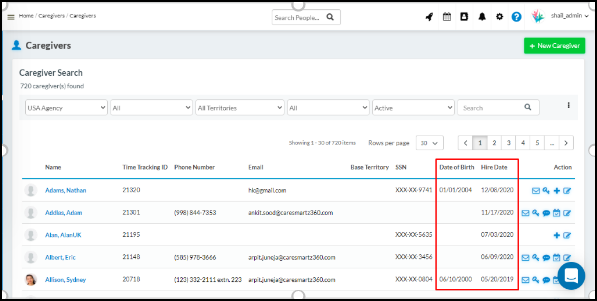
29. Caregiver results updated on Find Caregiver screen
On the ‘Find Caregiver’ screen, only those caregivers assigned to the same territory as the client will appear when ‘Must Match All Criteria’ is selected.
30. Unavailability conflict added on Find Caregiver screen
On the ‘Find Caregiver’ screen, if you try to to assign an Open shift to a Caregiver who is Unavailable, the system will automatically show an Unavailability conflict. This will help the Agency troubleshoot availability when attempting to assign a Caregiver to a shift or series of shifts.
Mobile app Updates
31. Caregiver will now have the ability to add an expense up to 3 decimal places from the Caregiver Mobile app from the ‘Add Expense’ screen
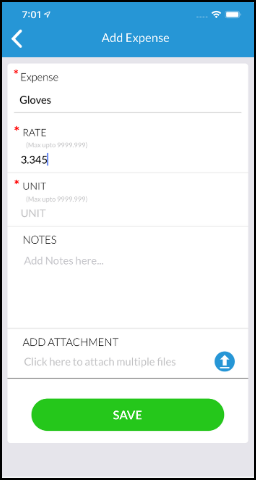
32. Caregiver app will now be available in Spanish in addition to English.
Caregivers will be able to switch language from English to Spanish from the profile screen. Once the language switch is done, caregiver will be able to view all screens in Spanish.
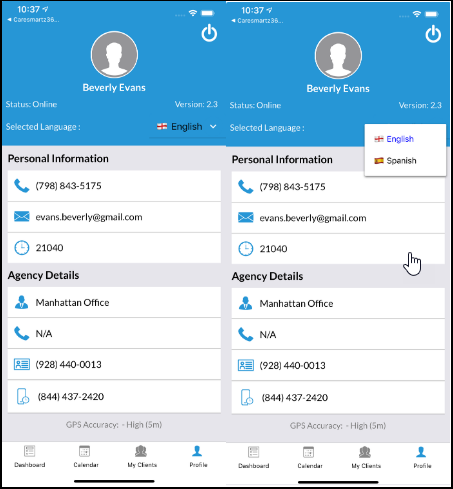
33. Users will have the ability to add a video as an attachment from the Caregiver mobile app.
Caregivers will now be able to add video(s) from the various add forms like add expense, add notes etc. from the caregiver mobile app. The maximum size of the video is 5 MB which roughly corresponds to a 20 seconds video, depending on the quality of the video being uploaded.
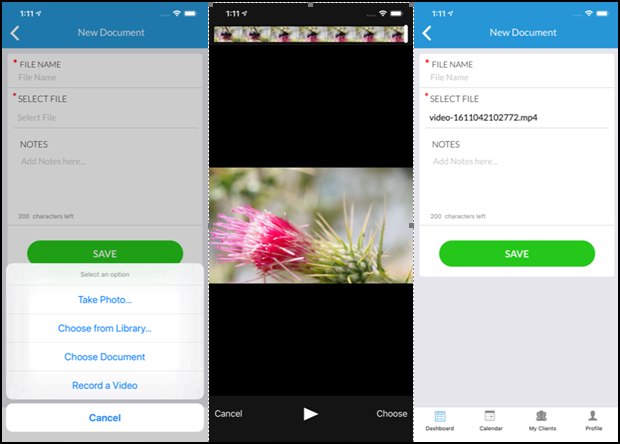
EVV/EDI Updates
34. CareSmartz360 is now integrated with the ASAP data aggregator in the state of Massachusetts for sending
35. CareSmartz360 is now integrated with TELLUS in the State of Georgia.
36. System will prompt users to enter a reason code in the case of Manual clock-in/clock-out on the Time Tracking & Schedule window screen for HHA eXchange.
37. CareSmartz360 is now integrated in the state of North Carolina with Sandata.
38. Users will have the ability to select a single office for EVV aggregators on the Data Post screen, except for those working with Sandata.
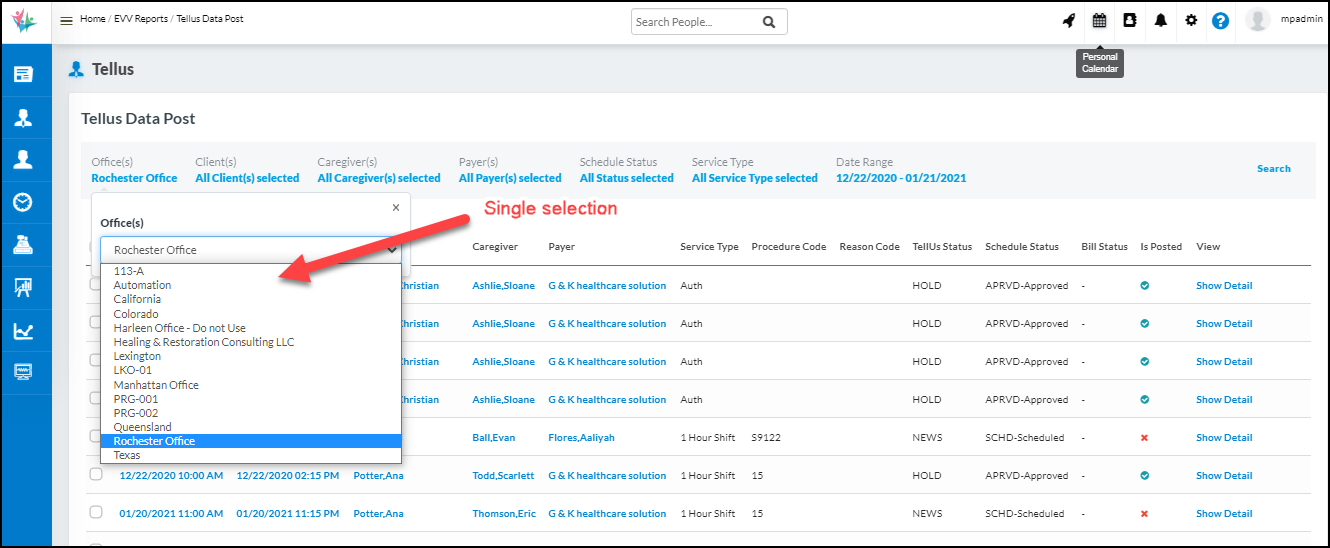
We've just scratched the surface.
Our users reported 95% customer satisfaction in 2023. Schedule a personal walkthrough to see CareSmartz360 in action.