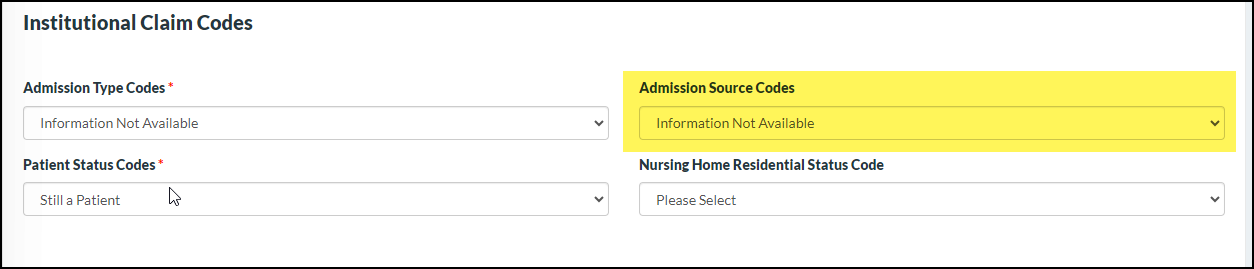There will be an update to the Caregiver mobile app with this release via code push(1.2). Version 2.38 with code push version 1.0 will be applicable and Agency Mobile App iOS & Android will be released with Version 2.9.
The minimum operating system requirements are “Lollipop” for Android and v11.0 for Apple devices.
Master Schedules
Agency users will now have the capability to generate Client Master Schedules aligned with the Client’s time zone. During the creation or modification of a Master Schedule, labels denoting the Client’s time zone have been incorporated for Start and End Times to aid users. Additionally, on the Master Schedule listing page, the Client’s time zone has been included in the labels for Start and End times to facilitate easy identification.
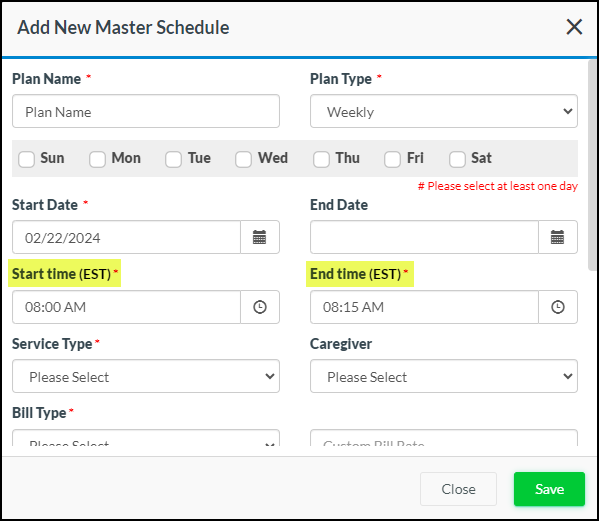
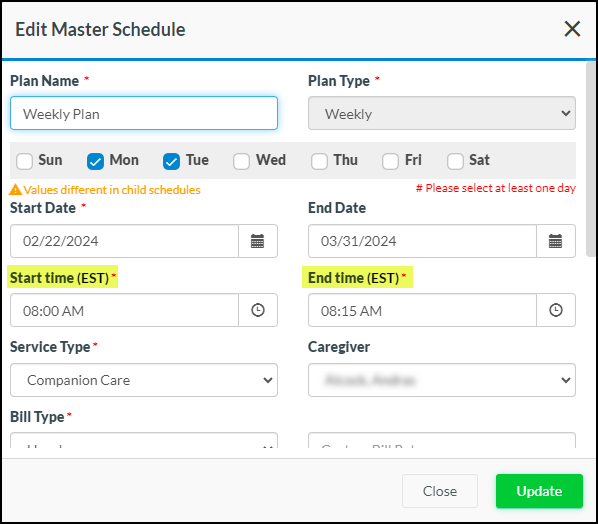
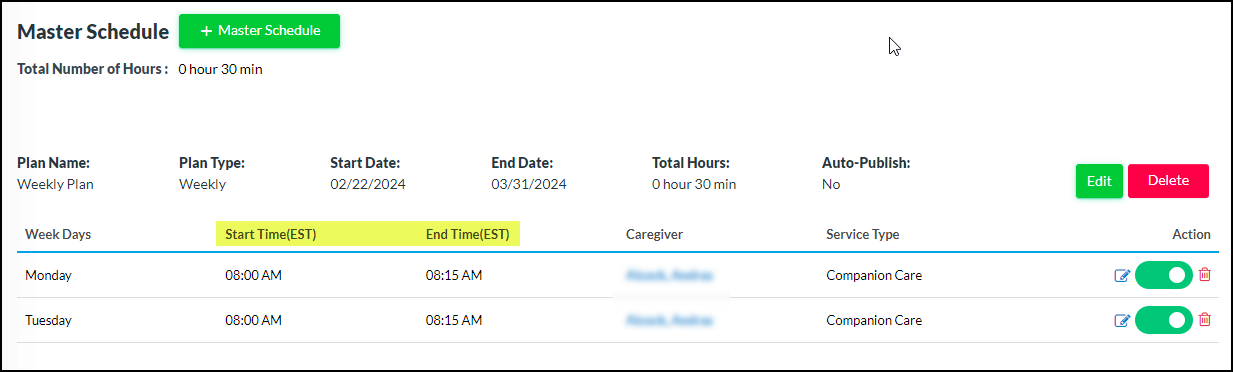
Publish Master Schedules
The Publish Master Schedule screen has been enhanced to include client time zone details, aiding Agency users. This update facilitates easy identification of the client’s time zone alongside their name. Additionally, when expanding a client’s group, both list and Calendar views now display the respective time zone for each schedule.
Furthermore, utilizing the ‘Group by Caregiver’ option enables Agency users to view scheduled dates and times in each client’s time zone on both list and Calendar views. Schedule conflicts will also be depicted according to the client’s time zone, mirroring the conflicts on the schedule window.
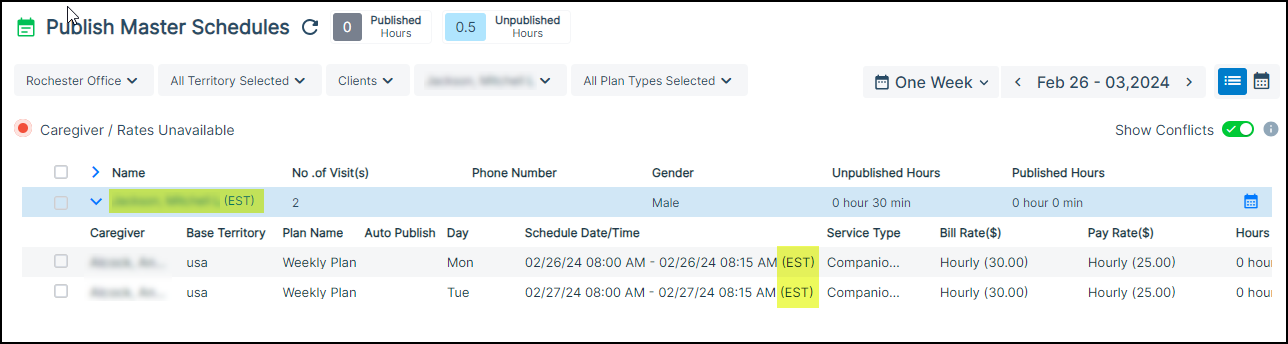
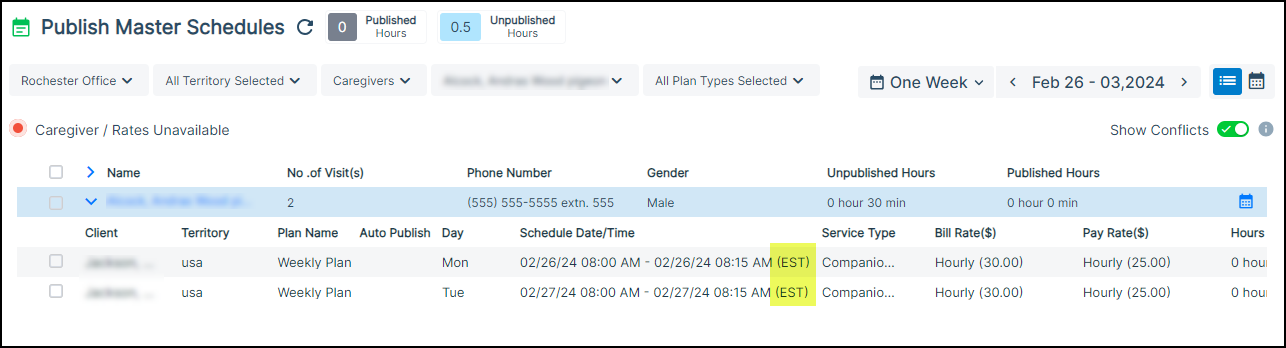
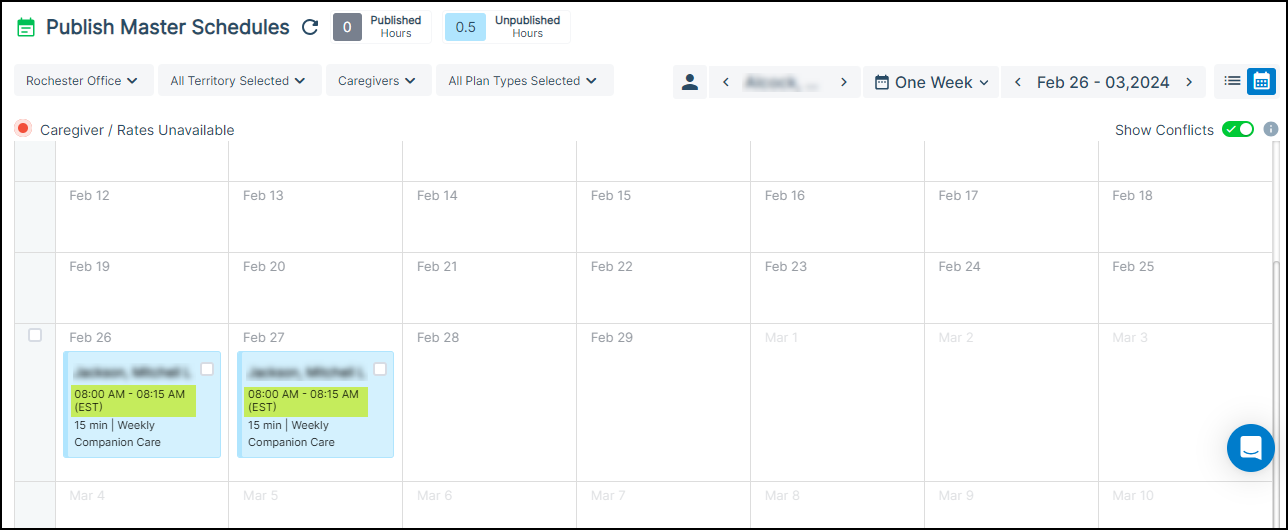
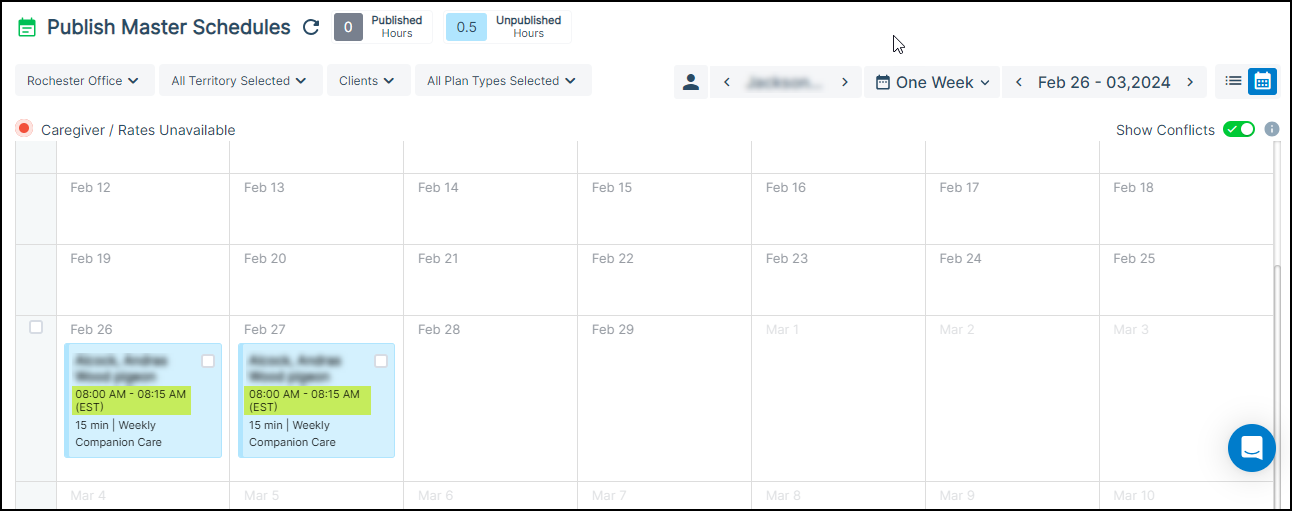
Select multiple territories on the client listing page
Agency users will now have the capability to choose multiple territories on the client listing page. This feature proves useful when agency users need to execute bulk actions or review data, among other tasks.
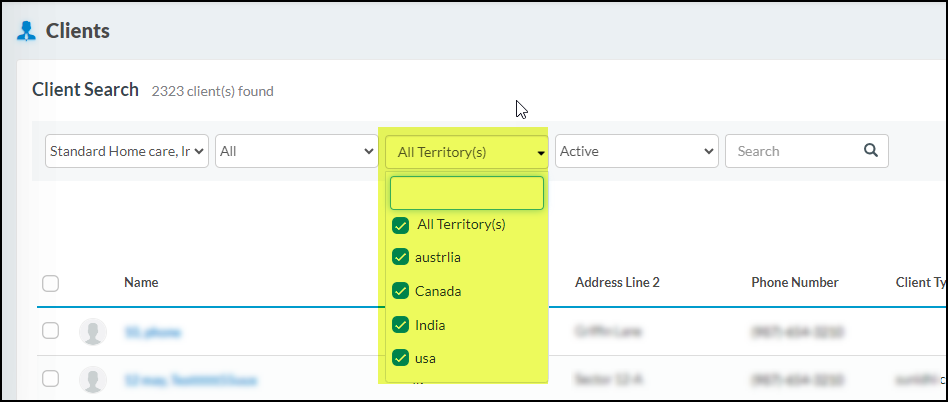
Home Care Pulse Integration
CareSmartz360 has now integrated with Home Care Pulse, giving us the ability to create and update clients, admins, caregivers, and staff users from CareSmartz360 into HCP. This data would be further used by HCP to conduct surveys and training.
- A new panel has been introduced in the office settings for HCP Authentication. Agency users must input both the Agency Key and the Dev Key to authenticate the process. n.b. Please reach out to Home Care Pulse to acquire your agency’s Dev Key and Agency Key. An option for the HCP Integration has been added under the payroll section. At the click of the same, the user would be navigated to the Caregiver Section screen.

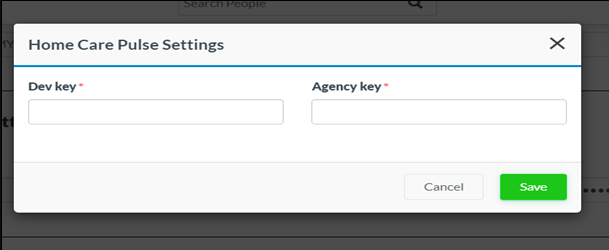
Under the accounting section > Payroll section, the User can click on the HCP integration To redirect to the below screen.
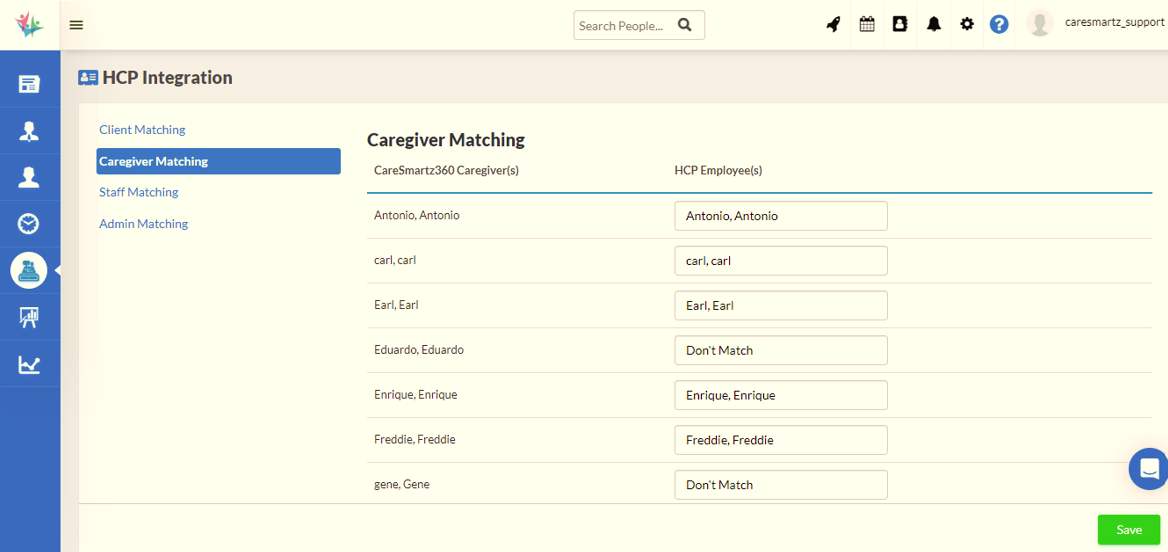
- All currently active Caregivers in CareSmartz360 will be listed under the “CareSmartz360 Caregiver(s)” column, while the Employees created in HCP will be presented in a dropdown under the “HCP Employee(s)” column.
- Similar to the Caregiver Matching screen there are Staff, Admin and Client matching screens.
- If the name corresponds to the employee/client name in CareSmartz360, the mapping will occur automatically. However, in cases where there are two users with identical names, the agency must manually select the user from the drop-down menu. To avoid confusion in case of two users having the same name, the employee names are displayed along with the hire date and the client names are displayed along with the admission date.
- A toggle button labeled “Send to HCP” has been incorporated into user profiles. Enabling this toggle will result in the user details being sent to the HCP during creation, allowing for simultaneous creation of the user in both CareSmartz360 and HCP.
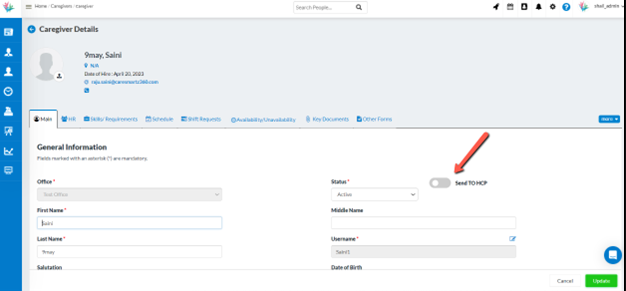
- The users can be created in HCP from the profiles as well as the admin settings.
- If the user is already available in HCP, then on updating the user in CareSmartz360 the same will get updated in HCP as well.
- When sending an employee to HCP, the below fields are mandatory:
- First Name
- Primary Phone Number
- Hire Date
- If any mandatory field(s) are missing then a validation will pop up to the users.
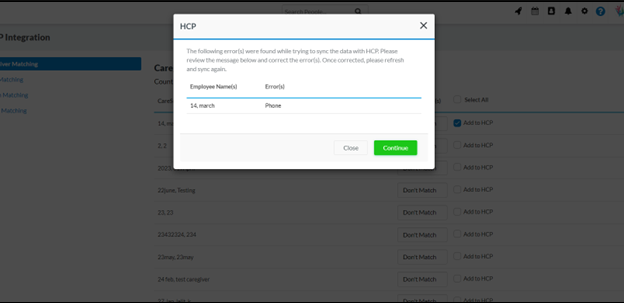
Paychex API Grouping
As exporting individual items in Paychex results in data spanning across multiple pages. Hence, as a solution, we have introduced grouping in APIs related to labor assignments and service types.
The grouping has been done in the following manner:
- Grouped by Labor Assignment
- Grouped by Service Type
Firstly, grouping will be applied to the Labor Assignment, followed by a secondary level of grouping based on the service type. The agency that needs grouping functionality can ask CareSmartz360 to enable it.
Added Service Date Range Search Filter on Finalized Invoices Screen
On the View finalized invoice filters, users can now search via service date range or Invoice date range based on their requirements to find the invoices.
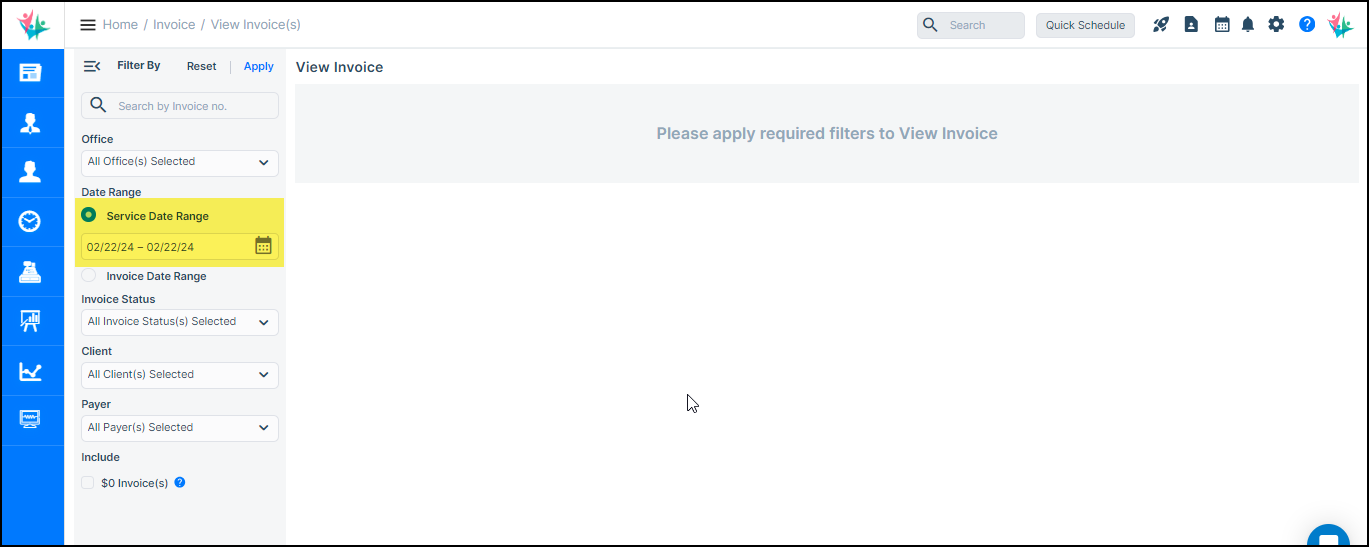
Removal of the default expiration date from the Digital Library files and folders
Now while adding/editing any file/link/folder in the digital library the field for “Expiration Date” will not be automatically filled based on the “Start Date” added. If you wish to add the “Expiration Date” you need to click on the input box where a calendar will open up similar to that in the case of adding the “Start Date” and you can add the “Expiration Date”.
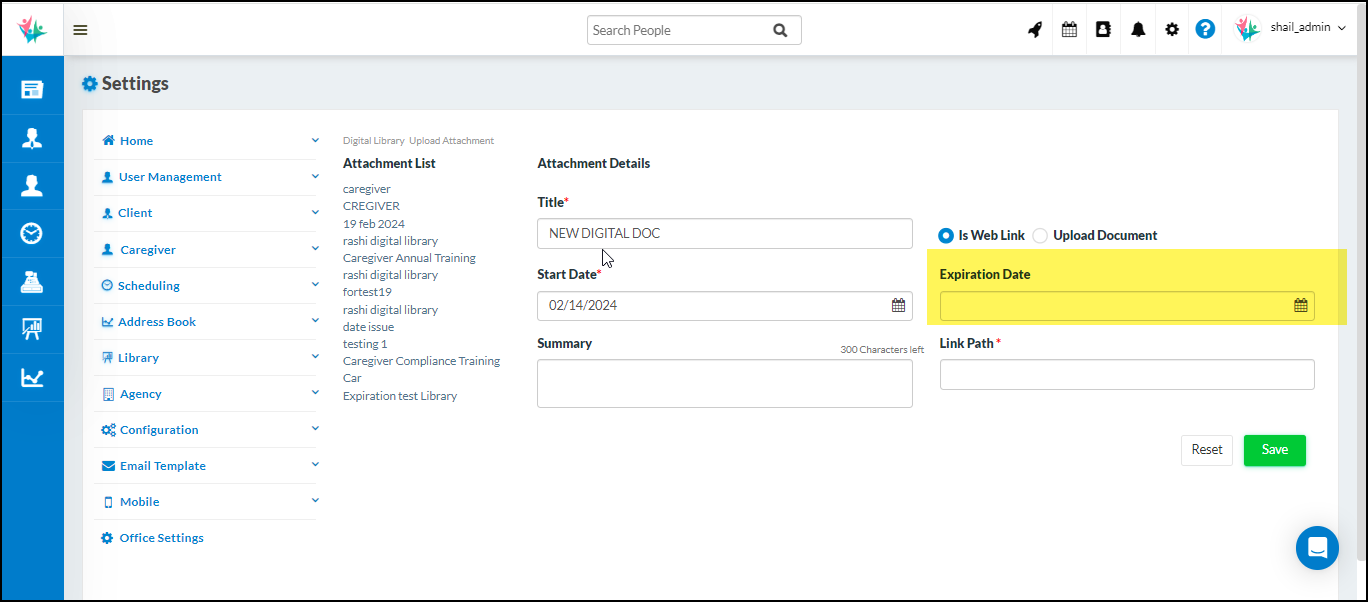
Addition of Payer Type filter in the Invoice Aging Report
With the introduction of the “Payer Type” filter in the accounting report “Invoice Aging”, you can now view and filter the report by selecting the desired “Payer Type” in the report. By default, the filter will contain no value. You can select the filter values as “Select All”, and “Multi-select” as per the values available in the report.
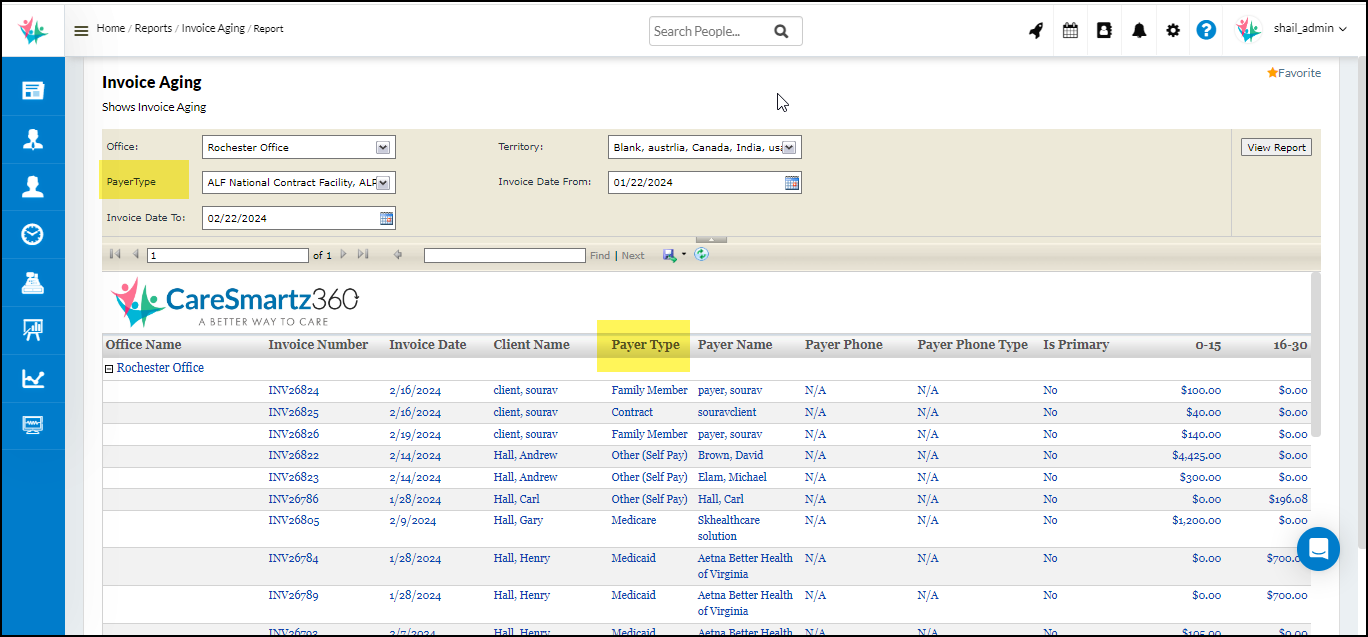
Addition of Payer Type and Payer filter in the “Invoice List by Client” report
Into the accounting report “Invoice List by Client”, now you can filter and view the data with the additional filters “Payer Type” and “Payer”. The value for the “Payer” filter will populate based on the value(s) selected in the filter “Payer Type”. You can also identify which “Payer Type” and “Payer” are associated with each row record with the introduction of the Payer Type and Payer column.
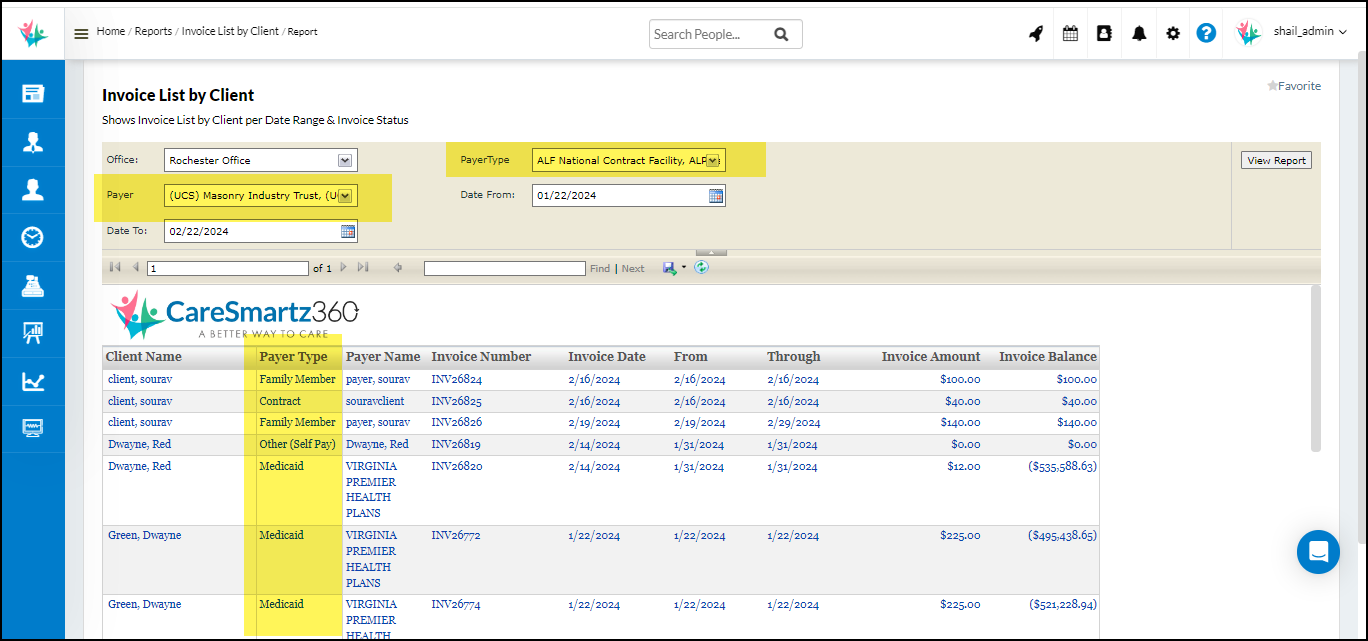
Addition of the Payer Type and Payer filter in the accounting report “Invoice Summary by Service Date”
In the accounting report “Invoice Summary by Service Date”, now you can filter and view the data with the additional filters “Payer Type” and “Payer”. The value for the “Payer” filter will populate based on the value(s) selected in the filter “Payer Type”. You can also identify which “Payer Type” and “Payer” are associated with each row record with the introduction of the Payer Type and Payer column.
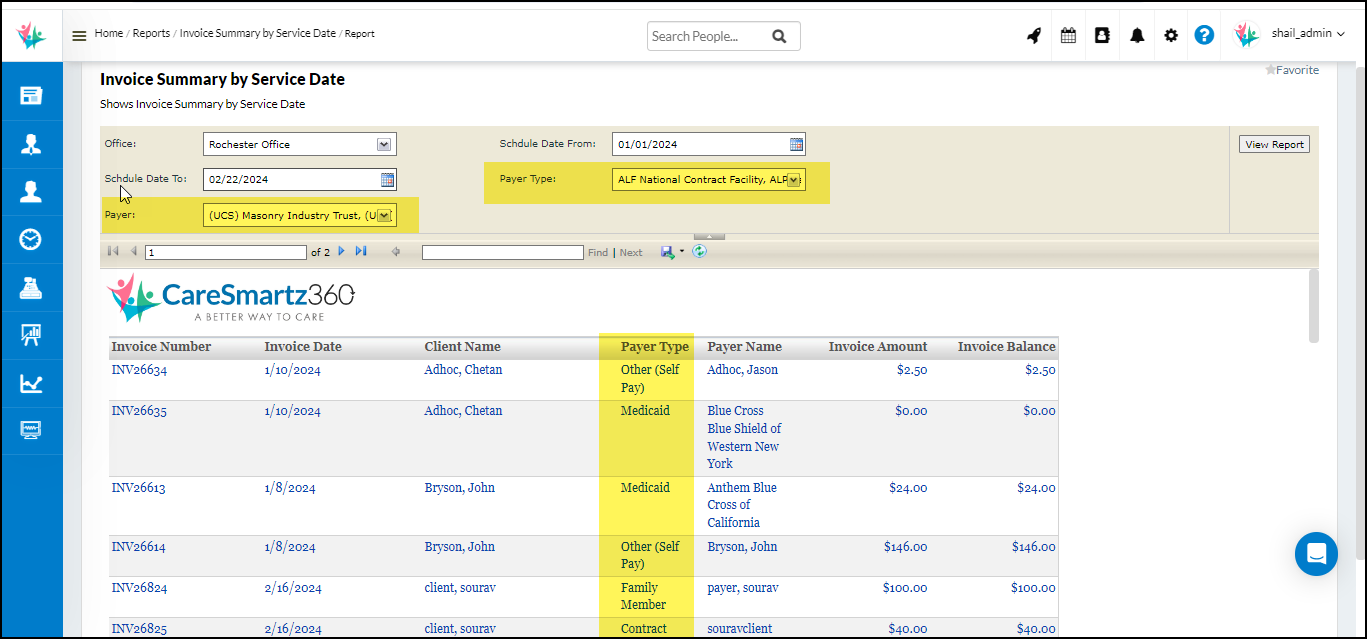
Updates for the accounting report “Billed Hours by Service Type and Payer”
In the accounting report “Billed Hours by Service Type and Payer”, now you can filter and view the data with additional filters of “Payer Type” with the addition of columns for the “Office” and “Payer Type”. The “Total Amount” row is added for each office record. The value for the “Payer” filter will now be affected based on the values selected in the “Payer Type”.
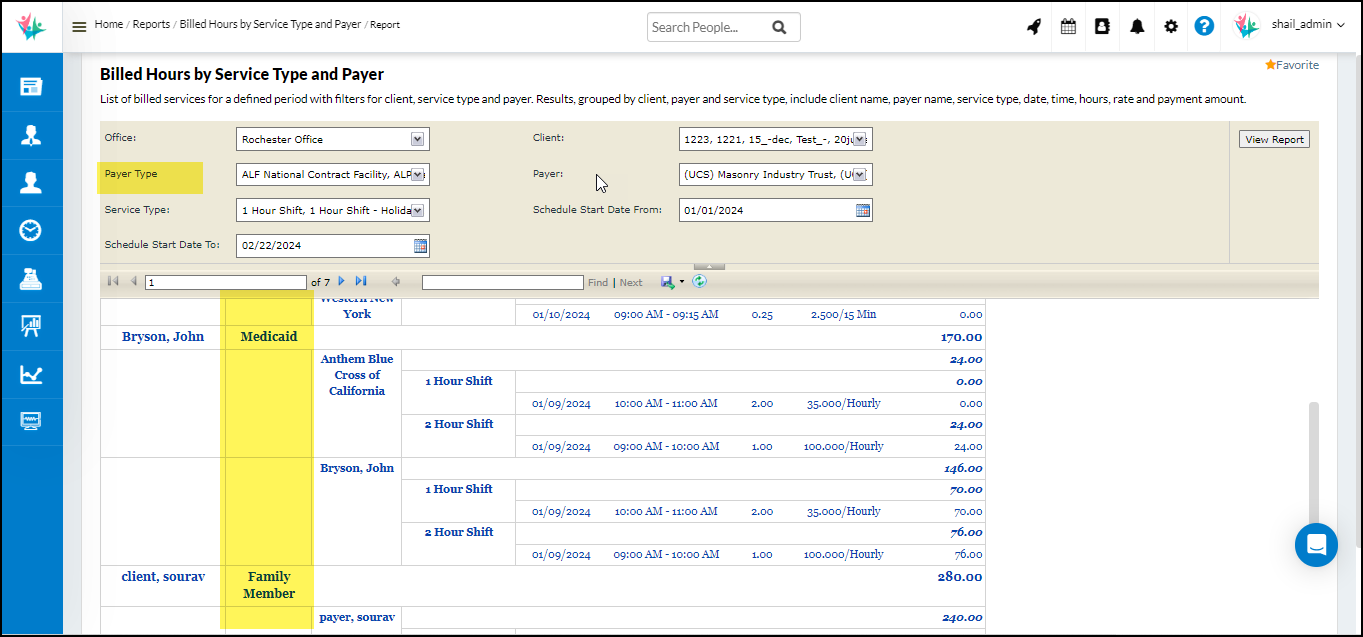
Updates for the accounting report “Payment Summary”
In the accounting report “Payment Summary”, now you can filter and view the data with the additional filters for “Payer Type” and “Payer”. The values for the “Payer” filter are dependent on the “Payer Type” filter values selection. You can also select multi-offices in the Office filter to view the report data for multiple offices. The Payer Type and Payer columns are also added to the report.
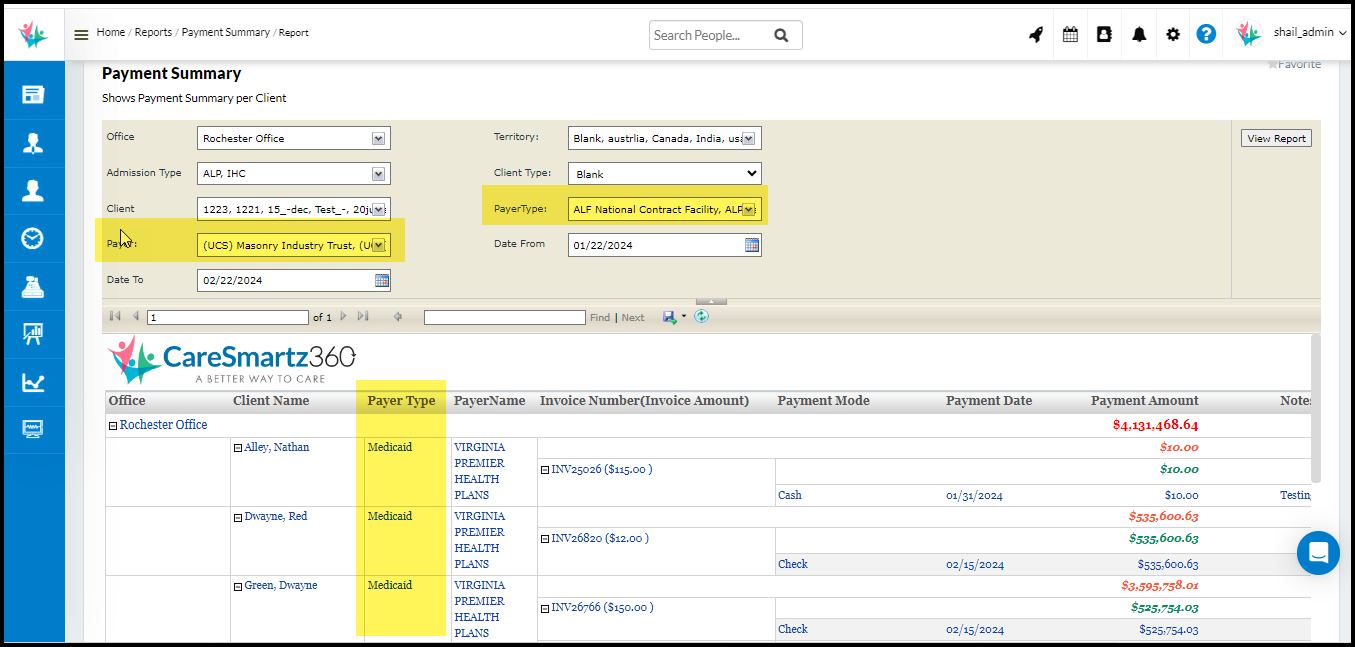
Updates for the accounting report “Estimated Bill and Pay”
In the accounting report “Estimated Bill and Pay”, now you can filter and view the data with the additional filters “Payer Type” and “Payer”. The value for the “Payer” filter will populate based on the value(s) selected in the filter “Payer Type”. You can also identify which “Payer Type” and “Payer” are associated with each row record with the introduction of the Payer Type and Payer column.
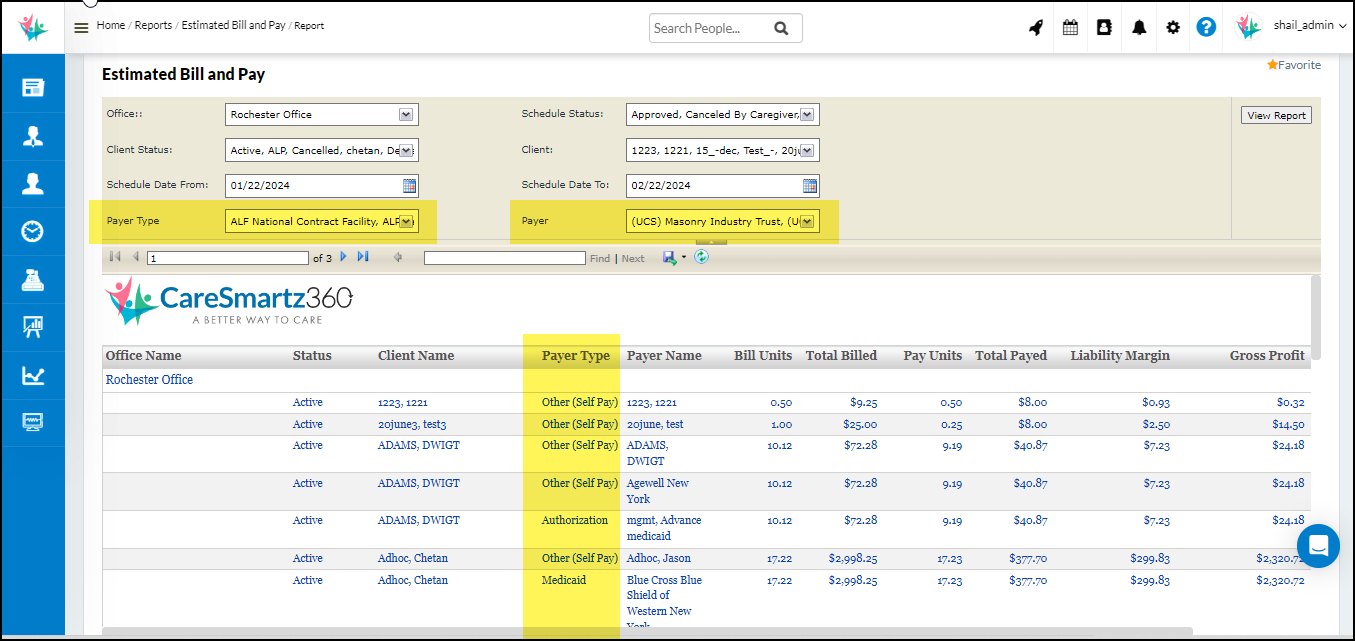
Updates for client report “Client Roster”
In the client report “Client Roster”, now you can filter and view the data with the additional filters “Payer Type” and “Payer”. The value for the “Payer” filter will populate based on the value(s) selected in the filter “Payer Type”. You can also identify which “Payer Type” and “Payer” are associated with each row record with the introduction of the Payer Type and Payer column.
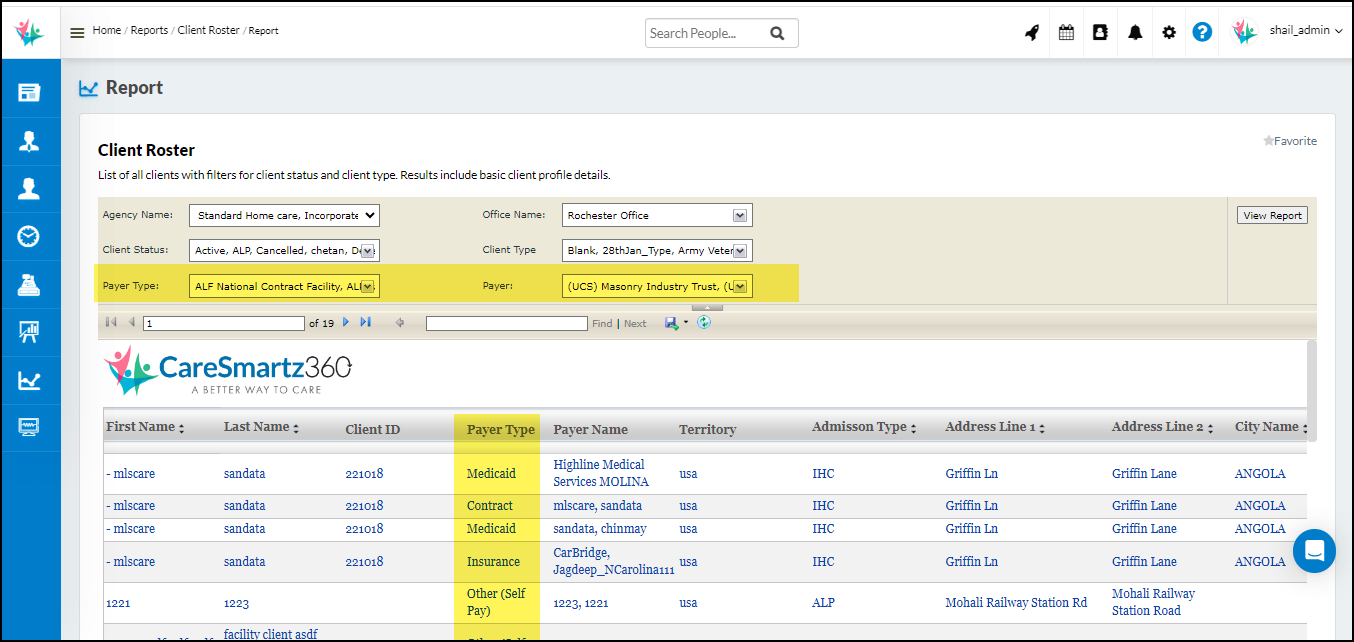
Updates to the Care History Report
The Care History Report will be renamed as the Care History/Log Report and with the last two columns named as ‘Care History‘ and ‘Log History‘. Users can now easily access specific schedule details through options to view or download them.
Clicking ‘View’ allows the user to view the details in pop-up, while ‘Download’ enables users to download the schedule details for future use.
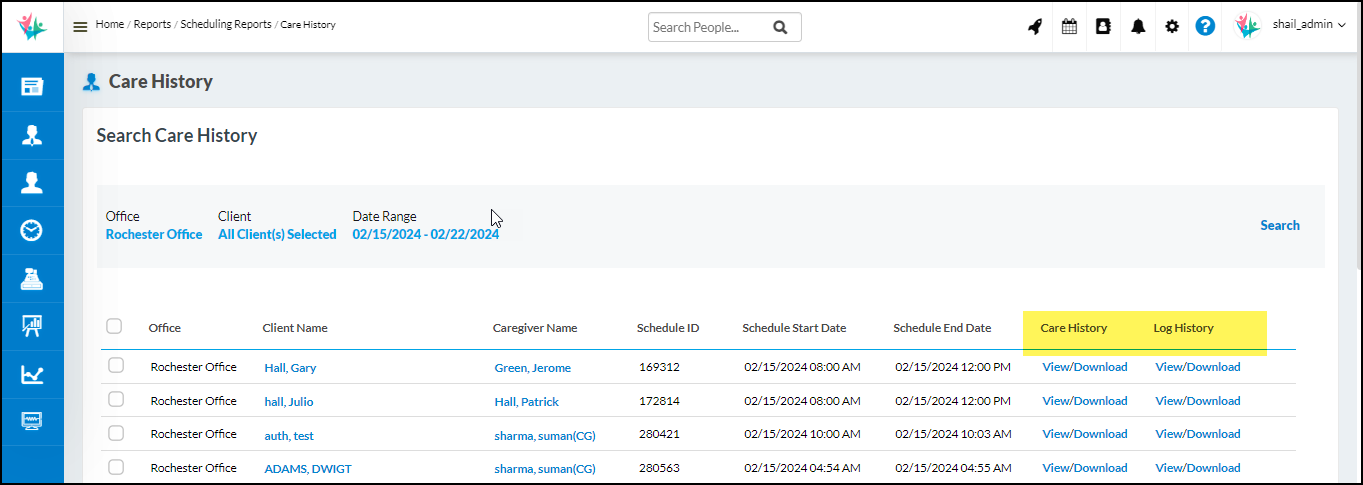
Showcasing the Client’s additional address in the following reports
Users can now view client’s additional addresses in the following reports:
1. Client Report
2. Client SOC Date
Client Report
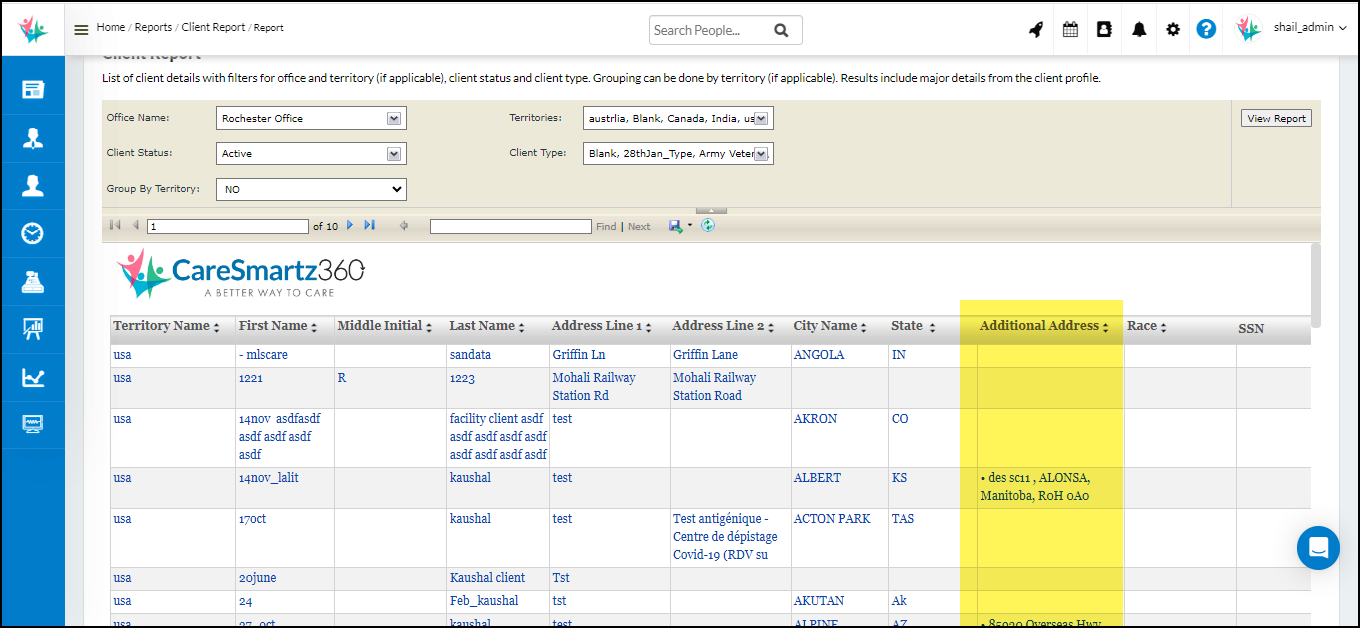
Client SOC Report
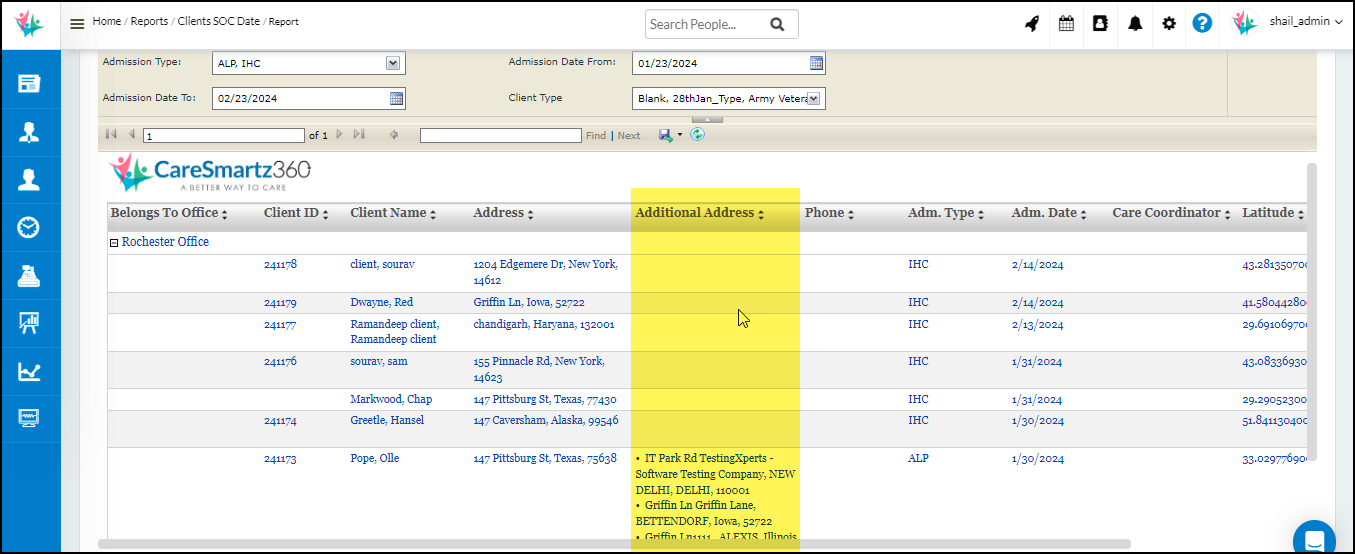
Updates on the 835 Remittance Details Screen
Users will be able to view the following details in columns on the 835 remittance report details screen:
- Remittance Number
- Reference Identification
- Date of Remittance
- Date – Check issue date
- Bill Status
This will be Invoice bill status ( whether the invoice is fully paid, partially paid or not paid)
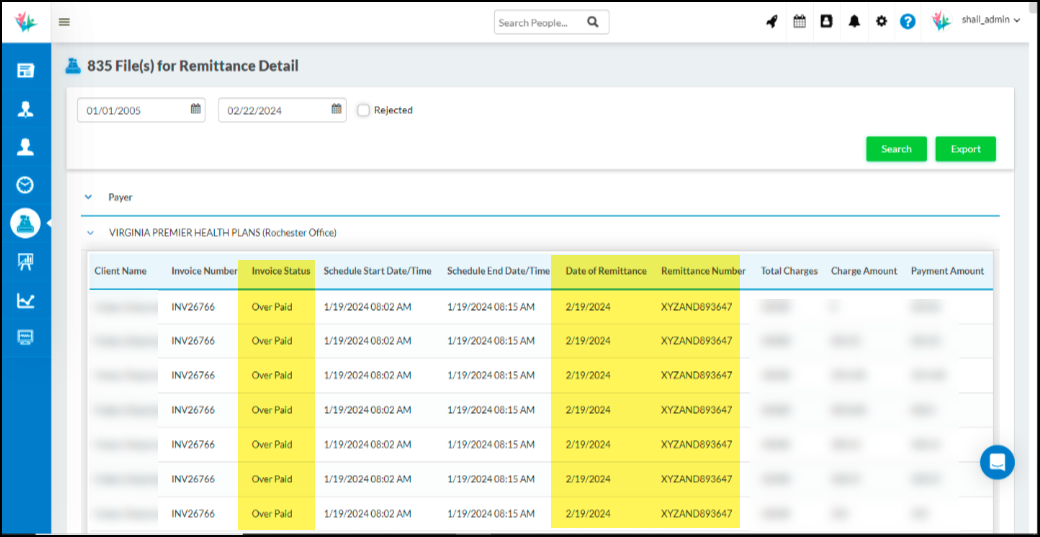
Mobile Updates
Ability for Caregivers/Users to View Passwords in the Caregiver & Agency App
On the Login screen, User will have the ability to view their password just before login in case they wish to. We have provided an eye icon for the user to view the password.
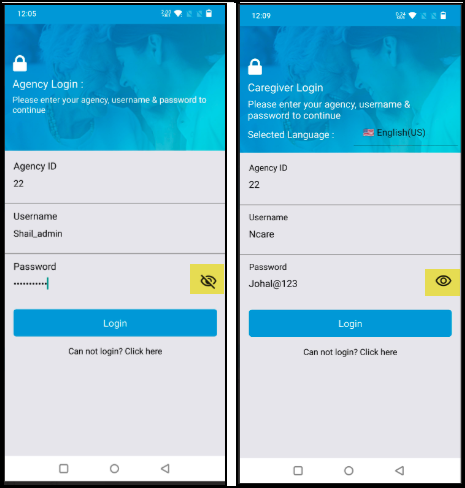
Please note on the agency app, with this version release, users will be logout & will have to login again due to technical update.
EVV/EDI Updates
Updates in the State of UTAH
The expected formats/length of each column have been updated as per the new specifications rolled out by the state. Our system is now compatible with the same. Details can be found on the link below:
Link – https://medicaid.utah.gov/Documents/pdfs/evv/LTSS%20EVV_Technical_Specifications_Final_June2023.pdf
Link – https://sandata.zendesk.com/hc/en-us/article_attachments/21876057468819
1. Procedure codes have been updated in the state of Pennsylvania Document link below
https://sandata.zendesk.com/hc/en-us/article_attachments/21876057468819
2. In the state of Rhode Island, the Provider Qualifier value should be sent as “Other” instead of “NPI” at the time of visit posting. However, the value will be sent as NPI number only.
Link – https://sandata.zendesk.com/hc/en-us/article_attachments/25110672718611
3. In the state of California, Procedure codes & Payer programs have been updated & few have been deprecated. Details in the screenshot below.
Link – https://sandata.zendesk.com/hc/en-us/article_attachments/24470803370643
4. In the state of Connecticut, a New payer program in the name of AUI is added with Payer ID – CTDSS in addition to existing ones.
Link – https://sandata.zendesk.com/hc/en-us/article_attachments/18044202032915
5. In the state of Nevada, a new procedure code{Modifier} in the name of S9124{TT} has been added.
Link – https://sandata.zendesk.com/hc/en-us/article_attachments/25847675221011
HHAeXchange Integration in the State of Mississippi
CareSmartz360 is now tested in the state of Mississippi with HHAeXchange.
HHAeXchange Integration in the State of Michigan
CareSmartz360 is now integrated in the state of Michigan with HHAeXchange as an Alt EVV vendor. However, we are still in the testing phase with our provider agency currently to get certified. Affected agencies can contact CareSmartz360 directly for further details on integration and testing.
HHAeXchange Update in the State of Illinois
Following new payers have been added with the Procedure code table update in this state.
EDI Updates – Forward Health
In the state of Wisconsin, for Forward Health clearing house, the user will now be able to enter the following details that need to be populated in the 837I files.
- Point of Origin
- This can be found on the client profile – claim codes tab – Institutional claim codes – Admission Source Codes dropdown.
- The value selected in this dropdown will populate the 837 I file.
- Type of bill
- This can be found under the Client’s profile – main tab.