EVV Updates
Sandata data post filter report update
Client & Caregiver Status filters have been added in Sandata data post report for better usability.
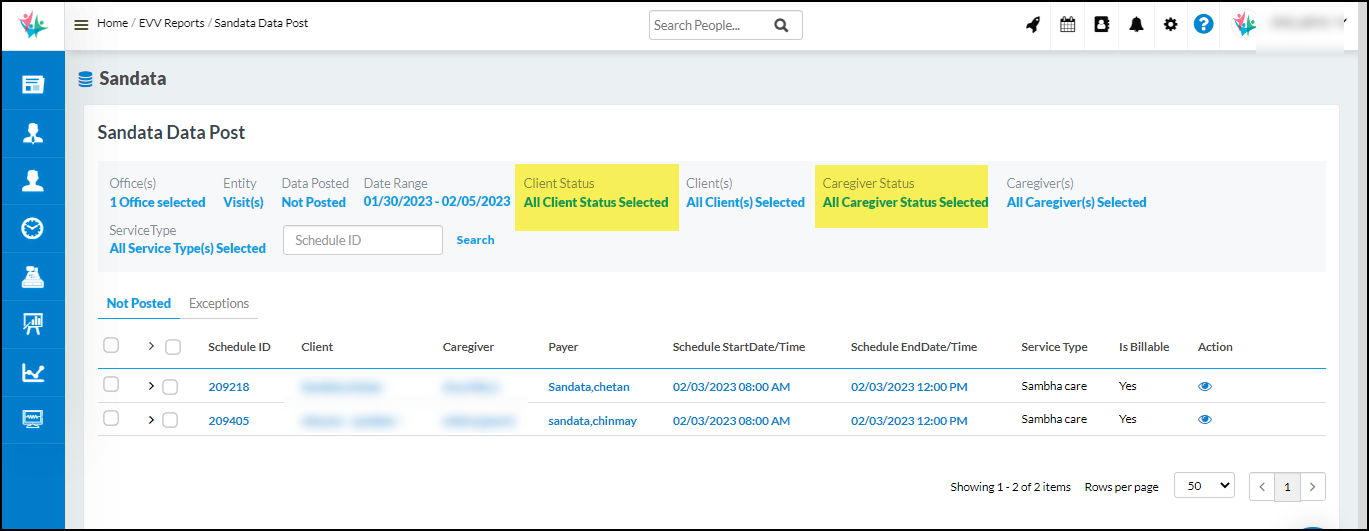
EVV Audit Report Update
Report will now show the service type with procedure codes & revenue codes for selected payers.
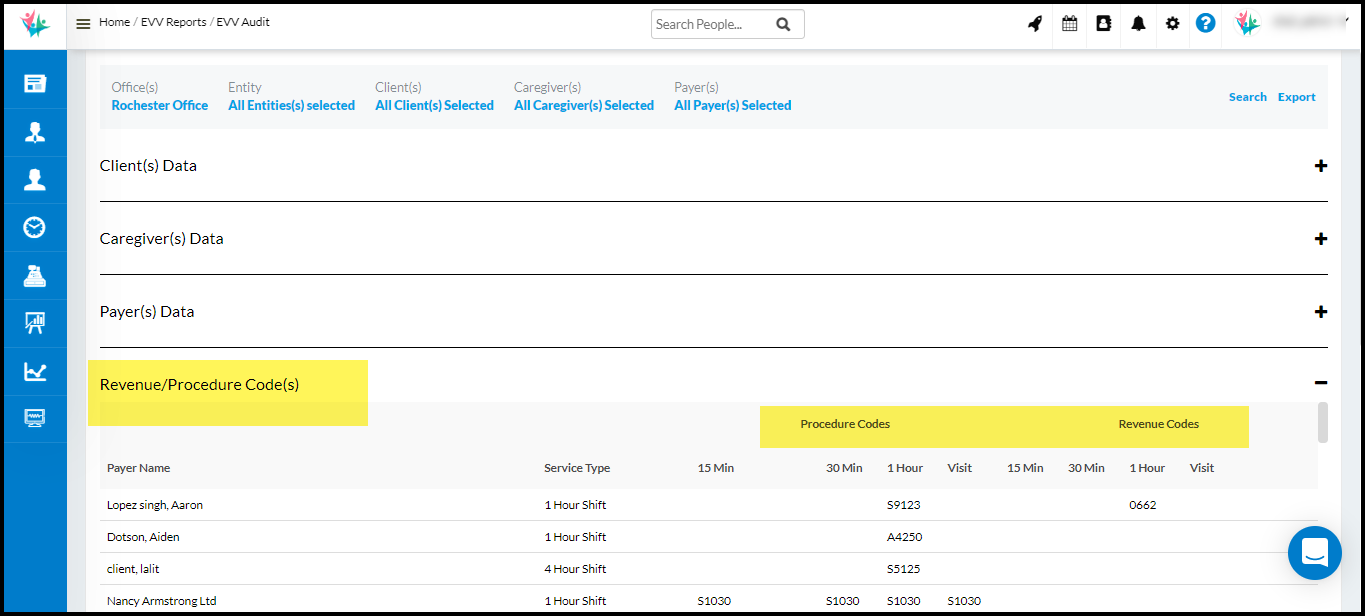
Sandata updates in the state of INDIANA
Home health Service codes & modifiers updated in the state of Indiana
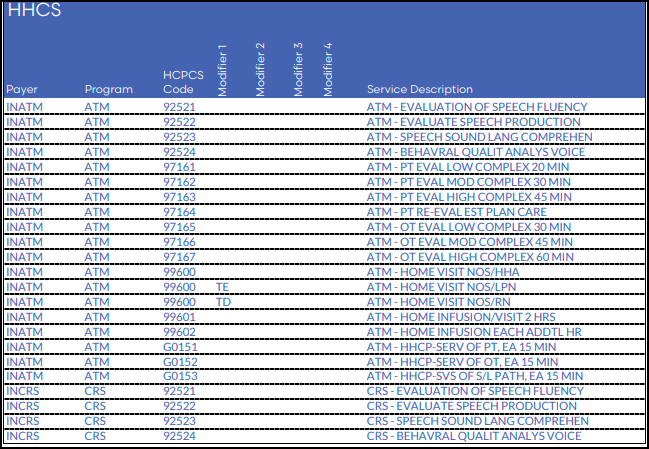
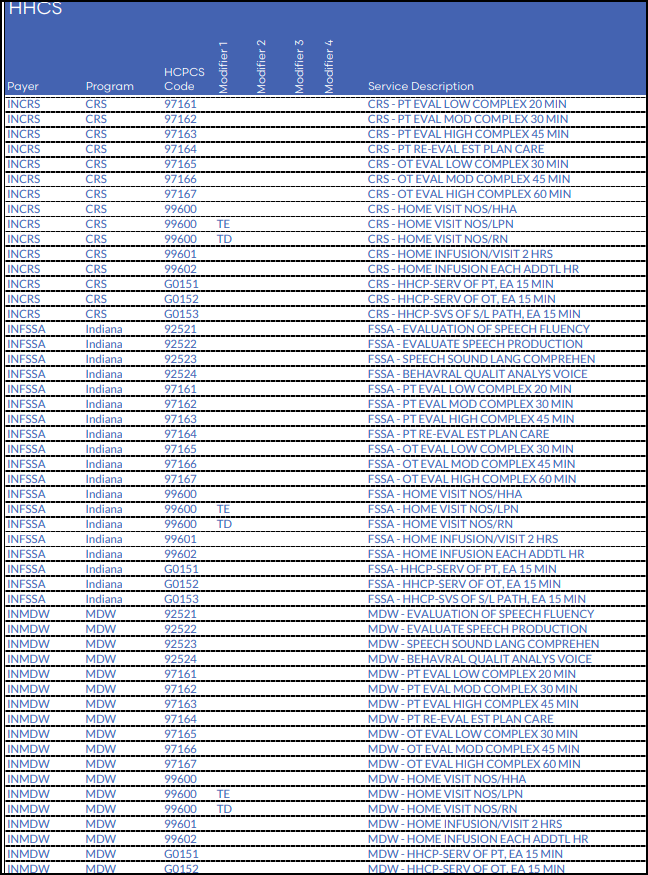
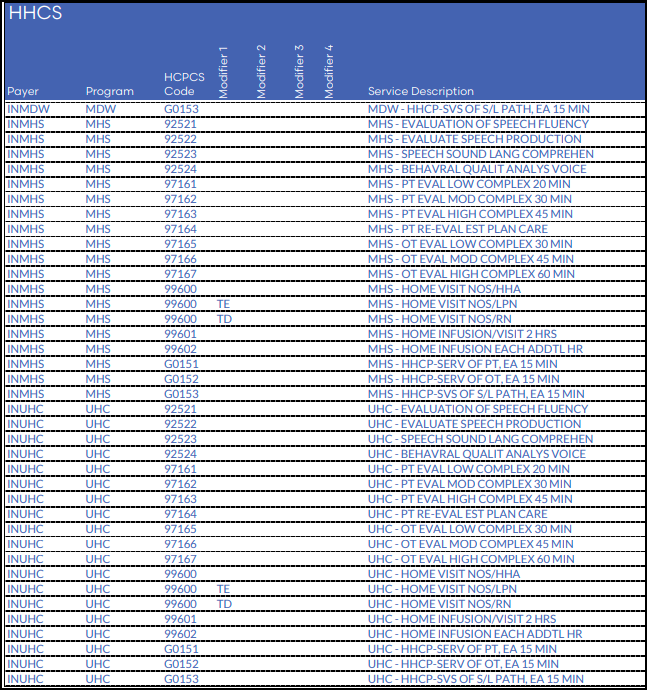
Sandata updates in the state of Hawaii

Following Services & modifiers updated in the state of Hawaii
1. ATTND RN VISIT
2. PDN RN SV VISIT
3. PDN LPN VISIT
4. PDN RN VISIT
5. PDN RN ND VISIT
Sandata updates in the state of California
6. Payer programs need to be added for Home health services
7. Services & modifier list needs to be updated for Home health services
8. Added Service – CADDS/HHCS/Z9403/RC Speech Pathology 707
9. Updated Program from HHCS to PCS for the following services: Z2911, Z9214 and Z9217
10. Removal of * Services annotated with an asterisk (*) will be ready for visit transmission starting 10/5/22. For S9123, S9124, T1030, T1031 services
11. Removal of CAWPCS Codes T2017, T1005. These codes are now CAHCBA services. Transition of code T1019 from CAWPCS to CAHCBA
12. Removal of CAWPCS Jurisdictions. Update of service descriptions for the following services: T1005, T2017, T1019
13. Updated Payer CAWPCS to CAHCBA for service T1019. Removed erroneous spaces before all descriptions and codes in Appendix table
14. CAWPCS payer removed. PCS added for Payer CAHCBA
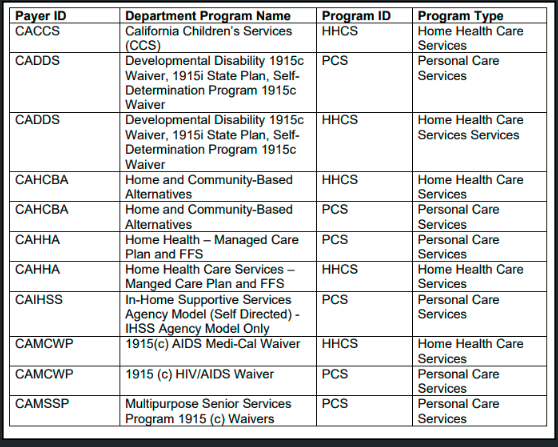
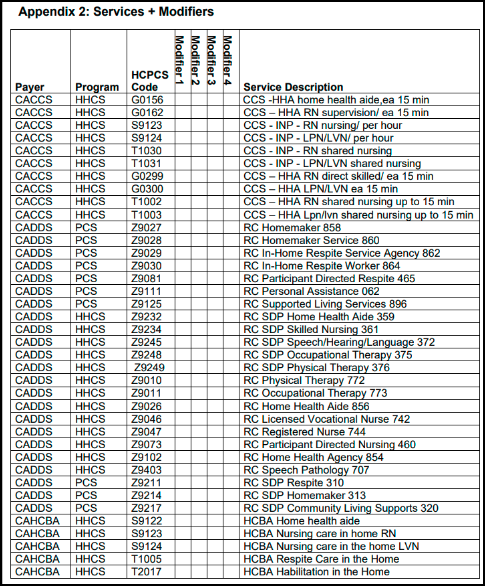

System Updates
Ability to Auto-Publish Master schedules.
Agency user(s) can now set Auto-Publish for all/selective Master Schedule Plans.
This functionality can be enabled/disabled on each plan basis by navigating to
Client Profile > Master Schedule or enable/disable for all Clients and plans from the Office settings > Main.
From the Client Profile > Master Schedule, Add/edit window has the option to enable/disable Auto Publish for that plan.
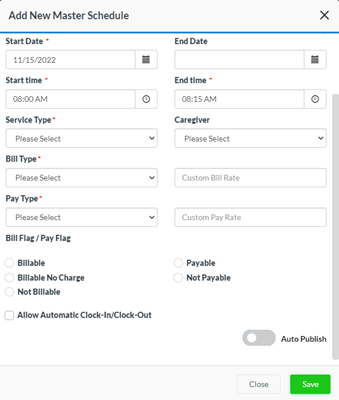
Once enabled the Agency user(s) need to select ‘Publish Before’ and ‘Publish On’ for Auto-Publish. ‘Publish Before’ allows to define the number of week(s) before an agency would like to publish and ‘Publish On’ allows to define the Day on which an agency would like to publish.
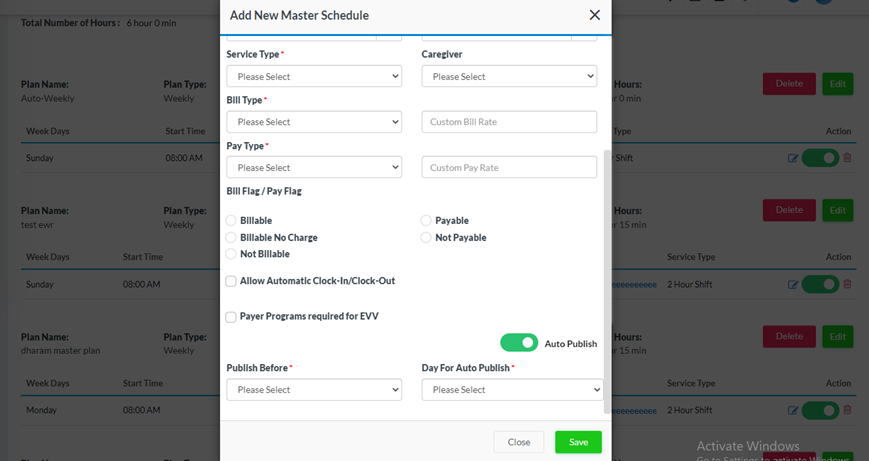
From the Office settings > Main, Agency user(s) can enable/disable Auto-Publish on all Master Plans for all Clients.
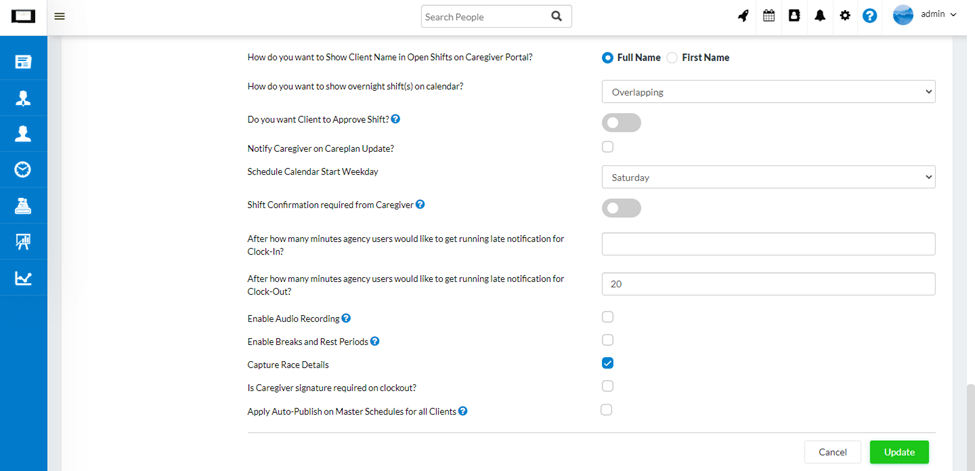
If Agency enables Auto-publish on all plans for all Clients then it sis mandatory to select ‘Publish Before’ and ‘Publish On’. This option will enable the same setting on all the plans.
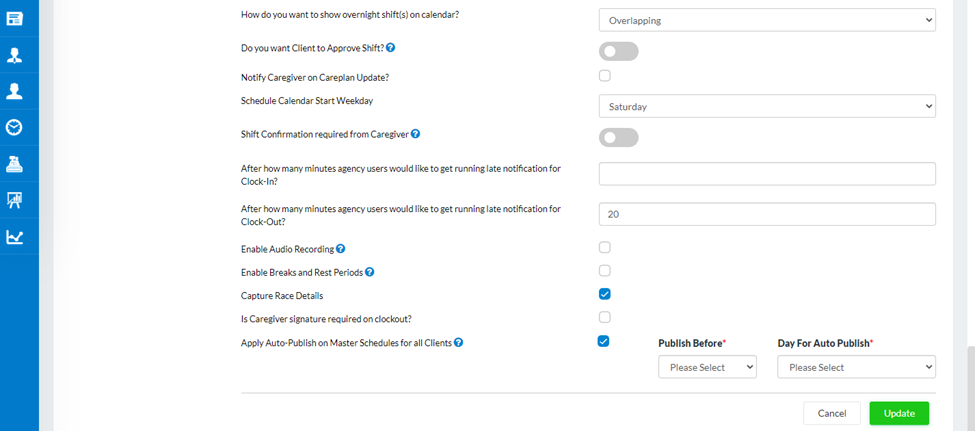
If this feature is enabled for all the office settings will show a check [a] sign. If partially enabled on some plans, then a hyphen [-]. And empty box [ ] if disabled on all plans.
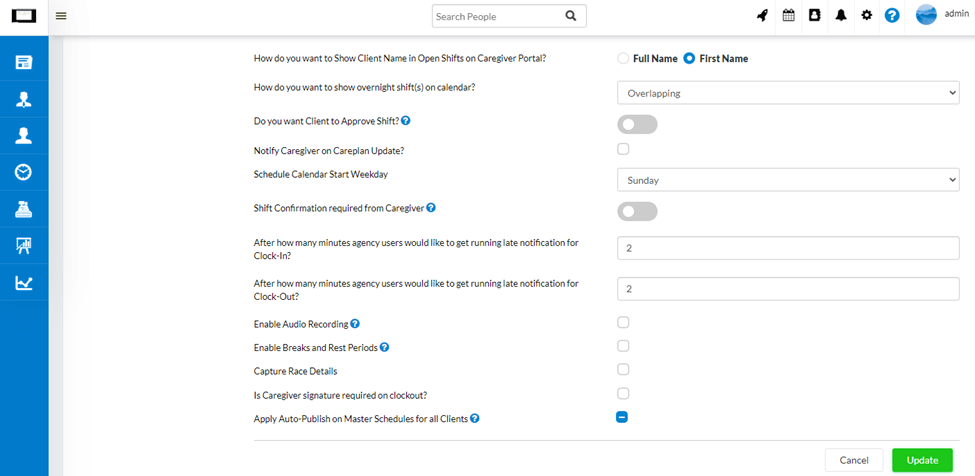
While Auto-Publishing a batch of schedules there could be some alerts (conflicts) that obstruct the schedule from being Auto-Published. They will be handled as follows –
1. Alerts – In this case, all the schedules will be published while ignoring the alerts. An email notification will be sent to the user(s) defined under the Notification section of the Office Settings, with a list of all the schedules having alerts.
2. Prohibit – In this case, schedules with no conflicts will be published. The prohibited ones will be put on hold. An email and SMS notification will be sent to the user(s) defined under the Notification section of the Office Settings, with a list of all the schedules having prohibit conflicts. In this case, we expect the Agency users to manually intervene and make the necessary changes. If corrections are done on the same day when the email was received, the pending schedules will be auto-published, otherwise, the Agency needs to manually publish the pending schedules.
Note: The system will trigger a single email per day in case of conflicts. SMS notification will be triggered only in the case of partial publishing of batch due to prohibited warnings. System alerts will be generated in case of successful batch posting, successful batch posting with conflicts, and partial batch posting due to prohibit warnings.
You can manage who will receive the notification alerts related to auto-publish from Office Settings Notifications Tab Auto Publish Alerts.