- Ability to assign base territory to Caregivers
- Ability to add Summary Notes to a Client profile that will be visible to Caregiver on the caregiver portal & mobile app
- Calculating the authorization hours based on the type, i.e weekly/monthly/yearly, on pro-rata basis that will be shown on the calendar – authorization strip
- Ability to view caregiver calendar from icon in the search bar
- Ability to select rounding based on service type being configured
- Addition of bill & pay status filter in Schedule Billing and Payroll Status Report
- EVV Integrations for the state of Oregon with eXPRS system
- Users can now delete all future schedules at the time of de-activating a client
- Pagination on the Release Visit Plan screen
- Ability to rename Hired status under Caregiver applicant form
- Performance Improvements on the Time Tracking screen
- Ability to enable “auto clock-in/clock-out” on schedules from the Master Schedule screen
- Users can now view schedules with $0 invoices on Process Payroll screen for schedules.
- Voice verification on Caregiver Web Portal
Ability to assign base territory to Caregivers
Users will have the ability to select one base territory out of the different territories assigned to a Caregiver under the caregiver profile → main tab → select territory drop down. Once the Base territory is selected, it will show on the following screens:
1. Caregiver Grid
2. Find Caregiver
3. Release visit plan
4. Caregiver list report

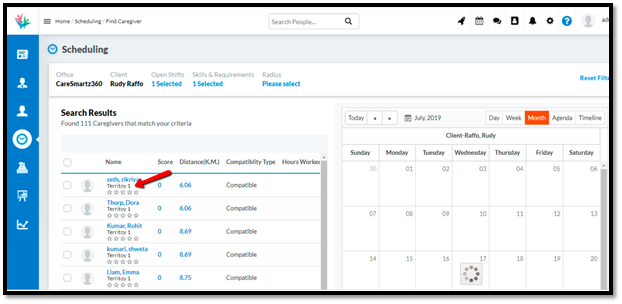
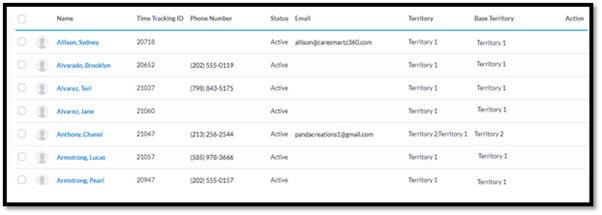
Ability to add Summary Notes to a Client profile that will be visible to Caregiver on the caregiver portal & mobile app

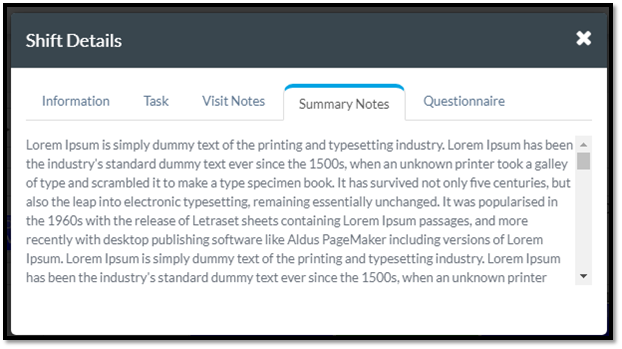
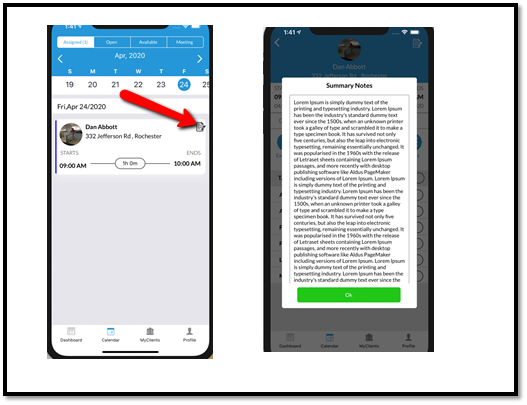
Calculating the authorization hours based on the type, i.e weekly/monthly/yearly, on pro-rata basis that will be shown on the calendar – authorization strip
As per the current system there is no billing week for payers that is defined. Therefore, upon selection, the payer billing week & the authorization for each week in the case of Weekly/Monthly/Yearly shall be calculated on a pro-rata basis. For example, the authorization starts November 1st (Friday) and ends November 30th (Saturday), and the payer billing week starts on Monday – ending on Sunday. In addition, the authorization is for 20 hours per week.1.Strip 1 will be Nov 1 – 3 for an adjusted 8.57 hours per week
2.Strip 2 will be Nov 4 – 10 for 20 hours per week.
3.Strip 3 will be Nov 11 – 17 for 20 hours per week.
4.Strip 4 will be Nov 18 – 24 for 20 hours per week.
5.Final Strip will be Nov 25 – 30 for an adjusted 17.14 hours per week
Ability to view caregiver calendar from icon in the search bar
Users can now view calendars from the search bar by clicking the new calendar icon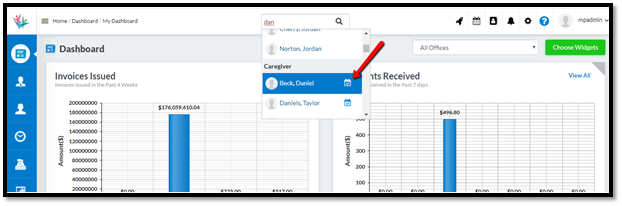
Ability to select rounding based on service type being configured
1.Users will now have the ability to select rounding to be done on bill actual while adding a new bill rate for each client
2.The current rounding setting in Office Settings will be set to actual and then removed from the interface so that rounding can be done by client
3.There will be an option under Clients → Rate tab → Add new bill rate. Upon selection of bill type as Actual → user will be asked to select the type of Rounding they would like to do
4. Rounding done here shall be for the units, not rounding of time.
5.There will be 4 types of rounding available for the user to select from in the drop-down:
6.No Round
7.Round Nearest
8.Round Up
9.Round Down
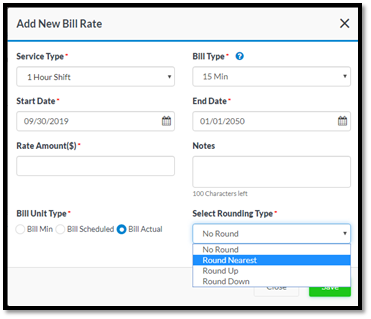
Addition of bill & pay status filter in Schedule Billing and Payroll Status Report
New bill & pay status filters have been added in Schedule Billing and Payroll Status Reports, so that users can filter out the schedules which are not billed instead of seeing all the schedules which are billed, un-billed, and partially billed.EVV Integrations for the state of Oregon with eXPRS system
The state of Oregon will be accepting an import file from agencies. Our system is now compatible to generate those files to upload to the eXPRS portal. The reports can be found under the EVV section of our Reports module.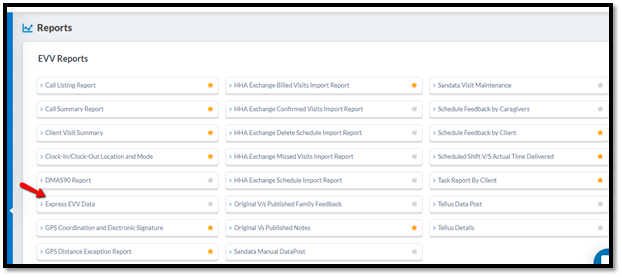
Users can now delete all future schedules at the time of de-activating a client
At the time of changing a client status to inactive, the system will ask the user asking if they wish to delete all the future schedules for that client. Upon confirmation, all the future schedules will be deleted for the client
1.Under client → main tab, whenever a change is made in the status field, for example setting to deceased or any other status other than Active, the system will prompt the user to answer the question: “Delete Future Schedules?”
2.If the checkbox is checked, then only future schedules having status other than “Approved” will be marked deleted with the same reason as selected in the status.
3.Also, if the checkbox is checked, update the discharge reason text field.
4.If it is not checked, then only change the status along with the reason.

Pagination on the Release Visit Plan screen
Users will now have the ability to rename the hired status to a different label name they wish to keep on the Caregiver applicant form. This label can be changed under the Prospective Caregiver Status section of Agency Settings.
Ability to rename Hired status under Caregiver applicant form
Users will now have the ability to rename the hired status to a different label name they wish to keep on the Caregiver applicant form. This label can be changed under the Prospective Caregiver Status section of Agency Settings.
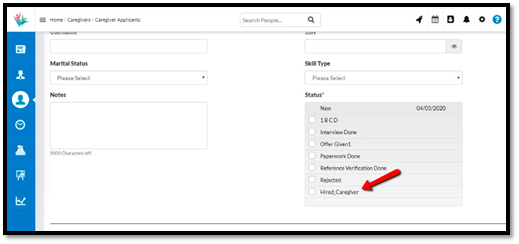

Performance Improvements on the Time Tracking screen
We have implemented some performance improvements to help with the loading time of the Time Tracking screen. This should help with your day-to-day operations. We also have more performance improvements planned for May.
Ability to enable “auto clock-in/clock-out” on schedules from the Master Schedule screen
1.While creating a master schedule, users will have the ability to select “Auto Clock-in/Clock-out” which will be applicable for all shifts.
2There will be a checkbox labeled “Allow Automatic Clock-In/Clock-Out”
3.If checked, auto clock-in/clock-out will be done for the shifts
4.If not checked, auto clock-in/clock-out will not be done on shifts
5.Users will have the ability to edit the master schedule if they wish to disable this feature from the master plan itself.
6.In case the user wants to disable auto clock-in/clock-out on any specific shift, they can go to the Schedule window & uncheck the same setting & update that respective schedule
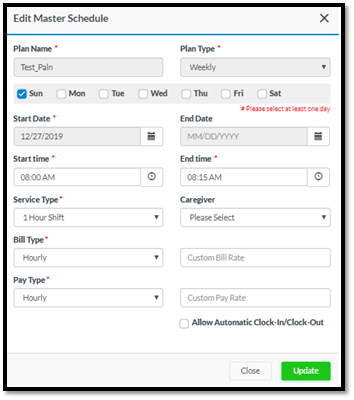
$0 schedules on Process Payroll screen are highlighted
Users will be able to see $0 schedules highlighted on Process Payroll screen in order for the users to make necessary correction in case required.
Voice verification on Caregiver Web Portal
Caregiver(s) will have the ability to record a Client’s voice in case they are not able to obtain a Client signatures at the end of their shift. Note: This capability already exists in the mobile app.
(a).This setting feature is configured in Office Settings. When enabled, the caregiver will see an “Audio” recording feature on the client signature pop-up.

(b).At the time of clock-out, when client signatures are required, caregiver will have an option to either record a signature from the client, or others or record an audio message.
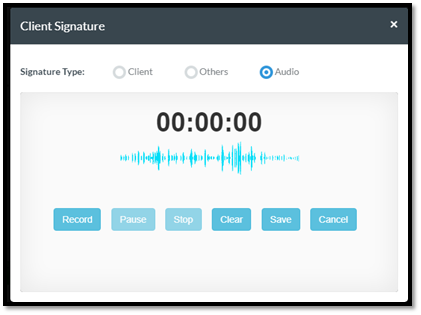
(c).When the Caregiver clicks the Record button, a timer will begin with a recording max length of 30 seconds. Once recorded, the caregiver can listen to the recording and save or clear it and record again.
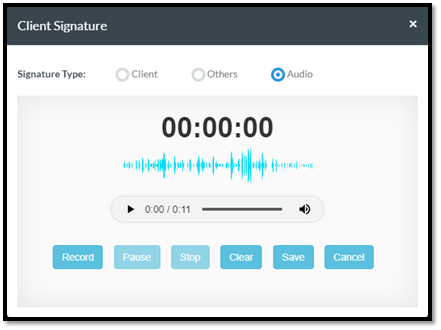
(d).The Caregiver can then save the recording and it will be available under the client’s Care History section for the agency users to play & listen. It will also be available with the Care History report under scheduling reports.